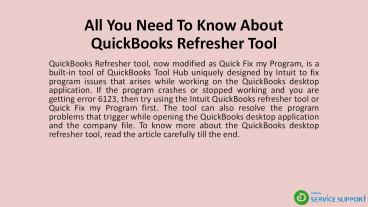All You Need To Know About QuickBooks Refresher Tool - PowerPoint PPT Presentation
Title:
All You Need To Know About QuickBooks Refresher Tool
Description:
QuickBooks Refresher tool, now modified as Quick Fix my Program, is a built-in tool of QuickBooks Tool Hub uniquely designed by Intuit to fix program issues that arises while working on the QuickBooks desktop application. If the program crashes or stopped working and you are getting error 6123, then try using the Intuit QuickBooks refresher tool or Quick Fix my Program first. The tool can also resolve the program problems that trigger while opening the QuickBooks desktop application and the company file. To know more about the QuickBooks desktop refresher tool, read the article carefully till the end. – PowerPoint PPT presentation
Number of Views:29
Title: All You Need To Know About QuickBooks Refresher Tool
1
All You Need To Know About QuickBooks Refresher
Tool
- QuickBooks Refresher tool, now modified as Quick
Fix my Program, is a built-in tool of QuickBooks
Tool Hub uniquely designed by Intuit to fix
program issues that arises while working on the
QuickBooks desktop application. If the program
crashes or stopped working and you are getting
error 6123, then try using the Intuit QuickBooks
refresher tool or Quick Fix my Program first. The
tool can also resolve the program problems that
trigger while opening the QuickBooks desktop
application and the company file. To know more
about the QuickBooks desktop refresher tool, read
the article carefully till the end.
2
Note Before using the Intuit QuickBooks
refresher tool, we suggest taking a back up of
the company file. Herere the steps to back up
the data manually
- 1.Open QuickBooks.
- 2.Move to the File menu and select the Switch to
Single-user Mode option. - 3.Again, go to the File menu and choose Back up
Company. - 4.Then, click Create Local Backup.
- 5.Within the window, select Local Backup and
then click Next. - 6.Hover over the Local Backup Only section, click
Browse and select the location where you want to
save the backup company file. - 7.You can also set the number of backups you want
to keep. - 8.When you're ready, select OK.
- 9.Click Save it now and then Next.
- 10.QuickBooks creates a single backup company
file. - 11.When the process completes, a confirmation
message will appear on the screen.
3
Heres How to download Intuit QuickBooks
Refresher tool?
- To use the QuickBooks refresher tool or Quick Fix
my Program, you need to download QuickBooks Tool
Hub on your computer. Follow the steps given
below to do the same
1.Close QuickBooks desktop application. 2.Download
the most recent version of the QuickBooks Tool
Hub 3.Navigate to downloads and look for the file
you have downloaded. 4.Open the
QuickBooksToolHub.exe. 5.Follow the on-screen
steps to install the tool hub. 6.Further, mark
the agree to the terms and conditions
checkbox. 7.When the install finishes, the
QuickBooks Tool Hub icon will appear on the
desktop.
4
Running QuickBooks desktop refresher tool or
Quick Fix my Program
- The tool also tackles the errors that occur due
to the interruption of other applications running
in the background. It also resolves minor
failures and faults in the application without
affecting the company file data. Following are
the steps to run the tool
1.Double-click on the QuickBooks Tool Hub desktop
icon. 2.With the tool hub, choose Program
Problems. 3.Click Quick Fix my Program. 4.The
tool will fix issues that appear while opening
the program.
5
Errors that can be fixed using QuickBooks desktop
refresher tool or Quick Fix my Program
- Following are the errors can we can resolve using
the tool
1.QuickBooks crashing while opening. 2.QuickBooks
not responding. 3.Installation errors in
QuickBooks desktop. 4.Performance
issues. 5.QuickBooks error 6123. 6.QuickBooks
freezes.
6
Conclusion
Thats all about the QuickBooks Refresher tool.
We hope you find the article informative. If you
still have any doubts, get in touch with the
QuickBooks support team by calling us on our
customer service number (855)-526-5749.