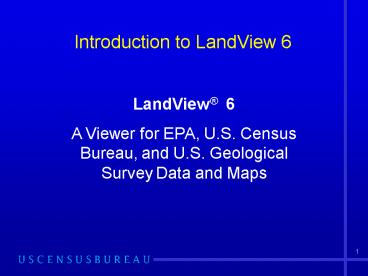Introduction to LandView 6 - PowerPoint PPT Presentation
1 / 46
Title:
Introduction to LandView 6
Description:
The Hand Tool is used to make adjustments to your map display ... The street selected will be highlighted with red squares and the Focus Point ... – PowerPoint PPT presentation
Number of Views:87
Avg rating:3.0/5.0
Title: Introduction to LandView 6
1
Introduction to LandView 6
LandView 6 A Viewer for EPA, U.S. Census
Bureau, and U.S. Geological Survey Data and Maps
2
What is LandView 6?
- A database management software MARPLOT mapping
software that displays - Census 2000 demographic data
- EPA regulated site locations
- US Geological Surveys Geo Names and Info System
(GNIS) - Census 2000 legal and statistical features
- TIGER/Line 2000 roads and hydrography
3
Whats new in LandView 6?
- Entire Census 2000 Demographic Profile
- 108th Congressional district map layer
- Demo profiles for urban areas and urban clusters
- Expansion of the POP estimator to include
demographic profile data - Updated versions of the USGS and EPA data
4
- LandView consists of two software programs
- The LandView 6 data viewer that provides a
detailed data record for map objects and performs
database queries. - The MARPLOT map engine that displays individual
map layers and results of LandView database
queries. - These programs work together to create an easy to
use computer database retrieval and mapping
system.
5
Getting to know LandView Home
We will cover the following functions of LandView
Learning these major functions provides a basis
for discovering other LandView options on your
own.
6
Getting to Know MARPLOT
From LandView Home, click
The MARPLOT Program will open.
7
Marplot Navigational Tools
The Arrow Tool is used to move the Focus Point
, and to select objects.
The Hand Tool is used to make adjustments to your
map display
Clicking on the map with the Zoom-In or Zoom-Out
Tools will change the scale of the map by a
factor of 2, and the click point becomes the
center of the new display.
The Tape Measure Tool measures distance and
compass degrees, displayed at the bottom of the
screen.
In addition, clicking and dragging with the
Zoom-In Tool opens a new map window that zooms to
the dragged area.
8
Use the Zoom-In Tool, click and drag around
Arizona.
A new window will open zoomed-in to the dragged
area around Arizona.
9
Use the Zoom-In Tool, click and drag around
Maricopa County.
The use of multiple layers shows too much detail
at this level to be useful. However, we can
adjust the layers to our liking.
10
List/Layer List
In the Windows Menu Bar, open List and select
Layer List.
Three of the Headings, are self-explanatory.
is an option that will show or hide layers
automatically.
11
Scroll down to Census TIGER/Line 2000 Layers
and EPA and Hide everything except the major
roads layer.
Then, click OK
12
The resulting map shows only county boundaries
and roads. This process of Hiding and Showing
Layers is used repeatedly to achieve the optimal
look for your specific
project. Please note that the MARPLOT mapping
software is designed and best suited for creating
large scale maps. A large scale map shows a great
amount of detail for a small area
13
Determine Census 2000 population and housing
statisticswithin a one-mile radius of 1789
West Jefferson Street Phoenix, AZ 85007
Example Problem 1
14
Use Address Finder at LandView Home
15
Type in the Street name and ZIP code
Then use Find Street
16
Select the most appropriate street.
Then use Addresses
17
Find the correct address range
Then use Show on Map and Zoom
18
The street selected will be highlighted with red
squares and the Focus Point will be in the
address range selected.
19
Get back to LandView by using the menu bar as
follows Sharing - LandView - Go To LandView
20
From LandView Home, Use Census 2000 Population
Estimator. (The Lat/Long will update
automatically from the focus point in MARPLOT.)
Enter a Radius of 1. Then select Calculate
Population using Block points
21
The statistics will be calculated. Now use Show
This Radius on Map.
22
The area covered by the radius is shown from the
Focus Point in the center.
23
Create a set of population statistics for a
multi-county area like the Phoenix-Mesa-Scottsdale
, AZ Metropolitan Statistical Area (MA). This MA
contains Maricopa and Pinal counties.
Example Problem 2
24
From LandView Main Menu, select Census 2000
Demographic Profiles.
It will open with the States tab selected. Select
the Counties tab.
25
You create the query by selecting the Setup a
Find button.
26
Enter the State USPS code (AZ) or FIPS code (04)
and enter enough characters to identify the
county by name.
27
Select Requests and then select duplicate request
which will create a second request containing the
same information that you entered for Maricopa
county. Delete the county entry and enter Pinal.
Then click the Find button located in the gray
column containing a Rolodex.
28
You will get the results screen shown below
indicating that two records were located.
29
Verify the counties returned in the
query by selecting View as List. After reviewing
Select Show on Map
30
After selecting Show on Map the following screen
appears. Check the Show All Records in the Found
Set radio button and the Make all other objects
on this layer invisible to only map the
boundaries for the two counties.
31
MARPLOT Map Showing only Maricopa and Pinal
county boundaries
32
Return to LandView and create a summary for
Phoenix Phoenix-Mesa-Scottsdale, AZ Metropolitan
Area by Selecting the Summarize button (the fifth
button from the right at the top of the page. The
results are shown below
33
Make a county thematic map for a State
Example Problem 3
34
- Access the County tab.
- Use Setup a Find.
- Enter the State FIPS or Postal Abbreviation
code. - Use the Find button or simply hit Enter
The Found Set should include all of the counties
in the state.
35
Under the Sex Age heading, click in the PCT
under 5 years
Then use the Thematic Map button.
36
Accept the defaults and select Show on Map.
The map and a legend will load in MARPLOT.
37
Return to LandView 6 Thematic Map Menu
Reset the defaults to a more meaningful data set.
. . . . . and then select Recalculate Record
Count.
Then, once again, Show on Map.
38
The resulting map reflects your inputs.
39
Finding Data in the Demographic Profile Table
Example Problem 4
Find Places (Cities, Towns, and CDPs) where
greater than 20 of the population is Hispanic.
40
- From LandView Home
- Use Census 2000 Demographic Profiles
- Go to the Places tab
- Select Setup a Find
- Enter either the states FIPS code (04) or USPS
abbreviation (AZ) for Arizona
41
Results of Query for Arizona Places
250 places found
Click in the field PCT Hispanic or Latino (of any
race)
Open the Symbols menu and select Greater Than
42
Type 20 in the field after the (greater than
symbol)
Click or simply hit Enter.
The Found Set will include only those Cities,
Towns, and CDPs whose population is greater than
20 Hispanic. 87 places out of 250 places in
Arizona meet this criteria.
43
- We have covered several ways LandView 6 can help
you access data and maps from Census 2000. - We encourage you to learn more about LandView 6
by visiting our LandView 6 Internet page
http//www.census.gov/geo/landview/ - This page provides links where you can
- Review a product profile that more fully
documents the programs features and data
content. - Download a demonstration version of the program
for Prince William County, Virginia
http//www.census.gov/geo/landview/lv6/lv6demo.htm
l This page also provides the LandView 6 tutorial
and the MARPLOT mapping program user manual.
44
(No Transcript)
45
Tutorial Topics
- Getting Started in LandView and MARPLOT
- LandView 6 Census Datasets
- LandView EPA and GNIS databases
- Using LandView and MARPLOT together
- POP other MARPLOT searches
46
Questions
E-mail questions or comments to
landview_at_census.gov