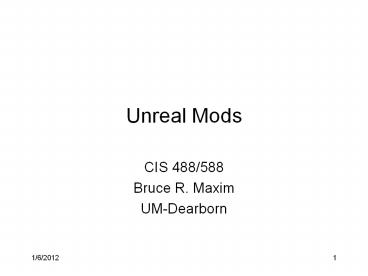Unreal Mods - PowerPoint PPT Presentation
1 / 28
Title:
Unreal Mods
Description:
The name of this directory is important because that's the name you will have to ... searches for .UPL files, it traverses the Paths array in reverse (bottom to top) ... – PowerPoint PPT presentation
Number of Views:111
Avg rating:3.0/5.0
Title: Unreal Mods
1
Unreal Mods
- CIS 488/588
- Bruce R. Maxim
- UM-Dearborn
2
Based on notes byRachel Cordoneand Joe Wilcox
3
Mods
- Unreal Tournament 2004 supports a flexible mod
system - You can replace the game types, menus, and splash
screen - Total conversions have their own separate set of
folders contained within the main mod folder
4
Running Mods
- Assuming MyMod is the (directory) name of your
mod. - // start the game
- ut2004.exe -modMyMod
- // start the game with a different user ini
- ut2004.exe -USERINIMyUser.ini -modMyMod
- // join a server running your mod
- ut2004.exe 1.2.3.47777 -modMyMod
- // start UnrealEd for your mod
- unrealed.exe -modMyMod
- // running the UnrealScript compiler
- ucc.exe make -modMyMod
5
Directory Structure
6
Mod Directory
- All your Unreal Script class folders are placed
in the main mod folder and the source code is
complied here as well - The isolated directory of your mod should be
created in the same root directory. - Create a directory called MyMod in the root
directory (a meaningful unique name is better) - The name of this directory is important because
that's the name you will have to use for the
-mod command-line switch.
7
Mod Directory
- This directory will be the root directory of your
mod that will contain your mod's content and
scripts. - How you further organise the content in the MyMod
directory is up to you, with one exception a
sub-directory called System has to exist. - The most important file is UT2k4Mod.ini (this
name is not changeable) - The contents are also fairly tightly specified
8
UT2k4Mod.ini
9
Contents UT2k4Mod.ini - 1
- ModTitle - The name of your mod. This can include
spaces. - ModLogo - A 512 x 128 texture, displayed when
people select your mod in the UT2004 Community
tab. - ModDesc - A description of your mod that will
also be displayed in the Community tab. Use pipes
for a carriage return.
10
Contents UT2k4Mod.ini - 2
- ModCmdLine - Command lines passed to UT2004
besides the -modMyMod switch. - ModURL - URL for your mod's website.
11
Script Packages
- The UnrealScript packages you create should be
set up just like you would do with a normal
package for UT2004 except it should be within
your mod directory. - Your mod directory would look like this
- MyMod
- MyModCode -- an UnrealScript package for
your mod - Classes -- put you UnrealScript
source code here (.uc) - MyModGUI -- another UnrealScript Package
- Classes
12
Content Packages
- Content packages go in their respective
folders... - MyMod
- Animations -- Skeletal Mesh animation
packages (.ukx) - Help -- Splash screen (.bmp) and
ReadMe (.txt) - KaramaData -- Physics data (.ka)
- Maps -- Level packages (.ut2)
- Music -- Music files (.ogg)
- Sounds -- Sound packages (.uax)
- StaticMeshes -- Static meshe packages (.usx)
- Textures -- Texture packages (.utx)
...
13
Help Folder
- Needs to contain a 600 x 400, 256 bit color
bitmap file called MyModLogo.bmp - You must name the .bmp file the same as your
mod's root directory ltModNamegt Logo.bmp. - This bitmap will be used as a the splash screen
when the mod is starting up
14
System Folder
15
System Folder
- You do not need to create the actual MyMod.ini
and MyModUser.ini files - These will be created from the default versions
the first time the player starts the game
16
Shortcut
17
Merging Configuration Files
- It's important to understand how merging files
works. - The files Default.ini and DefUser.ini have to
exist in your mod's System directory. - If UT2004.ini exists in the game's System
directory, it will be merged with the mod's
Default.ini - Otherwise it will use the game's Default.ini and
merge it with the mod's Default.ini . - The same goes for the user.ini files.
18
default.ini
- The most important content are the Paths lines in
the section Core.System - Other sections can be added as game evolves.
- Be sure to delete MyMod.ini and MyModUser.ini any
time you change default.ini
19
default.ini - 2
- Note the prefix in front of the Paths and
EditPackages lines. - There are two prefixes you can use for
addition, and - for removal of entries. - This is only usefull for dynamic array
configuration entries (like Paths, EditPackages,
ServerPackages, ServerActors, etc.).
20
default.ini - 3
- For example, adding the following entry
- -Paths../Maps/.ut2
- Will remove default path to the Maps directory
from the generated configuration file. - This way the maps for the normal game can't be
accessed from your mod. - If no prefix is used the line will simply set the
values, old values will be overwritten.
21
default.ini - 4
- Keys get processed in the order they appear, so
the following is possible - -CacheRecordPath../System/.ucl
- CacheRecordPath../MyMod/System/.ucl
- CacheRecordPath../System/.ucl
- This basically inserts the reference to you mod's
ucl files before looking in the default game
location. - Be careful with ordering of some of the entries
the order often is important.
22
Log Files
- When running with mod support, the main .log
files will be placed in your mod's System
directory by default and be called ltModNamegt.Log
(i.e. MyMod.log). - All other secondary log files (such as ucc.log)
will still be created in the game's System
directory.
23
Localization Files
- Starting with the latest patch, UT2004 can
correctly locate and use localized text (.int)
files stored in your mod's System directory. - This requires some work on your part.
- DUMPINT will always create the new .int files in
the game's System directory. - This is an unfortunate outcome but changing it
would have proven difficult at this time.
24
Cache Record Files
- Starting with the latest patch, UT2004 can
correctly locate and use cache record (.ucl)
files stored in your mod's System directory (or
in the case of cache record files, whichever
directory is specified by the CacheRecordPath
array). - EXPORTCACHE will create the .ucl files in the
first directory found in the CacheRecordPath
array. Using the trick above, you can force it to
use your directory, but that's unsupported. - As a general rule, you will have to hand copy
these files in to their proper place - from the
game's System directory to your mod's System
directory.
25
Player Settings Files (.upl) - 1
- There is special logic built in to the latest
patch to make UPL files mod friendly. - When the Cache Manager searches for .UPL files,
it traverses the Paths array in reverse (bottom
to top) - It checks each directory for .UPL files, adding
any that it finds to the cache.
26
Player Settings Files (.upl) - 2
- When it reaches the game's System directory, the
following occurs - If you are not running with a mod, it will scan
the directory as normal. - If you are running a mod, and no .upl files have
been found already, it will scan the directory as
normal. - If you are running a mod, and the game has
already found even a single .upl file, it will
skip the default System directory.
27
Player Settings Files (.upl) - 3
- In a nutshell, this means that if you have a mod
that uses both your own custom .upl files and you
want to allow them to use the default characters,
you will need to include a copy of the original
.upl files with your mod.
28
Optional Matinee Sequence
- This can be used to replace the default nVidia
log sequence at the start of the game - Create an empty black map containing the
following - Player start
- Matinee sequence that starts at interpolation
point - ScriptedTrigger that waits one second and then
triggers your menu (1 second delay essential)