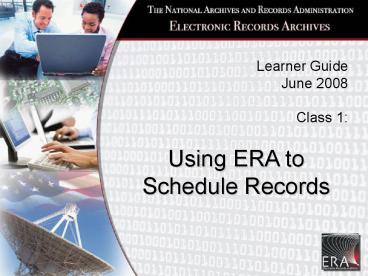Using ERA to - PowerPoint PPT Presentation
1 / 112
Title: Using ERA to
1
Learner Guide June 2008 Class 1
Using ERA to Schedule Records
2
ERA Navigation Review of Pre-Work
- Log off
- Save vs. Submit
- Toolbar in upper right
- Toolbar in upper left
- Portlets and minimization
3
Course Objective
- At the end of this class you will be able to
- Create a Records Schedule
- Add Temporary Items
- Add Permanent Items
- Add Overviews
- Add and Delete Items and Overviews
- Reorder and Move Items and Overviews
- Submit a Record Schedule
- Review and Approve a Record Schedule
4
Support
- Course Materials
- Learner Guide
- Quick Reference Guide
- On Line Help
5
ERA Functional Flow
6
Create and Approve a Records Schedule
NARA Appraiser
Records Scheduler
Certifying Official (CO)
Records Scheduler Creates RS/RSI
Submit RS/RSI to Certifying Official
Certifying Official reviews if approval is
granted submits to NARA
Appraisal Mgr. 1
NARA Appraisal reviews/ modifies RS for approval,
if granted submits to Appraisal Mgr. 1
Appraisal Mgr. 2
Appraisal Mgr. 2 reviews for approval, if
granted submits to Appraisal Mgr. 3
Appraisal Mgr. 3
Appraisal Mgr. 3 reviews for FINAL approval, if
granted RS is released into managed system
Approved RS in managed storage awaiting action
7
User Roles
Records Scheduler Records Schedulers are
non-NARA staff responsible for preparing the
Records Schedule and submitting it to the
Certifying Official. Records Scheduler NARA
The Records Scheduler NARA user is the NARA staff
role that is authorized to create and submit
Records Schedules for Certification on behalf of
an Agency or legacy schedules on behalf of
NARA. Certifying Official Certifying Officials
are agency representatives responsible for
designating the official status of the Records
Schedule before submitting it to NARA for review
and approval. Records Appraiser Records
Appraisers are NARA officials responsible for
assessing the records with respect to
informational value, artifactual value,
evidential value, associational value,
administrative value, and recommending which
records should be accessioned into NARAs legal
custody and which records should be disposed of
by the Transferring Entity after a period of
retention specified in the Records Schedule.
8
Lesson 1 Creating a Records Schedule
9
ERA Homepage
10
Log On Screen
11
Records Schedule Workbench
12
Main Menu Scheduling
13
Records Schedule
14
Schedule Subject
15
Agency
16
Record Group
17
Internal Agency Concurrence Will Be Provided
18
Legacy Schedule
19
Records Schedule Applies To
20
Background Information
21
GAO Concurrence
22
Records Scheduler
23
Contact Person
24
Completed General Info Tab
25
Pending Schedule Workflow Created
1
3
2
26
Lesson 2 Adding a Temporary Item
27
Item Info Tab Blank
28
Item Info Function Menu
29
Records Schedule Item Temporary
30
Temporary Item General Info
31
Item ID
32
Title/Description
33
Does Agency Have An Associated Manual?
34
Manual ID and File Code
35
Is This A Change To An Approved Schedule?
36
Superseded Info
37
Is This Item Media Neutral?
38
Explanation of Limitation
39
Are Records Currently Electronic?
40
Electronic Format Yes
41
Final Disposition
42
Temporary Item Disposition Instructions
43
Cut-Off Instructions
44
Transfer to Inactive Storage
45
Transfer to
46
Retention Period
47
Additional Information
48
Item Saved
49
Item Displayed in Item Info Tab
50
- Lesson 3
- Adding a Permanent Item
51
Item Info Add Item Menu
Click to Add Item
52
Select Permanent
Select Permanent
53
Permanent Item Full Screen
54
Permanent Disposition Instructions
55
Entering Disposition Instructions
56
Additional Info
57
Years of Accumulation
58
Permanent Item Saved
59
Lesson 4 Adding Deleting Overviews and Items
60
Overview
61
Add Record Schedule Overview Icon
62
Function Menu
63
Overview Details
64
Overview Titled Displayed
65
Add Another Item Using Icons
66
Result of Add Item
67
Expanding the Overview
Plus Sign
68
Expanded Tree Structure
Minus Sign
69
Adding More Items to an Overview
70
Deleting an Item
Function
Check Box
71
Confirm Deletion
72
Item Deleted
73
Deleting an Overview
74
Overview or Item Deleted
75
Scenario
76
Lesson 5 Moving and Reordering Items and
Overviews
77
Item Info Reorder Menu
78
After Clicking Reorder
Reorder Options
Current Order
79
Order Updated
80
Updated Tree Structure
81
Move Item Between Overviews
Menu
Check Box
82
Move Pop-Up
83
Move Results
84
Lesson 6 Submitting a Records Schedule for
Certification
85
Records Schedule Save
86
Submit for Certification
87
Submission Successful
88
Workbench
89
Certifying Official View
Check Box
90
Certify Button Highlighted
91
Certification Successful
92
Final Item ID
93
Lesson 7 Reviewing and Approving a Schedule as
a Records Appraiser
94
Records Appraiser Workbench
95
Records Appraiser Search
96
NARA Info Tab
97
General Info Tab
Editable Field
Uneditable Field
98
Item Info Tab
Uneditable Item ID
99
Reject Schedule
100
Approved Button
101
Submitted by Records Appraiser
Approval Check Box
Information About Records Appraiser
Submit Button
102
Submission Successful
103
NARA Info Tab Final Approval
104
Search for Approved Schedule
Change in Status
Approval Date
105
Creating a Legacy Schedule
106
Legacy Schedule Details
107
Conclusion
- At the end of this course you are now able to
- Create a Records Schedule
- Add Temporary Items
- Add Permanent Items
- Add Overviews
- Delete, Reorder and Move Items and Overviews
- Submit a Record Schedule
- Review and Approve a Record Schedule
108
Free Lab Time
109
ERA User Accounts
- After Training
- Receive ERA Training Certificate of Completion
- 2. Read and sign ERA Account Rules of Behavior
- form
- Review instructions and complete ERA New User
Account Request form - See back of Student Guide for Account Management
forms - - Consult Supervisor or DAR for ERA system
role
110
ERA User Accounts
- 4. Submit the following to your DAR
- Signed User Account Request Form
- Signed Rules of Behavior
- Proof of completed training (certificate)
- Proof of Identification (agency badge)
- See back of Student Guide for list of DARs
- In 3-5 days ERA Help Desk will contact you with
ERA Log-On information - 6. Log Onto ERA
- - Main ERA URL https//www.era.nara.gov
- - Transferring Entities, the URL for
Ingest https//ingest.era.nara.gov - For more information about the ERA Account
Management Process or for a copy of the - ERA Account Management Document please contact
your - Designated Account Representative (DAR).
111
ERA Help Desk
For Technical or Archival Questions or Comments
about ERA.
- Help Desk Phone Number
- 1-877-ERA-9594 or (1-877-372-9594)
- Email address ERAHelp_at_nara.gov
- Hours of Operation
- 6 am to 8 pm,
- Monday thru Friday (EST)
112
Scenarios
8/4/2009
112