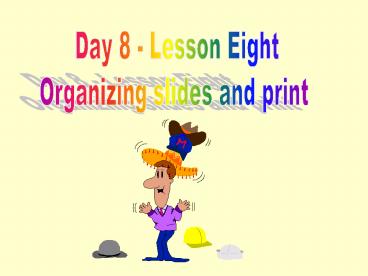Day 8 Lesson Eight - PowerPoint PPT Presentation
1 / 6
Title: Day 8 Lesson Eight
1
Day 8 - Lesson Eight Organizing slides and print
2
Rearrange your slides
- On the bottom of the left of your slide, you can
see the following image
When you click here, you will get the slide
sorter view as follows
You may rearrange slides by clicking, holding,
and dragging the slide to a new position
3
Different slide views and duplication (1)
Slide View button
Outline View button
Slide Sorter View
Notes Page View
Slide Show button
4
Different slide views and Duplication (2)
Click , to edit text and graphics on
individual slides. Click , to edit
slide titles and text without being distracted by
background colors and graphics. Click ,
to view your overalll slide presentation. Click
, to view your notes page Click
, to run your presentation. To proceed through
the presentation, click the left mouse button or
press the Enter key. You can duplicate a slide by
the following steps In Slide Sorter View or
Slide View, click to select the slide that want
to duplicate, and then from the Insert menu,
select Duplicate Slide.
5
Print Your Slides (1)
- From file menu, select print, and you will get
the following window.
1.Decide the copies you want
2.Specify the desired Print Range
3. Go on by following the steps on the next
page
6
Print Your Slides (2)
Click here, you will get right window
Click this, you will get another window
Click this, you will get another window
Choose one of Above and click print