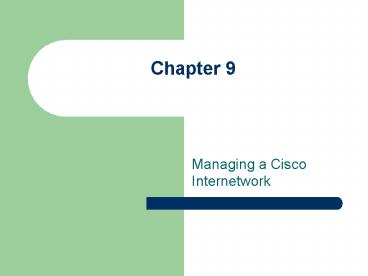Managing a Cisco Internetwork - PowerPoint PPT Presentation
1 / 32
Title:
Managing a Cisco Internetwork
Description:
Configuration Register - Controls how the router boots up. Boot Sequence ... Device must be able to translate the hostname to an IP address ... – PowerPoint PPT presentation
Number of Views:161
Avg rating:3.0/5.0
Title: Managing a Cisco Internetwork
1
Chapter 9
- Managing a Cisco Internetwork
2
Cisco Router Components
- Bootstrap - Brings up the router during
initialization - POST - Checks basic functionality hardware
interfaces - ROM monitor - Manufacturing testing
troubleshooting - Mini-IOS - Loads Cisco IOS into flash memory
- RAM - Holds packet buffers, routing tables,
software, stores running-config
3
Cisco Router Components
- ROM - Starts maintains the router
- Flash Memory - Holds Cisco IOS, not erased when
the router is reloaded - NVRAM - Holds router ( switch) configurations,
not erased when the router is reloaded - Configuration Register - Controls how the router
boots up
4
Boot Sequence
- 1 Router performs a POST
- 2 Bootstrap looks for loads the Cisco
- IOS
- 3 IOS software looks for a valid
- configuration file
- 4 Startup-config file (from NVRAM) is
- loaded
- If startup-config file is not found, the router
will start the setup mode
5
Configuration Registers
- Register
- 16-bit software written into NVRAM
- Loads from flash memory looks for the
startup-config file - Configuration Register Bits
- 16 bits read 15-0, from left to right
- default setting 0x2102
- Register 2 1
0 2 - Bit number 15 14 13 12 11 10 9 8
7 6 5 4 3 2 1 0 - Binary 0 0 1 0 0 0
0 1 0 0 0 0 0 0 1 0 - NOTE 0x means the digits that follow are in
hexadecimal
6
Software Config Meanings (p. 330)
7
The Boot Field
8
Checking the Register Value
- Router sh version
- Cisco Internetwork Operating System Software
- IOS C2600 Software (C2600-I-M), Version
12.0(3)T3 - RELEASE SOFTWARE (fc1)
- output cut
- Configuration register is 0x2102
9
Why Change Config Register?
- Force the system into the ROM monitor mode
- Select a boot source default boot filename
- Enable or disable the Break function
- Set the console terminal baud rate
- Load operating software from ROM
- Enable booting from a TFTP server
10
Changing Configuration Register
- Router(config)config-register 0x0101
- Router(config)Z
- Routersh ver
- output cut
- Configuration register is 0x2102 (will be 0x0101
at next reload)
11
Recovering Passwords
- Step 1 Boot the router interrupt the boot
sequence by performing a break - Step 2 Change the configuration register to
turn on bit 6 (0x2142) - Step 3 Reload the router
- Step 4 Enter the privileged mode
- Step 5 Copy the startup-config to
running-config - Step 6 Change the password
- Step 7 Reset the configuration register to the
default value - Step 8 Reload the router
12
Recovering Passwords Steps 1-2
- Step 1 Boot the router interrupt the boot
sequence by pressing Cntlbreak - Cisco 2600 routers are different than 2500
routers. For 2600 routers - Step 2 Change the configuration register to
turn on bit 6 (0x2142) - rommongtconfreg 0x2142
- You must reset or power cycle for new config to
take effect
13
Recovering Passwords Steps 3-4
- Step 3 Reload the router
- Type reset.
- The router will reload ask if you want to enter
setup mode. - Answer NO.
- Step 4 Enter the privileged mode
- Routergtenable
- Router
14
Recovering Passwords Steps 5-8
- Step 5 Copy the startup-config to
running-config - Routercopy startup-config running-config
- Step 6 Change the password
- Routerconfig t
- Router(config)enable secret cisco
- Step 7 Reset the configuration register to the
default value - Router(config)config-register 0x2102
- Step 8 Reload the router
15
Backing up Restoring the Cisco IOS
- Before you upgrade..
- Copy the existing IOS to a TFTP host!
- Verify Flash Memory
- Routersh flash
- System flash directory
- File Length Name/status
- 1 8121000 c2500-js-1.112-18.bin
- 8121064 bytes used, 8656152 available, 16777216
total - 16384K bytes of processor board System flash
(Read ONLY) - Router
16
Backing up the Cisco IOS
- 1 Ensure you have good connectivity to
- the TFTP host
- Routerping 192.168.0.120
- 2 Copy the IOS from flash to the TFTP host
- Routercopy flash tftp
- The TFTP host must have a default directory
specified
17
Restoring or Upgrading the Cisco IOS
- 1 Ensure you have good connectivity to
- the TFTP host
- Routerping 192.168.0.120
- 2 Copy the IOS from the TFTP host to flash
- Routercopy tftp flash
- The TFTP host must have a default directory
specified - Copying the IOS from a TFTP host to flash
requires a router reboot
18
Backing up the Configuration
- Step 1 Verify the Current Configuration
- Routersh run
- Step 2 Verify the Stored Configuration
- Routersh start
- Verify available memory
- Step 3 Copy running-config to NVRAM
- Routercopy run start
- Routersh start
- Step 4 Copy running-config to a TFTP host
- Routercopy run tftp
- A second backup
19
Restoring the Configuration
- Errors made in editing the running-config?
- You can copy the startup-config to the
running-config - Router copy start run
- Or, copy from TFTP host to the running-config or
startup-config - Router copy tftp run
- Router copy tftp start
- The configuration file is ASCII. Any text editor
will enable changes
20
Erasing the Configuration
- When the router reboots it will be in setup mode
- Deletes the contents of NVRAM
- Routererase startup-config
21
Using Cisco Discovery Protocol (CDP)
- A Cisco proprietary protocol
- Designed to collect information about directly
attached remote devices - Hardware information
- Protocol information
- Useful in troubleshooting documenting the
network
22
Getting CDP Timers Holdtime Info
- CDP Timer How often CDP packets are transmitted
to all active interfaces - CDP Holdtime The amount of time that the device
will hold packets received from neighbor devices - Routersh cdp
- Global CDP information
- Sending CDP packets every 60
seconds - Sending a holdtime value of 180
seconds - Routerconfig t
- Router(config)cdp timer 90
- Router(config)cdp holdtime 240
23
Getting Neighbor Information
- Shows information about directly connected
devices - CDP packets are not passed through Cisco switch
- Can only see what is directly attached
- Routersh cdp nei
- or
- Routersh cdp neighbor detail
- Can be turned off completely or by port
24
Getting Interface Traffic Port Info
- Interface Traffic Information
- CDP packets sent received
- Errors with CDP
- Routersh cdp traffic
- Port Interface Information
- Encapsulation on the line
- Timer Holdtime for each interface
- Routersh cdp interface
25
Telnet
- A virtual terminal protocol
- Part of the TCP/IP suite
- Allows connections to remote devices
- Gather information
- Run programs
- The VTY passwords must be set on the routers
26
VTY Password
- Setting VTY passwords
- Routerconfig t
- Router(config)line vty 0 4
- Router(config)login
- Router(config)password cisco
- Router(config)Z
- Router172.16.10.2
- Trying 172.16.10.2 Open
- User Access Verification
- Password
- RouterBgt
27
Enable Mode Password
- VTY password is the user mode (gt) password - not
the enable mode () password - With no enable/enable secret password set, the
following happens - RouterBgten
- No password set
- RouterBgt
- This equates to good security!
28
Telnet Commands
- Telnetting into Multiple Devices
- CtrlShift6 (release) X
- Checking Telnet Connections
- Routersh sessions
- Checking Telnet Users
- Routersh users
- Closing Telnet Sessions
- RouterBgtexit
- RouterBgtdisconnect
29
Resolving Hostnames
- Want to use a hostname rather than an IP address
to connect to a remote host? - Device must be able to translate the hostname to
an IP address - Build a host table on each router, or
- Build a Domain Name System (DNS) server
30
Building a Host Table
- Provides name resolution only on the router on
which it is built - Default TCP port number 23
- ip host name tcp_port_number ip_address
- Router(config)ip host RouterB 172.16.10.2
- Router(config)ip host switch 192.168.0.148
- Routersh hosts
- RouterRouterB
- RouterB(CtrlShift6) (X)
- Routerswitch
31
Using DNS to Resolve Names
- Used when you have many devices on your network
- Making DNS work
- ip domain-lookup
- Turned on by default
- ip name-server xxx.xxx.xxx.xxx
- Sets the IP address of the DNS server (up to 6)
- ip domain-name yournetwork.com
- Appends the domain name to the hostname
32
Check Network Connectivity
- Ping - Displays the minimum, average, maximum
times it takes for a ping packet to find
spedified system and then return - Routerping RouterB
- Trace - Shows the path a packet takes to get to
remote device - Routertrace RouterB