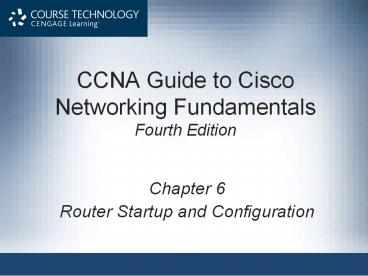CCNA Guide to Cisco Networking Fundamentals Fourth Edition - PowerPoint PPT Presentation
Title:
CCNA Guide to Cisco Networking Fundamentals Fourth Edition
Description:
CCNA Guide to Cisco Networking Fundamentals Fourth Edition Chapter 6 Router Startup and Configuration * * * * * * * * * * * * * * * * * * * * * * * * * * * * * * CCNA ... – PowerPoint PPT presentation
Number of Views:783
Avg rating:3.0/5.0
Title: CCNA Guide to Cisco Networking Fundamentals Fourth Edition
1
CCNA Guide to Cisco Networking Fundamentals
Fourth Edition
- Chapter 6
- Router Startup and Configuration
2
Objectives
- Describe the steps involved in starting a router
- Describe and use the Cisco Discovery Protocol
- Configure IP on the Cisco router
- Troubleshoot router connectivity problems
3
Router Startup
- In general, the boot process follows these steps
- Test hardware (POST)
- Load the bootstrap program
- Locate and load the Cisco IOS
- Locate and load the router configuration file
4
(No Transcript)
5
Test Hardware (POST)
- Read-only memory (ROM) in a router
- Typically contains the power-on self-test (POST),
the bootstrap program, and often a version of the
operating system - POST is a diagnostic test that determines if the
hardware is operating correctly - During the POST, the bootstrap program, also
called the ROM Monitor, checks basic operations
of the attached hardware - The ROM Monitor checks the configuration register
for instructions regarding how to load the Cisco
IOS
6
Router Configuration Files
- startup-config
- The router configuration file that loads during
the boot process - Sometimes referred to as the backup configuration
- Because it is the saved version of the
configuration file - To revert to the settings in your startup-config
- Reboot the system by powering the router off and
back on again or - Issue the reload command at the privileged EXEC
mode prompt
7
Router Configuration Files (continued)
- Note that when you copy over the startup
configuration in NVRAM, that file is replaced - When you copy to the running configuration in
RAM, the configuration files are blended - To view the contents of the startup-config
- Type show startu-pconfig or just show start at
the enable prompt - To see your working or running configuration
- Type show running-config or just show run at the
enable prompt
8
(No Transcript)
9
Methods for Making Changes
- You can usually implement and test changes
without saving them to the startup configuration - Basic steps to implement changes
- Make changes as desired to the configuration
- Examine those changes
- Determine if the changes meet the desired result
- Remove the changes if they do not meet the
desired result, or simply reboot the router - Copy the changes from the running configuration
to the startup configuration when they do meet
the desired result
10
IP on the Router
- To manually configure IP on an interface
- You must first change to interface configuration
mode - Then, you can use the ip address command to
configure an IP address for the specific
interface - In the event you are configuring a serial
interface as a DCE (data communication equipment) - You will also need to add the clockrate
bandwidth in bits per second command
11
IP Connectivity
12
Telnet
- Telnet
- Utility that connects at the highest layer of the
OSI model and provides remote access to other
devices - Cisco routers allow telnet connections via their
virtual terminal ports - If you can establish telnet connectivity to a
router - It is available on the network and you have
connectivity at all layers
13
IP Host Names
- Sometimes, you cannot gain connectivity because
the host name that you are trying to connect with
is entered in a table incorrectly - To determine the address to name mapping on your
router, type - routershow hosts
- To add an entry to your hosts file for name
resolution - Go to global configuration mode and type
- router(config)ip host router15 192.168.5.1
14
IP Host Names (continued)
- To remove that entry, type
- router(config)no ip host router15 192.168.5.1
- To allow a name server to handle the IP address
to name resolution, type - router(config)ip name-server 172.33.44.1
15
Ping and Trace
- Ping and Trace verify connectivity at the
Internetwork layer of the TCP/IP model - Ping can return the following replies
- ! Successful receipt of the ICMP echo
- . Request timed out
- U Destination was unreachable
- C Congestion experienced
- I Ping interrupted
- ? Packet type unknown
- Packet TTL exceeded
16
Ping and Trace (continued)
- Using the ping command alone
- Referred to as extended mode ping
- Allows you to enter your ping command step by
step - Trace sends multiple ICMP packets with
progressively higher time-to-live counters (TTL) - Until the packet reaches the destination
17
Ping and Trace (continued)
- The following responses can be returned by a
trace - !H Indicates that a router received, but did not
forward, the ICMP echo request - P Protocol unreachable
- N Network unreachable
- U Port unreachable
- Request timed out
18
IP Route
- If you cannot get connectivity using Ping or
Trace, you should check your routing table - Issue the show ip route command from the enable
mode prompt - To display the routing table
- Typically, routing tables are dynamically created
when routing protocols are configured on the
router - If you want, you can use the ip route command
from the global configuration mode - To statically enter routes in the routing table
19
Checking the Interface
- show interfaces command
- Check the configuration of a specific interface
from the enable mode prompt - Example routershow int s0/0
- Replies
- Serial0/0 is up, line protocol is up
- Serial0/0 is up, line protocol is down
- Serial0/0 is up, line protocol is
administratively down - Serial0/0 is down, line protocol is down
20
(No Transcript)
21
Checking the Interface (continued)
- Clear counters
- The router keeps detailed statistics regarding
data passing across its interfaces - To clear the counters for interface f0/0, type
- routerclear interface f0/0
- debug command
- One of the most powerful tools you can use to
obtain information from your router - Tool is only available from privileged EXEC mode
- Debug has numerous subcommands
22
(No Transcript)
23
CDP
- Cisco Discovery Protocol (CDP)
- Cisco proprietary Data Link layer protocol
- Shares configuration information between Cisco
devices that are connected directly to each other - All Cisco devices can use CDP to
- Discover each other
- Learn about the configurations of other devices
- Using CDP can help you quickly determine the
network topology - CDP was designed to be a low-overhead protocol
24
CDP (continued)
25
Cisco IOS
- Cisco IOS is usually loaded from flash memory
- If the router cannot find the IOS in flash
memory, it will look for a copy on a TFTP server - If it cannot find one there, it will boot a
minimal version of the IOS from ROM - If you want to see information about your
routers flash memory - Type show flash from the enable mode prompt
26
(No Transcript)
27
Cisco IOS (continued)
28
Configuration Register
- Every Cisco router has a 16-bit configuration
register, which is stored in NVRAM - This register allows you to control several boot
functions - Forcing the system into the bootstrap program
- Enabling or disabling the console Break function
- Setting the console terminal baud rate
- Loading the IOS from ROM
- Loading the IOS from a TFTP server
- Examine the configuration register by typing show
version
29
(No Transcript)
30
Configuration Register (continued)
31
ROM Monitor Mode
- ROM Monitor mode
- The bootstrap program that is built into the
firmware of the router - Used to initialize the hardware and load the IOS
- ROM Monitor can be used to perform other tasks
such as diagnostics and recovering passwords - Configure your system to enter ROM Monitor mode
- Enter the following command at the global
configuration prompt - router(config)config-register 0x2100
32
ROM Monitor Mode (continued)
- Configure your system to boot a smaller IOS image
from ROM and enter RxBoot mode - Enter the following command at the global
configuration prompt - router(config)config-register 0x2101
33
RxBoot Mode
- RxBoot mode
- A limited version of the IOS
- Entering RxBoot mode is often done intentionally
- When you want to access a TFTP server to download
a new IOS - If your router enters RxBoot mode without your
intervention - Indicates that the router could not find a good
IOS image - Prompt router(boot)
34
Boot System Commands
- As long as the configuration register is
configured with a 2 as the final hexadecimal
digit - The ROM Monitor will look for boot system
commands in NVRAM during the bootup process - Enable your system to boot an IOS file from the
TFTP server - Issue the following command from global
configuration mode - router(config)boot system tftp somefile.bin
35
Backing Up and Restoring the IOS
- copy flash tftp
- The command for backing up your IOS to a TFTP
server - You will be asked for the source filename, the IP
address of the TFTP server, and the destination
filename - Type erase flash at the privileged EXEC mode
prompt - To erase the IOS
36
(No Transcript)
37
Upgrading the IOS
- Before you load a new IOS file to your router
- Use the show flash command to ensure there is
enough free memory to hold it - The system will tell you how much memory is used
and how much is free - If there is not enough memory to hold both the
current IOS image and the upgrade - You will have to erase the existing flash memory
as previously mentioned
38
Router Password Recovery
- Password recovery
- Process that allows you to get into the router
without the necessary passwords - You must be physically connected to the router
using the console cable - Steps to perform password recovery on the Cisco
2600 series - Connect to the router from a PC using the console
port and the HyperTerminal program - Enter the show version command and record the
value of the configuration register
39
Router Password Recovery (continued)
- Steps to perform password recovery on the Cisco
2600 series (continued) - Turn the router off and on using the power switch
- Press CtrlBreak several times within the first
60 seconds of bootup - At the rommon 1gt prompt, type confreg 0x2142 and
press Enter - Enter the reset command at the rommon 2gt prompt
- Enter no if asked to enter the system
configuration dialog - Enter enable to get to privileged mode
40
Router Password Recovery (continued)
- Steps to perform password recovery on the Cisco
2600 series (continued) - Enter the copy start run command to load the
saved configuration file from NVRAM into RAM - Enter the show run command to view the
configuration - To change the enable secret command, enter the
following commands - Routerconfig t
- Router(config)enable secret secret password
41
Router Password Recovery (continued)
- Steps to perform password recovery on the Cisco
2600 series (continued) - Enter config-register 0x2102 at the global
configuration mode prompt to make sure the router
reboots in the default manner - Enter the copy run start command to save your
changes
42
Security Device Manager
- Security Device Manager (SDM)
- A Web-based tool primarily used for implementing
and testing security configurations - Commonly used to configure routing protocols, WAN
services, wireless routing, firewalls, virtual
private networks (VPNs), and quality of service
(QoS) - SDM is typically not used to configure basic
functionality on a Cisco router - In fact, SDM cannot do all things
43
(No Transcript)
44
Summary
- When a router boots, it follows a set routine
- Although a routers boot process can vary, the
typical boot process follows a standard sequence - If the Cisco IOS is set to load from a TFTP
server, but the TFTP server cannot be located,
then the IOS will boot from flash memory - If the IOS cannot be found in flash memory or on
the TFTP server, then a limited version will boot
from ROM
45
Summary (continued)
- If the Cisco IOS is set to load a configuration
file from a TFTP server, but the file or server
is not available, the configuration file will be
loaded from NVRAM - The Cisco Discovery Protocol (CDP) shares
information between Cisco devices about other
local Cisco devices - CDP uses broadcasts to update neighbors every 60
seconds by default - Devices share information about their interface
configurations and connections to other devices
46
Summary (continued)
- You can verify router connectivity to other
systems by using telnet to determine if there is
Application layer connectivity - If you cannot get connectivity at the Application
layer, try Trace and Ping - One of the most important troubleshooting
commands is the show interfaces command - Ciscos Security Device Manager (SDM) is a
Web-based tool designed to help you configure
Cisco routers