PODCASTING - PowerPoint PPT Presentation
1 / 49
Title:
PODCASTING
Description:
... current Duke students, athletics schedules, lyrics to the school fight song, and ... Heart Murmurs ' ... even put recordings of heart murmurs online so his ... – PowerPoint PPT presentation
Number of Views:198
Avg rating:3.0/5.0
Title: PODCASTING
1
PODCASTING
- Boby Alex
- Sara Fuselier
- Karen Tschirn
2
What is podcasting?
- Podcasting is the dissemination or broadcast of
audio in the form of MP3 files or other file
formats for playback in a digital music player or
computer.
3
Two Types
- Podcast (audio)
- This casting has only audio on the file.
- Vodcast (video)
- This casting has video and audio on the file.
This site has examples of both vodcasts and one
podcast Vodcasts and Podcast Examples
Here is a link to DukeCasts. There are many very
useful examples http//dukecast.oit.duke.edu/ (C
opy and paste the link into your browser window)
4
Ways to incorporate podcasts
5
How Others Use Podcasting!
6
How to create your own podcast
Supplies
Recording
Editing
Editing with Audacity
Publishing
Converting
Uploading
7
Getting other podcasts
- The software that goes out and grabs podcasts
for you is known as a aggregator. An aggregator
scours the Web for the exact kind of content
(podcasts) you have told it to look for. Many of
the these programs will go out and get the
material at night (or whenever you tell it to),
delivering the content to your desktop, iPod, or
other MP3 player while you sleep (Farkas,
Secrets of Podcasting Audio Blogging for the
Masses, 2006, p. 18-19). - Eg. www.ipodder.org , www.podscope.com
8
Responsible PodcastingIssues to consider in
creating and using podcasts
- You must have permission to use content before
you mix it into your content (Flanagan
Calandra, 2005, p. 22). - Just as you give credit to an author by citing
his/her work in your research, you must also give
credit to the creators of any content you have
pulled off other Internet sites. For example, if
you incorporate music into your podcast, you must
credit the source. - Just as you screen videos or read books for
inappropriate or unsuitable content prior to
sharing them with your students, you should also
screen all podcasts.
9
Responsible Podcasting Cont.
- When publishing information in any form, you and
your students are legally responsible for what
you say in your podcasts. If someone slanders or
says something false about people or products,
they may end up in court (Flanagan Calandra,
2005, p. 22). - Additionally, student privacy concerns must be
addressed. Administrators may become worried
when they hear about students work being posted
online (Flanagan Calandra, 2005, p. 22).
10
Responsible Podcasting Cont.
- Technical support is another important issue to
be addressed. Podcasting requires considerable
file server hard drive space for storage of MP3s,
and it requires considerable bandwidth every time
a student downloads a podcast (Flanagan
Calandra, 2005, p. 22). - Additionally, an educational institution must
have trained technical staff on hand to train
teachers how to use podcasts, as well as
facilitate the use of podcasting in classrooms.
11
Resources
12
Credit/References
- Balas, J. (2005). Blogging Is So Last Year
Now Podcasting Is Hot. Online Treasures.
Computers in Libraries, v25(n10Nov-Dec), p29.
Retrieved Friday, March 02, 2007 from the ERIC
database. - Bull, G. (2005). Podcasting and the Long Tail.
Learning and Leading with Technology, v33(n3Nov),
p24. Retrieved Friday, March 02, 2007 from the
ERIC database. - eSchool News Technology News for Todays k-20
Educator. V10, n30, March 2007. Companies mine
growth of MP3 homework. P. 27.
www.eschoolnews.com. - Flanagan, B., Calandra, B. (2005). Podcasting
in the Classroom. Learning and Leading with
Technology, v33(n3Nov), p20. Retrieved Friday,
March 02, 2007 from the ERIC database.
13
Now you can make your own podcast!!!
14
Lectures and Discussions
- Podcastings initial uses focused mainly on
distributing recorded lectures and discussions.
This was a cost-effective, easy way to deliver
instruction without compromising quality
learning. Because of these benefits, podcasts
are very useful for disabled students who may not
be able to attend all classes.
15
Foreign Language and Music Studies
- Podcasting also augments foreign language and
music studies. Music students can record music,
listen to it, memorize and critique it for
greater understanding of various musical
compositions. Foreign language students can
increase their exposure to other languages by
listening to native speakers, hearing native
music, literature, and even seeing plays on their
iPod or MP3 player. Podcasting has greatly freed
foreign language students from being tied to
language labs stationary computers, thus
increasing their exposure to the language
studied.
16
History and English Literature Classes
- History and English literature classes have
used podcasting to share time period music,
historical speeches, radio plays, interviews with
experts, and audio books. Audio books,
newspapers, and magazines can be easily
disseminated to students through podcasting
(Flanagan Calandra, 2005, p. 21).
17
English as a Second Language(ESL) Students
- Teachers can record readings and also tests or
quizzes on podcasts for English Second Language
(ESL) students so that as they read they also can
hear the words, which often lends to greater
understanding. This is also beneficial for some
students with learning disabilities. Students
can be taught to rewind/fast forward/stop/restart
a podcast in order to greatly increase
understanding of a book or a test.
18
Field Research
- Students can conduct field research by taking
an MP3 player with a microphone to interview,
take verbal notes, and record foreign
environments (Flanagan Calandra, 2005, p. 21).
19
Sound Seeing Tours
- Many museums are creating soundseeing tours
where a listener can hear information about a
work of art as they tour through the museum.
This eliminates the additional cost needed for
staffing docents. These soundseeing tours also
have the added benefit of flexibility allowing
the user to create their own tour by scrolling
through the art listed and learning only about
the artwork they are interested in and touring
the museum in the order that pleases the
listener.
20
Duke Universitys DukeCast
- In 2004, Duke University distributed 20 GB Apple
iPods to each first student. The 20 GB iPods
were preloaded with an orientation schedule,
academic calendar, introductions from Duke
administrators, advice from current Duke
students, athletics schedules, lyrics to the
school fight song, and more (Flanagan
Calandra, 2005, p. 20). The iPods were used in
16 courses for the fall semester and 33 courses
for the spring semester. The Duke University
iPod First Year Experience Final Report described
academic uses for the iPod as falling into five
categories 1. Course content dissemination, 2.
Classroom recording, 3. Field recording, 4. Study
support, and 5. File storage and transfer
(Flanagan Calandra, 2005, p. 20). One
professor at Duke is building a visual glossary
of 500 human neuro-anatomical structures and
terms comprising text descriptions, images, and
corresponding audio pronunciations
(http//cit.duke.edu/pdf/ipod_initiative_04_05.pdf
).
21
Georgia Colleges Study Abroad
- At Georgia College and State University, study
abroad students are given an iPod preloaded with
readings, maps, photos, and other information
useful for navigating in this foreign country and
enhancing their study abroad experience.
22
U-of-Wisconsin-Madison Ornithology Class
- The University of Wisconsin Madison has
integrated podcasting into several of its
courses. For example, ornithology courses use
podcasts to allow students to listen to birdcalls
to differentiate birds. In foreign language
studies, for example, Spanish-speaking authors
record responses so that students of all
ability-levels can listen to the posts at their
own comfort and ability level.
23
Doing Laundry and Going Grocery Shopping
- Whetstone listens to her iPod while doing
laundry. Zollos listens to her iPod while
grocery shopping. Onlookers might assume that
these two young women are listening to their
favorite tunes, however, Whetstone and Zollos
are students in Kathy OConnors class at
Tidewater Community College in Virginia.
OConnor got an 11,000 grant from the school to
lend her students iPods so they can practice
their Spanish conversations anywhere not just
sitting in front of a computer (eSchool News,
March 2007, p. 27).
24
Purdue Universitys Biology Labs
- At Purdue, biology students learn about the
skills and requirements needed to successfully
complete their next lab by viewing vodcasts that
describe and demonstrate the skills.
25
Heart Murmurs
- Michael Barrett, a cardiologist at Temple
University, even put recordings of heart murmurs
online so his medical students could download and
listen to them, instead of squeezing in time with
a patient (eSchool News, March 2007, p. 27).
According to Barrett, the iPod becomes a
simulated patient.
26
LibriVox
- Balas (2005) mentions several library-related
podcasting projects, such as, LibriVox, which
defines itself as the acoustical liberation of
books in the public domain, is an open source
project to record and distribute podcasts of
public domain books (p.31) by having volunteers
read and record chapters of selected works.
27
National Public Radio Stations
- National Public Radio (NPR) stations, for
example, are making a variety of programs
available as podcasts. It is certainly more
convenient to listen to a program at a time the
listener chooses (Bull, 2005, p. 24).
28
VangoNotes
- Audible, the biggest audio book seller, and
Pearson Education, the biggest textbook
publisher, teamed up last summer to launch
VangoNotes, textbook chapter summaries and
reviews in MP3 form (eSchool News, March 2007,
p. 27).
29
General Podcasting/Audio
- Start your own podcast
- ww.macworld.com/2005/04/secrets/junecreate/index.p
hp - Apple iTunes
- http//itunes.com
- Audacity
- http//audacity.sourceforge.net
- Audible
- http//www.audible.com
- Blogger
- https//www2.blogger.com/start
- Feedburner
- http//www.feedburner.com/
- Flickr
- http//www.flickr.com/
- Pod Safe Audio
- http//www.podsafeaudio.com
- Podcasting Tutorial
- http//www.how-to-podcast-tutorial.com
30
PodCatchers and Podcast Directories
- Indie Podder
- http//iPodder.org
- Podcast Alley
- http//www.podcastalley.com
- Podcast Bunker
- http//www.podcastbunker.com
- Podcast.net
- http//www.podcast.net
- Podcatcher directory
- http//www.podcastalley.com/forum/links/php
31
Educational Podcasting Sites
- 2cents worth
- http//davidwarlick.com/2cents/
- DArcy Norman dot net
- http//www.darcynorman.net/
- The Educational Mac
- http//theeducationalmac.blogspot.com/
- The Education Podcast Network
- http//www.epnweb.org/
- Edupodder
- http//www.edupodder.com/
32
What you will need
- Microphone
- Many computers have an internal mike.
- You may plug an external mike in also.
- Headphones
- Plug into the computer to allow you to monitor
your voice as others will hear it - Software
- An audio editing software such as Audacity
33
Recording your Podcast
- Follow the directions from the program you are
using to record your voice. - Basically will click on the record button and
talk into the mike. You can listen to your
recording. - If you are satisfied move on to the editing
process. If you are not satisfied, rerecord and
then move onto editing.
34
Now lets EDIT your podcast
- Audacity will allow you to edit your recorded
voice tracks. - It allows you to
- delete unwanted quiet
- pick your best parts from each recording
- join the best parts together
- Add fun personal touches
- Remember when you add music and other clips from
the internet, avoid commercial music that will
need a license agreement to use it. - Always cite anything you use from the internet
- Some sites that have sounds that are free to use
are - http//www.findsounds.com/
- http//www.opuzz.com/
- Once you are content with your recording, export
it as an AIFF file. - Here is a link to the Audacity Tutorial
35
Editing Using Audacity
- Lets learn how to edit using Audacity!!
Editing With Audacity
Record With Audacity
36
Converting your recording
- Drag the audio file into iTunes
- Select
- Edit
- Preferences
- Advanced
- Importing
- Import Using
- Select MP3 Encoder
37
Uploading your Podcast
- Once you have completed the conversion, you are
ready to upload your podcast to the web. - Upload the file to a Web server
- Most ISPs offer free Web space for their
customers - If your ISP doesnt offer free space, you can
usually find someone to host your audio files for
a small fee.
38
Publishing your Podcast
- Podcasts are published by RSS (Real Simple
Syndication) feeds. - Here are a few RSS software options
- www.feedforall.com
- www.makepropaganda.com
- www.podbus.com
39
You are not done yet!!! Click the button to
return to where you need to be
40
Recording with Audacityhttp//audacity.sourceforg
e.net/manual-1.2/tutorial_basics_4.html
- Click on the red Record button to begin
recording. - Click on the blue Pause button to pause the
recording. Press it again to continue. - Click on the yellow Stop button to cease
recording. The cursor will return to its previous
position, before the recording was started. - That's it. You can now play around with your
recording and explore the editing capabilities of
Audacity. Remember that you can use the Undo
function almost without limits whilst the project
is open.
41
Editing with Audacity
- The best way to edit your podcast is to use the
Audacity software. Audacity is a free software
that is compatible with most PCs AND Macs!
Audacity is very straightforward and easy to use,
making it a great resource in creating your
podcast. A link to download Audacity can be
found in the Resources section of this
PowerPoint. - The following tips on editing your podcast come
directly from this AWESOME Audacity tutorial
http//audacity.sourceforge.net/manual-1.2/tutoria
ls.html
42
Editing with AudacityCredit http//audacity.sour
ceforge.net/manual-1.2/tutorials.html
- The Basics Cut, Copy, Paste your Audio
- Just like any Microsoft program, you can use your
keyboard shortcuts to - assist you in cutting (CTRL X for a PC or Apple
X), copying (CTRL C), and pasting (CTRL V)
audio clips. - The site offers a Keyboard Command list that is a
GREAT resource http//audacity.sourceforge.net/ma
nual-1.2/keyboard_shortcuts.html - The Main Menu command list http//audacity.sourc
eforge.net/manual-1.2/toolbar.htmltimeshift
43
Editing with Audacity Credit http//audacity.sou
rceforge.net/manual-1.2/tutorials.html
- Lets get started. We will pretend that you have
a recorded audio clip already open in Audacity. - recording on MP3.aup
- To make a cut, you first must make a selection of
the clip to be cut by selecting the Selection
tool, just like in this screen capture shot. - This tool is used to move the entire audio clip
around inside its track.
44
Editing with AudacityCredit http//audacity.sour
ceforge.net/manual-1.2/tutorials.html
- It is used to move the entire audio clip around
inside its track. - The cursor (little blinking line across a track
and the timeline) will remain at its position, so
effectively you'll be sliding your audio material
underneath the cursor. - Let's say we want to cut out that bit in the
middle then. First we've got to select it.
45
Editing with AudacityCredit http//audacity.sour
ceforge.net/manual-1.2/tutorials.html
- To select the part you wish to cut, copy or paste
to, use the selection tool . If it's not
activated, do so now by clicking on it in the
toolbar. - Now press and hold the left mouse button while
you drag the mouse to mark an area.
46
Editing with AudacityCredit http//audacity.sour
ceforge.net/manual-1.2/tutorials.html
- This area is darker than the surrounding area of
the clip. Note, that even though you can mark an
area larger than or extending beyond the actual
audio clip in the track, the operations will only
work on the actual clip. Playback however will
work outside the clip. - Press the space bar to listen to the audio in the
marked area.
47
Editing with AudacityCredit http//audacity.sour
ceforge.net/manual-1.2/tutorials.html
- Cut the selection by selecting "Cut" from the
Edit menu ... or press CTRLX. - Before the Cut
- After the Cut
- To undo this operation, select Undo in the Edit
menu or press CTRLZ
48
Editing with AudacityCredit http//audacity.sour
ceforge.net/manual-1.2/tutorials.html
- Copy will copy the selection to the clipboard.
- You can then paste that data back in to any track
by clicking where you want this audio to be
inserted and select Paste in the Edit menu, or
press CTRLV. - Thus pasting is the opposite of cutting. You can
also copy material, make another selection with
the mouse and then paste. This will replace the
selected material with the contents of the
clipboard, no matter how short or long either of
them are.
49
You are not done yet!!! Click the button to
return to where you need to be

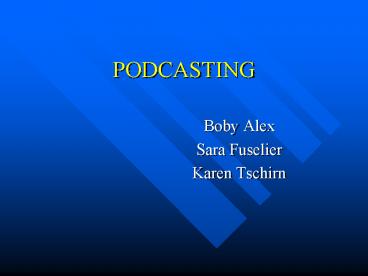




























![get⚡[PDF]❤ Podcast Planner: Podcast Episodes with Prompts Keep All Your Podcast Notebook PowerPoint PPT Presentation](https://s3.amazonaws.com/images.powershow.com/10056857.th0.jpg?_=202406160911)
![get [PDF] Download Podcast Planner: Podcast Content Creator Planner Journal Notebook Organize PowerPoint PPT Presentation](https://s3.amazonaws.com/images.powershow.com/10056849.th0.jpg?_=202406160910)