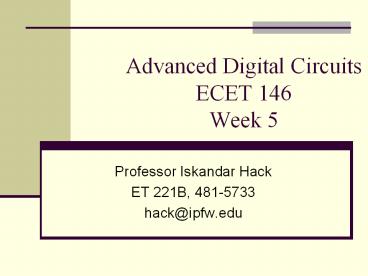Advanced Digital Circuits ECET 146 Week 5 - PowerPoint PPT Presentation
1 / 20
Title:
Advanced Digital Circuits ECET 146 Week 5
Description:
Enter the design using. Input. Output. XOR. AND2. Name the pins. Save file as ha.gdf ... Note All files MUST be in the same directory on the drive! ... – PowerPoint PPT presentation
Number of Views:48
Avg rating:3.0/5.0
Title: Advanced Digital Circuits ECET 146 Week 5
1
Advanced Digital CircuitsECET 146Week 5
- Professor Iskandar Hack
- ET 221B, 481-5733
- hack_at_ipfw.edu
2
This Weeks Goals
- Introduction to the concept of Hierarchical
Design Techniques - Designing a circuit with multiple projects
- Designing an counter in VHDL
3
Hierarchical Design Techniques
- Also called Top-Down Design
- A design technique that allows a project to be
broken into a series of smaller projects - Each subdesign is developed and tested separately
- The overall design is then assembled using either
Text Design Techniques or by connecting the
subdesigns in the graphical editor (preferred
method for this course)
4
Design a four-bit full adder using Hierarchal
Techniques
- Create a project for One-Bit Half Adder
- Enter Design
- Compile
- Create Default symbol
- simulate project HA
- Create a project for One-Bit Full adder
- Repeat steps from above
- Create a new project fourbitadd in Graphical
Editor - Insert a half adder and three full adders, and
connect as done in ECET 11 - Simulate full design
- These circuits can be found on pages 236-238 in
ECET 111 textbook
5
Enter Design for Half Adder
Half Adder
Simulation of HA
6
Remember steps from earlier lectures
- Enter the design using
- Input
- Output
- XOR
- AND2
- Name the pins
- Save file as ha.gdf
- Set project to current file
- Save and Compile (dont worry about set device or
pins since were not going to build the subdesign
in hardware) - Draw Waveforms for Simulation and Simulate
7
Create Default Symbol
- This step creates a schematic symbol that can be
used in other designs
8
Default Symbol for Half Adder
9
Full Adder
- Repeat process for the Full Adder that you did
for the Half Adder
10
Change Top-Level prior to Simulation
- Before you can simulate FA, youll have to change
the project top to the current file (note youll
have to have the file open to do this). - Recompile after changing the top level
11
Note about Simulation File
- Quartus requires that you the same name as the
Project Name (in this case the first HA) as the
name of the Simulation VWF for all simulations.
Thus to simulate all other waveforms same the
file with the name HA.wvf
12
Simulation for Full Adder
13
Default Symbol for Full Adder
14
Draw Four-Bit Adder
- Open Graphical Editor and add the symbols ha and
4-fas and connect them as shown with inputs and
outputs similar as shown on page 238 in Kleitz - Note All files MUST be in the same directory on
the drive!!! - Do not put ha, fa and fourbitadder in different
directories.
15
Fourbitadder drawing
16
Save, Compile, Define Device and Pins
- After drawing the fourbitadder save it as a new
file (fourbitadder.bdf) - Set as Top-Level Enity
- Compile
- Set Device as before to EPM74128SLC84-7
- Define input pins and output pins
- Recompile after making assignments!!!
17
Pin Assignments
18
Simulation
- Simulate as before (sample shown)
19
Simulate
- Save the file as fourbitadder.scf and simulate
Glitches because of propagation delays
20
Lab 4
- Implement an 8-Bit adder as discussed in this lab
- Simulate the design
- Do not Build the circuit, just turn copies of the
HA, FA and eightbitadder GDF files and simulation