UBC Medical Education Distributed Program User Guides - PowerPoint PPT Presentation
1 / 30
Title:
UBC Medical Education Distributed Program User Guides
Description:
By the end of this lesson, you. will be able to: Identify Proper VC ... DVD. VCR. DVD Recorder(?) VC Etiquette. 1. Mute mics. 2. Un-mute speakers (audiobridge) ... – PowerPoint PPT presentation
Number of Views:38
Avg rating:3.0/5.0
Title: UBC Medical Education Distributed Program User Guides
1
Level A Etiquette, Dialling
Disconnecting IRC 305
2
Agenda
- Lesson Goals
- The Concepts/tasks
- Practice
3
Lesson Goals
- By the end of this lesson, you
- will be able to
- Identify Proper VC Etiquette
- Turn On the VC System
- Dial a VC Call
- Ensure good Audio and Video
- Disconnect a VC Call
- Shut Down the VC System
4
Lesson Goals
- By the end of this lesson you will be
- permitted to book
- VC Connect-only Sessions
- VC Self-support Receiving Sessions
5
Support Modes
- VC Connect-only Tech connects and tests, then
leaves. - VC Self-Support (Receiving only) You are not
hosting, but are participating in a session. - VC Self-support No tech support (except in an
emergency). - AV Self-support Session is only local, and no
tech support.
6
The Equipment
- Different Rooms Different Tools
- Different Tools Same Functions (Usually)
- Control Panel or Remote?
- Displays 1, 2, or 3?
7
The Equipment
- Laptop Connector
- Mics Different Types
- DVD
- VCR
- DVD Recorder(?)
8
VC Etiquette
1. Mute mics 2. Un-mute speakers
(audiobridge) 3. Be aware of the delay
4. Introduce yourself
9
VC Etiquette
6. Raise your hand 7. Sit within
the camera's view 8. Avoid rapid movements
9. Meeting invitation
10
Pre-Conference Checklist
- 30 minutes prior to a VC
- Connect via audio and video to
- all other sites.
- Test audio
- Test video
- Test other devices
- Computer login?
11
Hosting a VC SessionThe Remote
- Wake up the system
- Pick up the Tandberg
- remote control.
- Press the OK/Menu button.
12
Hosting a VC SessionThe Remote
The Home Screen
13
Hosting a VC SessionThe Remote
- Directory Dialling
- Press the Book button
14
Directory DiallingThe Directory
- Go to MedP
- and press OK.
15
Directory DiallingThe Phonebook
- Scroll to the site
16
Hosting a VC SessionThe Remote
- Directory Dialling
- Press the green Dial button.
- Add up to 4 more sites
17
Hosting a VC SessionThe Remote
You can also dial the number a. Press the
green call button b. Enter the number on
the keypad c. Press the call button
18
Manually Dialling
- Repeat this process
- to connect with up
- to 5 sites
19
Adjusting the CameraThe Remote
- Use arrow keys to pan
- Press or - on the
- Zoom
20
Adjusting the CameraThe Remote
- No prompt for camera controls
- Tap the buttons.
21
Adjusting the Sound
- Check for muted
- volume and mics
22
Adjusting the SoundThe Remote
- a. Press or - on the
- Vol button.
- b. Mic muted? Press the
- gold-coloured Mic
- Off button.
23
Using the Microphones
- Mics are very
- sensitive.
- Speak from
- arms length.
24
DisconnectingThe Remote
To disconnect from all other sites Press the
red Hang Up button twice.
- To disconnect
- a specific site
- Press the red Hang Up button.
- Select with the arrows
- Press the red Hang Up button.
25
Shutting DownThe Remote
To shut down the system Press the red
Hang Up button twice after disconnecting.
26
What Youll See1 Screen
1 Site
27
What Youll See1 Screen
5 Sites
28
What Youll See1 Screen
3 Sites A Presentation
29
Recap/Review
- Can you
- Dial Multiple Sites?
- Disconnect sites?
- Adjust the in-coming volume?
- Adjust the mics?
- Disconnect and shutdown
30
Conclusion
- Questions??
- Evaluation?

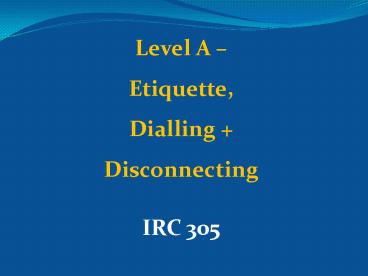




























![Krishna Institute of Medical Sciences-[KIMS], Karad PowerPoint PPT Presentation](https://s3.amazonaws.com/images.powershow.com/9667626.th0.jpg?_=20211002044)
