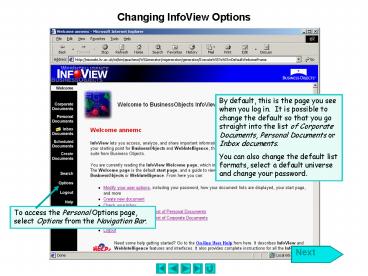Changing InfoView Options - PowerPoint PPT Presentation
1 / 16
Title:
Changing InfoView Options
Description:
It is possible to change the default so that you go straight into the list of ... necessary to change this setting to PDF Acrobat Reader if you want to print a ... – PowerPoint PPT presentation
Number of Views:83
Avg rating:3.0/5.0
Title: Changing InfoView Options
1
Changing InfoView Options
By default, this is the page you see when you log
in. It is possible to change the default so that
you go straight into the list of Corporate
Documents, Personal Documents or Inbox
documents. You can also change the default list
formats, select a default universe and change
your password.
2
Selecting a Default List
3
Document Lists
4
Document List Options
5
Saving Document List Options
6
Document Options
7
View Document Options
It is recommended that you should normally have
your viewer set to Optimized for my browser.
However, it is currently necessary to change this
setting to PDF Acrobat Reader if you want to
print a report to a networked printer rather than
your own attached printer.
8
Default Universe
If you create your own reports and frequently use
the same universe, you can select that universe
as your default. To access the universe options,
select Universe from the Personal Options page.
9
Universe Options
Select a universe to use as your default by
selecting the Default Universe option and
clicking the Select Universe button.
10
Selecting a Universe
On the Universe page, select the universe you
require.
11
Apply Universe Selection
Scroll to the bottom of the page and click the
Apply button.
12
Return to Universe Options
13
Other Universe Options
14
Password
To change your password, select Password from the
Personal Options page.
15
Changing Your Password
To change your password 1. Type your current
password in the Old Password box. 2. Type your
new password in the New Password box. 3. Re-type
your new password in the Confirm New Password
box. 4. Click the Change Password button.
16
Password Changed