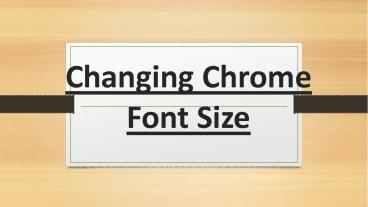Process of Changing Chrome Font Size - PowerPoint PPT Presentation
Process of Changing Chrome Font Size
Google Chrome is undoubtedly the most used web browser across the world. It provides a lot of features and options to customize the settings. Let’s see how you can change Chrome font. – PowerPoint PPT presentation
Title: Process of Changing Chrome Font Size
1
Process of Changing Chrome Font Size
2
(No Transcript)
3
Google Chrome allows you to change and edit the
default font size and settings. Google Chrome
attempts at providing you a personalized
experience which also includes changing Chrome
font. Google Chrome is undoubtedly the most used
web browser across the world. It provides a lot
of features and options to customize the
settings. Lets see how you can change Chrome
font.
4
How to Change Font size in Google Chrome?
- Open the Google Chrome application on your
computer. - There must be a menu on the top right side of the
window. Depending upon the upgrade it may be
represented by three dots or arrow. - Click on settings.
- Now, select customize fonts under the appearance
heading. - Then, you can select among the multiple options
of changing the size of the text. - Select and click on the font settings.
- Restart the browser to apply the settings.
5
In Conclusion
- You can navigate to settings and increase or
decrease Chrome default font size. The process as
mentioned above is quite simple and easy to
follow. Sometimes, you might face an issue of
Google Chrome font size suddenly changed. It may
be because that you accidentally clicked on a
settings change or due to some glitch. You can
simply go to settings as mentioned above and
change it back to default or however you like.
PowerShow.com is a leading presentation sharing website. It has millions of presentations already uploaded and available with 1,000s more being uploaded by its users every day. Whatever your area of interest, here you’ll be able to find and view presentations you’ll love and possibly download. And, best of all, it is completely free and easy to use.
You might even have a presentation you’d like to share with others. If so, just upload it to PowerShow.com. We’ll convert it to an HTML5 slideshow that includes all the media types you’ve already added: audio, video, music, pictures, animations and transition effects. Then you can share it with your target audience as well as PowerShow.com’s millions of monthly visitors. And, again, it’s all free.
About the Developers
PowerShow.com is brought to you by CrystalGraphics, the award-winning developer and market-leading publisher of rich-media enhancement products for presentations. Our product offerings include millions of PowerPoint templates, diagrams, animated 3D characters and more.