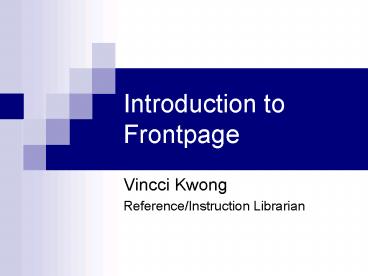Introduction to Frontpage - PowerPoint PPT Presentation
1 / 11
Title:
Introduction to Frontpage
Description:
In the pop-up box, type in the URL in the Address box. ... In the pop-up box, locate the picture on the computer that you could like to upload. ... – PowerPoint PPT presentation
Number of Views:1196
Avg rating:3.0/5.0
Title: Introduction to Frontpage
1
Introduction to Frontpage
- Vincci Kwong
- Reference/Instruction Librarian
2
When you open Frontpage
Switch to different view mode
Preview webpage in browser
3
Create a web page from scratch
- Click on File in the file menu and select
New. New task pane will appear on the right
hand side of Frontpage. - Click on One page web site under New web site
section. - In the pop up box, double click on One page
site.
4
Add page layout
- Click on Table in the file menu, and then
Layout tables and cells - Look for Table layout section and browse.
- Double click on the layout you want to use.
5
Formatting text
- Highlight the text
- Go to the style boxes
- Select the desire style
6
Insert hyperlinks
- Select either some text or a picture
- Click on Insert on the file menu
- Select Hyperlink
- In the pop-up box, type in the URL in the Address
box. Then, put the name of this URL in Text to
display box.
7
Insert pictures
- Click on Insert on the file menu.
- Point the mouse to Picture.
- Select From File.
- In the pop-up box, locate the picture on the
computer that you could like to upload.
8
Insert table
- Click on Table at the file menu.
- Point to Insert.
- Select Table.
- In the pop-up box, look for Size section. Type
in the number of row(s) and column(s) that you
want the table to contain. - Click OK.
9
Create web page from template
- Download a template from a website
- Click on File in the file menu and select
New. New task pane will appear on the right
hand side of Frontpage. - Click on More Web site templates under New web
site section. - Click on Browse button and select the file you
download from the website. - Click OK.
10
Looking for free templates?
- http//websitetemplates.co.za/freetemplates-c-28.h
tml - http//www.freelayouts.com/websites/html-templates
- http//myfreetemplatehome.com/free_tools/template.
php - http//www.microsoft.com/frontpage/downloads/addin
/searchresults.asp?sCc22x9y12 - http//www.oswd.org/designs/favorites/sortby/date/
page/3/ - http//www.interspire.com/templates/
11
Additional resource
- http//office.microsoft.com/en-us/training/CR06183
2701033.aspx