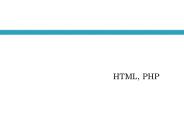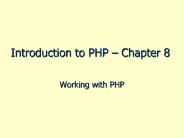An Introduction to HTML - PowerPoint PPT Presentation
1 / 37
Title:
An Introduction to HTML
Description:
at CERN, the European Laboratory for Particle Physics in Geneva, Switzerland. ... Graphics Tools (Fireworks, Photoshop) Web Server (Apache) 7/8/09 ... – PowerPoint PPT presentation
Number of Views:77
Avg rating:3.0/5.0
Title: An Introduction to HTML
1
An Introduction to HTML
2
History of HTML
- 1989 Tim Berners-Lee invents the Web with HTML
as its publishing language - at CERN, the European Laboratory for Particle
Physics in Geneva, Switzerland. - To Know More About HTML History Read The
Following Article - http//www.w3.org/People/Raggett/book4/ch02.html
3
Introduction
- HTML is a markup language that was created with
the purpose of displaying documents in the form
of web-pages. HTML stands for HyperText Markup
Language. - HTML isn't a programming language as such - it
doesn't need compiling or any special software to
make it. It's easy to pick up the basics in a
short time. - The popularity and importance of HTML is due to
the fact that it is the coding technology used to
publish content on the World Wide Web (also
referred to as the Internet)
4
HyperText Mark-up Language (HTML)
- Hyper is the opposite of linear. It used to be
that computer programs had to move in a linear
fashion. - Text is what you will use. Real, honest to
goodness English letters - Mark up is what you will do. You will write in
plain English and then mark up what you wrote. - Language language is plain English
5
Before Writing HTML Code You should know Following
- File Extension (.htm older versions, html)
- Compatibility (browser)
6
Requirements
- Editing Tools (Frontpage, Dreamweaver,. Bluefish
- linux) - Viewing Tools (Browser)
- Graphics Tools (Fireworks, Photoshop)
- Web Server (Apache)
7
HTML Document Format
- HTML documents are text files made up of HTML
elements - ltHTMLgt
- ltHEADgt
- ltTITLEgtTitle of the web page lt/TITLEgt lt/HEADgt
- ltBODYgt
- lt/BODYgt
- lt/HTMLgt
http//www.w3.org/TR/REC-html40/struct/global.html
8
The tags used are
- ltHTMLgt lt/HTMLgt
- Defines the extent of the HTML markup text
- ltHEADgt lt/HEADgt
- Contains descriptions of the HTML page. This
meta information is not displayed as part of the
web page. - ltTITLEgt lt/TITLEgt
- Describes the title of the page. This
description is usually displayed by the browser
as the title of the window in which the web page
is displayed. This information is also used by
some search engines to compile an index of web
pages. - ltBODYgt lt/BODYgt
- Delimits the body of the web page. In the body
is the text to be displayed as well as HTML
markup tags to hint at the format of the text.
9
HTML elements are defined using HTML tags.
- This is an HTML element
- ltbgtThis text is boldlt/bgt
10
The HTML element
- The HTML element starts with a start tag
ltbgtThe content of the HTML element is This
text is boldThe HTML element ends with an end
tag lt/bgt
11
Point to Remember
- HTML is not case sensitive language
- The tags can be written in upper-case or a
mixture of upper- and lower-case or just
lower-case. For example, ltHTMLgt, ltHtMlgt and
lthtmlgt all represent the same tag.
12
Basic Tags
- lthtmlgt Defines an HTML document
- ltbodygt Defines the document's body
- lth1gt to lth6gt Defines header 1 to header 6
- ltbrgt Inserts a single line break
- lthrgt Defines a horizontal rule
- lt!--gt Defines a comment
- ltpgt Defines a paragraph
13
ltBODYgt.lt/BODYgt
- All of the text and images you put on your page
must appear BETWEEN the Opening and Closing
ltBODYgt tags. - There are several basic Attributes that you
can use in the Opening ltBODYgt Tag.
14
Attributes that you can use in the Opening ltBODYgt
Tag.BACKGROUNDUse this Attribute to specify a
background graphic (GIF or JPG) like
thisBACKGROUND"picture.gif" or if it is in a
different folder than the page you are writing
BACKGROUND"otherfoldernamehere/picture.gif"
BGCOLORIf you do not wish to use a background
graphic, use this Attribute instead to define a
color for your web page background
BGCOLOR"FFFFFF" or "White" TEXTUse this
Attribute to define what color ALL of the text on
your page will appear in TEXT"000000" or
"Black"
15
Attributes that you can use in the Opening ltBODYgt
Tag.LINKThis Attribute will let you define
the color that ALL of your Links are displayed
as LINK"008080" VLINKThe VLINK Visited
Link defines the color that ALL the Visited
Links appear in. If you click on a Link and go to
a page, and then come back to the original page,
the Link you just clicked on is now another
color. You can define that color using VLINK
VLINK"FFFF00" ALINKThe ALINK Active Link
sets the color the Links will turn as you click
on them ALINK"FF0000"
16
Comments in HTML
- The comment tag is used to insert a comment in
the HTML source code. A comment will be ignored
by the browser. You can use comments to explain
your code, which can help you when you edit the
source code at a later date. - lt!-- This is a comment --gt
17
Images handling In HTML
- You can add graphic images in two formats to
your web pages - ltIMGgt
- ltIMG SRCpicture.gif"gt
- ltIMG SRCpicture.gif" WIDTH"100" HEIGHT"200"gt
- ltIMG SRCpicture.gif" WIDTH"140" HEIGHT"64"
ALT"Testing the ALT text trick" BORDER"0"gt - ltimg " src"picture.gif" align"right" gt
18
Table
- Tables allow you to place objects and page
elements very precisely on your web page allowing
you a lot more creative freedom. - There is one big drawback to using tables. Your
browser will wait until ALL of the material
contained in the table has been downloaded before
it displays the table on the page. So, it is
absolutely essential that you include Height and
Width tags in any images you put into a table, so
that the browser doesn't wait for every single
graphic to download before it displays the table
19
Table (continued)
- ltTABLEgt
- ltTHgt...lt/THgt
- ltTRgt...lt/TRgt
- ltTDgt...lt/TDgt
- lt/TABLEgt
20
ltTABLE BORDER"1"gt lt-- Opening Table tag
with the border on ltTHgt Testing the header
lt/THgt lt-- defining the header cell and text
ltTRgt lt-- defining the first row with this
tag ltTDgt Example Cell lt/TDgt lt-- defining the
individual cell lt/TRgt lt-- ending the first
row with this tag lt/TABLEgt lt-- ending the
table with the Closing table tag
Table (continued)
21
Forms
- There are 5 choices of form question layouts.
- Text fields
- Radio Buttons
- Check Boxes
- Selector Bars
- Text Areas
22
ltFormgt . lt/Formgt
- Form tag used inside the body tag
23
Forms (continued)
24
Forms (continued)
25
Text Field
- Text fields are one line of input. Normally you
set a limit as to how many characters can be
typed for the given field (maxlength). You can
also set the size of the field (size).
ltINPUT TYPETEXT NAMEname SIZE40 maxlength30gt
26
Radio Button
- Radio Buttons allow for multiple choices yet the
user can only select one. Multiple selections are
not allowed with radio buttons. Notice that the
NAME is the same for all buttons in a set, but
the VALUE is different. Also notice that in the
first one, the word "checked" is in the code
which defaults "Yes" as being chosen when the
page loads.
ltINPUT typeradio namer" checked value"yes"gt
YesltINPUT typeradio namer" value"no"gtNoltINPU
T typeradio namer" valueany value"gtany value
27
Check Box
- Check Boxes allow for multiple choices AND
multiple selections. The user can select one or
more. Notice that the NAME is now different for
all checkboxes, but the VALUE is the same. Also
notice that in the second two, the word "checked"
is in the code which puts a check in the box for
"Two" and "Three" when the page loads.
ltINPUT typecheckbox namea1" value"yes"gtOneltIN
PUT typecheckbox checked namea2"
value"yes"gtTwoltINPUT typecheckbox checked
namea2" value"yes"gtThree
28
Selector bar
- Selector Bars are perfect for questions that have
many responses and you don't want to take up a
lot of room on a page. They can be set for single
or multiple selections allowed (either put in the
word multiple or don't). If you choose multiple,
you have to hold down the ctrl-key when making
multiple choices. Notice the size can be however
many cells you want.
29
Selector bar
- ltSELECT name"favorite_color" multiple
size3gtltOPTION selected value"Red"gt Red
lt/OPTIONgtltOPTION value"blue"gt Blue
lt/OPTIONgtltOPTION value"green"gt Green
lt/OPTIONgtltOPTION value"purple"gt Purple
lt/OPTIONgtltOPTION value"black"gt Black
lt/OPTIONgtltOPTION value"yellow"gt Yellow
lt/OPTIONgtltOPTION value"pink"gt Pink
lt/OPTIONgtlt/SELECTgt
30
Text Area
- Text fields are multiple lines of input. Normally
this is where people respond with a lengthy
answer of a paragraph or more. Be sure to put in
the wrapvirtual so that when the typing hits the
end of the line it auto wraps to the next line.
You can set the columns and rows to whatever you
like. And you can put in a default response that
is preloaded in the box when the page loads.
ltTEXTAREA WRAPVIRTUAL NAME"comments" COLS20
ROWS5gt feed back lt/TEXTAREAgt
31
Frames
- With frames, you can display more than one HTML
document in the same browser window. Each HTML
document is called a frame, and each frame is
independent of the others. - The disadvantages of using frames are
- The web developer must keep track of more HTML
documents - It is difficult to print the entire page
32
Frames (continued)
- The Frameset Tag
- The ltframesetgt tag defines how to divide the
window into frames - Each frameset defines a set of rows or columns
- The values of the rows/columns indicate the
amount of screen area each row/column will occupy
33
Frames (continued)
- The Frame Tag
- The ltframegt tag defines what HTML document to put
into each frame - In the follwing example we have a frameset with
two columns. The first column is set to 25 of
the width of the browser window. The second
column is set to 75 of the width of the browser
window. The HTML document "frame_a.htm" is put
into the first column, and the HTML document
"frame_b.htm" is put into the second column
34
Frames (continued)
- ltframeset cols"25,75"gt ltframe
src"frame_a.htm"gt ltframe src"frame_b.htm"gt
lt/framesetgt - Note If a frame has visible borders, the user
can resize it by dragging the border. To prevent
a user from doing this, you can add
noresize"noresize" to the ltframegt tag. - Add the ltnoframesgt tag for browsers that do not
support frames.
35
HTML uses a hyperlink to link to another document
on the Web
- The Anchor Tag and the Href Attribute
- HTML uses the ltagt (anchor) tag to create a link
to another document. - An anchor can point to any resource on the Web
an HTML page, an image, a sound file, a movie,
etc. - The syntax of creating an anchor
- lta href"url"gtText to be displayedlt/agt
http//www.w3.org/TR/html401/intro/intro.htmlh-2.
1
36
- The ltagt tag is used to create an anchor to link
from, the href attribute is used to address the
document to link to, and the words between the
open and close of the anchor tag will be
displayed as a hyperlink. - This anchor defines a link to IIITM-K website
- lta href"http//www.iiitmk.ac.in/"gtVisit
IIITM-Klt/agt
37
References
- http//www.w3.org/TR/REC-html40/struct/global.html
- http//www.w3.org/MarkUp/Guide/
- http//www.w3.org/MarkUp/Guide/Advanced.html
- http//www.w3.org/DOM/
38
- http//www.davesite.com/webstation/html/
- http//www.cwru.edu/help/introHTML/toc.html
- http//www.2kweb.net/html-tutorial/
- http//www2.utep.edu/kross/tutorial/
- http//www.mcli.dist.maricopa.edu/tut/lessons.html
- http//www.htmlcodetutorial.com/
- http//www.echoecho.com/html.htm
- http//www.webcom.com/html/tutor/
- http//www.primeshop.com/html/jump3.htm
- http//www.htmlprimer.com/
- http//www.pageresource.com/html/index2.htm
39
- http//hotwired.lycos.com/webmonkey/authoring/html
_basics/ - http//www.arachnoid.com/lutusp/html_tutor.html
- http//www.utoronto.ca/webdocs/HTMLdocs/NewHTML/ht
mlindex.html - http//www.iboost.com/build/programming/html/basic
/755.htm - http//www.angelfire.com/fl5/html-tutorial/
- http//www.ncsu.edu/it/edu/html_trng/html_intro.ht
ml - http//www.w3.org/MarkUp/
- http//www.htmlhelp.com/reference/wilbur/list.html
- http//www.w3.org/People/Raggett/book4/ch02.html
- http//www.utexas.edu/learn/html/
- http//www.inf.bme.hu/htmlhelp/alphabet.htm
- http//www.w3schools.com/html/html_formatting.asp