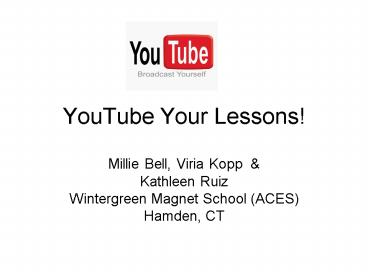YouTube Your Lessons - PowerPoint PPT Presentation
1 / 14
Title:
YouTube Your Lessons
Description:
2. Viewing of videos made by our students & lessons used (30 mins. ... These videos are easy to share through this website, email, blogs and mobile devices. ... – PowerPoint PPT presentation
Number of Views:183
Avg rating:3.0/5.0
Title: YouTube Your Lessons
1
YouTube Your Lessons!
- Millie Bell, Viria Kopp
- Kathleen Ruiz
- Wintergreen Magnet School (ACES)
- Hamden, CT
2
Overview of Workshop
- 1. PowerPoint Presentation-(20 mins.)
- What is YouTube.com?
- Pros of YouTube.com.
- Playing it Safe
- Getting started What youll need.
- 2. Viewing of videos made by our students
lessons used (30 mins.)
3
- 3. Participants explore YouTube.com site for
videos and/or create their own video along with
sample lesson using this video (45 mins.) - 4. Sharing/ exchange of our work and future
networking.
4
What is YouTube.com?
- It is the most popular online video website to
watch and share original videos on the world wide
web. - These videos are easy to share through this
website, email, blogs and mobile devices. - YouTube allows you to search specifically for
topics that interest you.
5
- YouTube was created be Chad Hurley and Steven
Chen in November of 2005 - In November of 2006 it was bought by Google, Inc
for 1.65 billion dollars. - YouTube.com has received numerous awards such as
Best Invention of the Year. - It is now the most-visited website for teenagers
6
Why YouTube.com for my classes?The Pros
- Our students visit this website regularly-Lets
meet them there! - Its free!
- Its interactive!
- It allows you to customize your account to your
needs. - Its easy to use!
7
The Pros
- It gives parents a window into what is being
covered in their World Language classes. - Its relevant to the lives of our students.
8
Playing it Safe
- Decide whether you want your class video to
remain private with only selected viewers or
public. - If you do decide to make it public, make sure
there is nothing in video that would let a
stranger know who you are or where you live.
Change your identity! - Before uploading, check the background for
signs, licenses plates or addresses that will
give your location.
9
Playing it Safe
- Be creative! Have students wear costumes, make
up and wigs. - Before starting your YouTube Projects, always get
parental permission in writing. - You may decide NOT to allow people to comment on
your video.
10
Getting started What youll need.
- Parental release form (sample enclosed)
- Inform your administration of your project.
- A plan and/or script of what video is about.
Pick a location for filming. - Digital video camera, camcorder or cell phone w/
video capacity - UBS plug from camera to computer
11
Getting Started .
- In order to watch videos on Youtube, make sure
you have access to the following system
requirements - 1.Macromedia Flash Player 7.0 plug-in
- 2.Windows 2000 or higher with latest
updates installed - 3.Mac OS X 10.3 or higher
- 4.Firefox 1.1, Internet Explorer 5.0,
or Safari 1.0 - 5.Broadband connection with 500 Kbps
12
Getting started . . .
- Make sure that your video is no longer than 10
minutes and/or 100 MB.
13
How to upload your video
- Click "Upload Videos" in the upper-right-hand
corner of any YouTube page. - 2. Enter as much information about your video as
possible, including Title, Description, Tags, and
Category. The more information you include, the
easier it is for users to find your video! - 3. Determine if you want your video set to
Public or Private.
14
Uploading your video
- 4. Click the "Upload a Video" button.
- 5. In the next window, click the "Browse" button
to browse for the video file. Select the file you
want to upload. - 6. Click the "Upload Video" button.
- 7. It can take from a couple minutes to an hour
for your video to upload to YouTube.