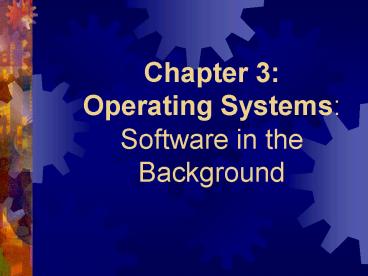Chapter 3: Operating Systems: Software in the Background - PowerPoint PPT Presentation
1 / 42
Title:
Chapter 3: Operating Systems: Software in the Background
Description:
Controls access to all other hardware and software. Sometimes used interchangeably with systems software, but that is misleading ... – PowerPoint PPT presentation
Number of Views:170
Avg rating:3.0/5.0
Title: Chapter 3: Operating Systems: Software in the Background
1
Chapter 3Operating Systems Software in the
Background
2
Learning ObjectivesYou will be able to describe
- Functions of operating system
- Basics of PC operating system
- Advantages of graphical operating system
- Difference in versions of Windows
- Need for network operating systems
3
Learning Objective cont.
- You will be able to describe
- Methods of resource allocation on large computers
- Difference between multiprocessing,
multiprogramming, and time-sharing - Principles of memory management
- Functions that are performed by utility programs
4
Operating System Hidden Software
- Operating system is a set of programs that lies
between the applications software and the
hardware - Controls access to all other hardware and
software - Sometimes used interchangeably with systems
software, but that is misleading
5
Systems Software vs. Operating System
- System software means all programs used to
control computer operations - Systems software is comprised of the operating
system and any utility programs being used to
control the computer
6
Kernel of the Operating System
- The kernel manages the operating system
- Remains in memory at all times, referred to as
resident - Controls the operating system and controls
programs as they are loaded into memory
7
Booting the computer
- Booting, from bootstrapping, loads the operating
system into memory - When the computer is turned on, a small program
on the ROM chip runs a small hardware program
that loads the kernel
8
Functions of the operating system
- Managing the computers resources
- Establishes a user interface
- Executes and provides resources for application
software
9
Communicating with the Operating System
- The user communicates with the operating system
through the user interface - Two kinds of interfaces
- Command line-user types text commands
- GUI or Graphical User Interface where the user
interacts with pictures and icons
10
Command LineCommon in MS-DOS, Linux, Unix
11
GUICommon in Windows and Mac OS
12
Personal Computer Operating Systems
- Platform is a combination of computer hardware
and operating system software - Most common platforms are Microsoft Windows
running on Intel based PCs - Next most common would be Mac OS running on a
Macintosh computer
13
Quick look at MS-DOS
- Command driven operating system
- Text based and waits for instructions at the
prompt, a signal that the computer is waiting for
instruction ( C) - Commands are structured sentences that tell the
operating system what to do, for example copy a
file, delete a file, or format at diskette - Less user-friendly than newer GUI OSs but you
can still run DOS commands from within Windows
14
Microsoft Windows
- Windows is an operating system by Microsoft which
uses a colorful graphical interface to access the
operating system - Most new personal computers (PCs) have a version
of Windows installed as the operating system
15
History of Windows
- Started out as an operating environment which
means it was a layer between the user and the OS - Often called a shell because it acts as a coating
with icons and menus - Windows 95 was the first version of Windows that
was a stand alone operating system that did not
require a DOS installation
16
Advantages of Windows
- The GUI environment is easy to use
- Users access the operating system via icons and
menus - Clicking the icon or small picture or selecting
an item from a menu initiates a command or
function
17
Type of Menus
- Pull down menus generally are selected from an
application toolbar and appear to pull down - Pop up menus appear from selections at the bottom
of the screen or from right clicking the mouse - Start menu is the main menu in Windows that
allows you to find programs or files
18
Plug and Play
- A helpful part of the operating system that
allows for the addition of new devices such as
sound cards or scanners - The operating system detects devices as they are
plugged in and configures the computer
automatically to allow instant play
19
OLE-Object Linking and Embedding
- Another function of Windows is to allow embedding
objects in other documents - For example, you may embed or link a spreadsheet
in Powerpoint presentation and when you edit that
portion of the presentation, it will open Excel
and allow you to edit
20
Flavors of Windows
- For the home user, the OS has generally been of
the Windows 9x series (95, 98) and also Millenium
edition (ME) - For the business market, Windows NT and Windows
2000 - In 2001 Microsoft introduced Windows XP to meet
the needs of both home users and business users
21
What 98 ME brought to the table
- Internet functionality
- Added hardware support (DVD, etc.)
- Multigigabyte disk drives
- TV viewer and broadcast
- Wizards
- Multimedia support
- Reliability features
- Home network support
22
Windows NT
- Generally for networked corporate environments
- Looks like Windows 98
- More robust and reliable than home versions
- More difficult to learn and requires more from
the computer to run
23
Windows 2000
- Final version of NT
- Incorporated some of the user-friendliness of 98
into the NT product - Supports user indentification allowing more than
one person to use a computer and maintain their
personal workspace
24
Windows XP
- The newest operating system available from
Microsoft - Joins the home and corporate user market
- Two versions
- Professional-intended for networked corporate
environement - Home edition-consumer oriented without all of the
extras in the professional edition
25
New Features of XP
- Improved interface
- Improved Multimedia support
- Allows for more personalization
- Multiple user support
- Internet support
- Specialized version, Media Center, allows play of
DVD, receive and record TV
26
Windows CE
- CE stands for consumer electronics
- Designed for the internet appliance market and
embedded systems - Embedded systems are devices that integrated into
other products - Used on pocket PCs
- Can be used on a variety of products such as
telephones, digital cameras, etc.
27
MAC OS
- Operating system for Apples Macintosh computers
- First commercially successful GUI
- Current version is Mac OS X (ten)
- Good support for multimedia and allows sharing
with Windows based machines
28
UNIX
- Basically a command line operating system
- Developed by ATTs Bell Labs
- Recently added a GUI interface
- Runs on many different types of hardware
- Commonly used to run internet servers
29
LINUX
- Unix-like kernel
- Open source
- Any changes made must be made freely available to
the public - Can be installed on a PC
- Dual boot allows you to boot the computer into
Linux or Windows - Greater stability and recovery but there are very
few application software programs written for
Linux
30
Operating Systems for Networks
- NOS allows computers on a network to share
resources (hard drives, printers, etc.) - Maintains network security
- Seamless integration makes the device being
shared appear to be part of the users computer
31
Some NOSs
- Windows NT Server
- Windows 2000 Server
- Windows 2003 Server (newest Microsoft product)
supports .NET platform which allows easy web and
internet development - Netware from Novell
- UNIX and Linux can also act as NOS
32
Operating Systems for Large Computers
- Large computers, or mainframes, are used by many
people at one time - Operating system must determine whose program
gets system resources to run, keeps track of what
program is where, and how storage is handled - VMS is an example of a mainframe OS
33
Resource Allocation
- Resource allocation is the process of assigning
computer resources to programs - Two ways to share the CPU
- Multiprogramming
- Time-sharing
- Similar sounding, multiprocessing refers to a
computer with more than CPUs
34
Multiprogramming
- Two or more programs running at the same time, or
concurrently - The programs take turns with the processor.
They are using the CPU in the same time frame,
but not in the same instant - For example, your operating system may use the
CPU to load your email program while Microsoft
Word is saving something to disk
35
Multiprogramming Continued
- Event driven meaning that certain events in the
program trigger the beginning and end of the CPU
usage - Generally, calculations are completed before CPU
time is reliquished - Uses a system of interrupts that is a signal to
temporarily suspend normal program operation
36
Time-Sharing
- A special case of multiprogramming
- Time driven rather than event driven
- When a slice of time is over, the processing
automatically switches even if the calculation is
not complete - Not a noticeable effect on response time, the
time delay between a typed request or action and
the computers response
37
Memory Management
- Operating systems task of allocation memory
resources to programs - Must also work to keep programs in memory
separate from other programs in memory
38
Foreground vs. Background
- Generally determined by priority
- A foreground task many times is interactive (a
user is using the application live) - A background task is less important and will many
times wait for CPU time
39
Virtual Storage
- Also called virtual memory
- Programs running are partially stored on hard
drive and parts are brought into memory as needed - The part running is said to be in memory or real
storage, everything else not being used in in
virtual storage
40
More on Virtual Storage
- Paging is a method of storing things in virtual
storage - Divides program into equal pieces called pages
and stores them in a page frame - Operating system keeps track of all of these
pages which may not be stored together using the
page table, a list of locations where pages are
stored - Thrashing occurs when too many of the computers
resources are used for paging and the application
itself cannot run
41
Sharing other resources
- Other shared resources the operating system must
control is printing and storage - Spooling is the act of controlling print jobs
where the print job is printed to disk until it
can be printed to paper
42
Utility Programs
- Usually activities that are preformed at the
request of the user - Considered part of the system software not
necessarily the operating system - Examples
- File manager with directory structures
- Backup and restore utilities
- Compression
- Defragmenters
- Device drivers