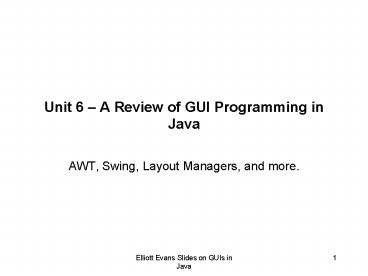Unit 6 A Review of GUI Programming in Java - PowerPoint PPT Presentation
1 / 25
Title:
Unit 6 A Review of GUI Programming in Java
Description:
Elliott Evans Slides on GUIs in Java. 1. Unit 6 A Review of GUI Programming in Java ... For example, you can deactivate mouse events for a multi-component region by ... – PowerPoint PPT presentation
Number of Views:81
Avg rating:3.0/5.0
Title: Unit 6 A Review of GUI Programming in Java
1
Unit 6 A Review of GUI Programming in Java
- AWT, Swing, Layout Managers, and more.
2
java.lang.Object
AWT Inheritance Hierarchy for Containers and
Components
GUI Control Components are concrete
subclasses of this class (these include
Button, Canvas, CheckBox, Label, List,
TextComponent (its children are TextField,
TextArea), and more!
Container add(Component) setLayout(LayoutManager)
?
Panel (FlowLayout)
Window
Frame (a typical top level Window for
an Application)
java.applet.Applet
Dialog
3
Some Non-container Children of Component
4
About Menus in AWT
Frame
java.lang.Object
MenuBar
MenuComponent
Menu
Menu
MenuItem
MenuBar
MenuItem
MenuItem
Menu
Inheritance Hierarchy
Containment Hierarchy
- You create a MenuItems and gather them together
in Menus. Then you create a MenuBar and place
the Menus in it. - MenuItems generate ActionEvents when they are
selected.
5
Layout Managers in AWT
- Layout Managers can be applied to any Container
- using setLayoutManager(LayoutManager mgr)
- Layout manager tells how components added in a
container are placed, positioned, sized, etc. as
the visible container is being laid out. - FlowLayout
- No-argument constructor and one that can specify
horizontal and vertical gaps (int) - Components added are placed in rows that flow
from left to right - Rows flow from top to bottom
- Resizing can really affect the layout and
appearance. - GridLayout
- GridLayout(rows, cols) or GridLayout(rows, cols,
hgap, vgap) - Divides region into rectangular grid
- One component per cell
- All cells have exactly same size components
resized to fit the cell (doesnt respect set
sizes) - Either rows or cols can be zero, but not both!
- If one is zero, non-zero value dominates
- GridBagLayout fully customizable control of GUI
layout very complex!
6
Layout Managers in AWT (continued)
- CardLayout
- Each added component is a new layer (3D) and
you can control the layer that is visible - BorderLayout
- Divides region into NORTH, SOUTH, EAST, WEST,
CENTER sub-regions - Can be referred to with Strings North, South,
Center, etc. - add( ) method will need a second argument
specifying position like add(component,
BorderLayout.NORTH) - Without second argument, add( ) always puts in
center
7
Example of Layouts Containment Hierarchy
Another Meaning of the Word Child
Consider the example code on our web page
at http//clem.mscd.edu/evansell/LECTURES/Layout
App.java.txt Try resizing the window and see what
the layout managers do.
8
Example of Menus and CardLayout Containment
Hierarchy
Consider the example code on our web page
at http//clem.mscd.edu/evansell/LECTURES/MenuTe
st.java.txt
Frame F
MenuBar
MenuTest (Panel)
Menu
?
MenuItem
MenuItem
?
LayoutPic (Panel) - 1
LayoutPic (Panel) - 2
LayoutPic (Panel) - 5
CardLayout Mgr
9
Swing New, Improved GUI Tools
- Started with Java 1.2 can be used instead of
much of AWT but still uses and depends upon some
of AWT - Pretty much every AWT element has a Swing
corresponding element, named with J preceding
traditional name (Button ? JButton, etc.) - Swing stuff in java packages javax.swing,
javax.swing.plaf, javax.swing.border, and more. - Swing still uses all the basic principles of
building GUIs with containers, components,
layouts, and the same event listening and event
handling that AWT uses. - Swing distinguishes between top level containers,
other containers, and components in the GUI
containment hierarchy - Also, Swing has a lot of improved and useful
extra capabilities that AWT doesnt have
10
Swing Specialties
- More dynamic components through use of
delegation objects (objects which do separable
work from main GUI component) - Delegation model GUI components uses a distinct
object to carry out special work for it (like
setting its Look and Fell LF) - New containment model for root containers
JFrame, JApplet, JDialog, etc. have delegates
that aggregate useful objects - Pluggable Look and Feel can masquerade in
native appearance for a lot of platforms - New type of component, JComponent, with improved
extensible painting and with implicit
double-buffering. - Support for Accessibility to support hardware
and software for persons with special needs. - New Layout Manager BoxLayout Manager
- New complex components AWT doesnt have JTree,
JTable, JFileChooser, etc.) - Only JFrame, JDialog, JWindow are top level
components. Only these and JApplet and
JInternalFrame are treated as root containers.
11
The Root Pane Container Model
JFrame
JRootPane ------------------------------ contentP
ane glassPane menuBar
JLayeredPane
Content pane
JWindow
Container
JDialog
JMenuBar
JApplet
Component
JInternalFrame
Glass pane
12
More on Panes
- A root pane has four parts
- The glass pane
- Hidden, by default. If you make the
glass pane visible, then it's like a sheet of
glass over all the other parts of the root pane.
It's completely transparent unless you implement
the glass pane's paint method so that it does
something, and it intercepts input events for the
root pane. - The layered pane
- Serves to position its contents, which
consist of the content pane and the optional menu
bar. Can also hold other components in a
specified Z order, giving 3D effects of overlay. - The content pane
- The container of the root pane's visible
components, excluding the menu bar. - -- The optional menu bar
- The home for the root pane's container's
menus. If the container has a menu bar, you
generally use the container's setJMenuBar method
to put the menu bar in the appropriate place. - More on the Glass Pane
- The glass pane is useful when you want to be able
to catch events or paint over an area that
already contains one or more components. For
example, you can deactivate mouse events for a
multi-component region by having the glass pane
intercept the events. Or you can display an image
over multiple components using the glass pane.
13
Using Top Level Containers
- To appear onscreen, every GUI component must be
part of a containment hierarchy. Each containment
hierarchy has a top-level container as its root. - Each top-level container has a content pane that,
generally speaking, contains the visible
components in that top-level container's GUI. - You can optionally add a menu bar to a top-level
container. The menu bar is positioned within the
top-level container, but outside the content
pane. - Each program that uses Swing components has at
least one top-level container. This top-level
container is the root of a containment hierarchy
the hierarchy that contains all of the Swing
components that appear inside the top-level
container. As a rule, a standalone application
with a Swing-based GUI has at least one
containment hierarchy with a JFrame as its root.
For example, if an application has one main
window and two dialogs, then the application has
three containment hierarchies, and thus three
top-level containers. One containment hierarchy
has a JFrame as its root, and each of the other
two has a JDialog object as its root. - A Swing-based applet has at least one containment
hierarchy, exactly one of which is rooted by a
JApplet object. For example, an applet that
brings up a dialog has two containment
hierarchies. The components in the browser window
are in a containment hierarchy rooted by a
JApplet object. The dialog has a containment
hierarchy rooted by a JDialog object.
14
Using Top Level Containers - continued
- Adding Components to the Existing Content Pane
- frame.getContentPane().add(yellowLabel,
BorderLayout.CENTER) - Making your own Panel and setting it as content
pane - JPanel contentPane new JPanel()
contentPane.setLayout(new BorderLayout())
contentPane.setBorder(someBorder)
contentPane.add(someComponent, BorderLayout.CENTER
) contentPane.add(anotherComponent,
BorderLayout.SOUTH) topLevelContainer.setContentP
ane(contentPane)
15
Very Simple Example
16
Root Container Hierarchy
java.awt
Component
java.applet
Frame
Window
Container
Applet
Dialog
javax.swing
JFrame
JWindow
JApplet
JComponent
JDialog
ltltInterfacegtgt RootPaneContainer
JInternalFrame
17
JComponent
- The base class for both standard and custom
components that use the Swing architecture all
Swing components that are not top level inherit
from it. - Endows children components with Container
properties - different from AWT can add - A "pluggable look and feel" (LF) that can be
specified by the programmer or (optionally)
selected by the user at runtime. The look and
feel for each component is provided by a UI
delegate -- an object that descends from
ComponentUI. - Comprehensive keystroke handling.
- Support for tool tips -- short descriptions that
pop up when the cursor lingers over a component. - Support for accessibility. JComponent contains
all of the methods in the Accessible interface,
but it doesn't actually implement the interface.
That is the responsibility of the individual
classes that extend JComponent. - Support for component-specific properties.
- An infrastructure for painting that includes
double buffering and support for borders.
Includes improved painting method
paintComponent(Graphics). Best to call parent
version (first) if you override. - An abstract class!
18
JPanel, Labels, Buttons, etc.
- JPanel generic lightweight rectangular
container, just like Panel in AWT. Built-in
double buffering and flow layout. - JLabel generic text labeling used for pieces of
a GUI. Can have text string and image - JButton generic button generating action event.
Can have text string and image - JMenuBar a menu bar that can contain JMenu
components - JTextComponents (JTextField, JTextArea)
editable text fields in GUI where user can enter
and edit text. Methods setText( ), getText( ),
getDocument( ). Generate action events. - JList list of items a user can select from
- JScrollBar a scroll bar used with scroll panes
- JSeparator a simple component to provide visual
separator line between components - Many more!!
19
Label and Button Component Ancestry
JComponent
?
JLabel
AbstractButton
JPanel
JToggleButton
JButton
JMenuItem
JCheckBox
JRadioButton
JRadioButtonMenuItem
JCheckBoxMenuItem
JMenu
20
A Swing Example with JMenus, JButtons, Glass
Panes, etc.
- Consider the example code on our web page at
- http//clem.mscd.edu/evansell/LECTURES/RootPaneCo
ntain.java.txt - Builds Multiple Swing Menus in one menu bar
gets their input see menu hierarchy below - Uses Swing buttons gets their input
- Shows the glass pane of the root pane!
- Uses paintComponent()
- Uses anonymous class for glass pane
21
Example List to Choose Look and Feel
- Consider the example code on our web page at
- http//clem.mscd.edu/evansell/LECTURES/ListnLF.ja
va.txt - Lists all possible Java LFs, reveals
cross-platform LF and that for this system - Presents a JList of all of these and allows user
to select one - Then changes the programs LF based on the
choice - Shows the list data model separate from the list
shows how to build the list from the model - Shows how list selection events can be received
and handled how selection is determined and how
list model is used. - Shows how to change LF in an already running
program
22
Boxes and Box Layout
- Swing adds new layout manager BoxLayout this
creates a grid type layout with one row or one
column - The constants BoxLayout.X_AXIS and
BoxLayout.Y_AXIS tell, respectively, whether it
is one row or one column - Picture of outer panel with horizontal box
layout, containing two panels each with vertical
box layout - Constructor BoxLayout(Container target, int
axis) - Respects preferred and maximum sizes simply add
components to container and box layout will put
then in the next position of the row or column - Can insert rigid or glue space between components
- Demo code http//clem.mscd.edu/evansell/LECTURES/
BoxLTest.java.txt - Swing has lightweight container (Jcomponent)
called Box which has default Box layout
(Box(int axis)). Box has useful static methods - static Component createVerticalGlue( )
- static Component createHorizontalGlue( )
- static Component createRigidArea(Dimension d)
- Execute example code and see the glue effects
(Example code also sets Borders)
23
Putting Swing Things Together to Build an
Application
- Demo code at http//clem.mscd.edu/evansell/LECTUR
ES/TextBox.java.txt - This is a simple text editor program that makes
many points. Program is a class TextBox that is
a type of JPanel (txbx) that is put into a JFrame
window. - Uses a visible JTextArea (bigTex) to do editing
in. - This is supported by a separate Document object,
which actually holds the text content (is the
real buffer) - To do some things (like to see what text is
stored in the buffer) we need to access the
document behind the JTextArea
(bigTex.getDocument() returns a document object - Document can set DocumentListener to allow
program to hear about insertions and deletions - JTextArea is a subclass of JTextComponent, which
has many useful methods we can call - getSelectedText( ), cut( ), paste( ), getText( ),
selectAll( ) - addCaretListener( CaretListener) to hear about
all select actions - Uses inner classes for Listeners
(DocumentListener, CaretListener, ActionListener) - These have access to the variable and methods of
the nesting class TextBox - TextBox uses Box Layout horizontal, with rigid
spaces inserted on either side of text area - JTextArea (bigTex) is actually embedded in a
scroll pane - JScrollPane scrollPane
- new JScrollPane(JScrollPane.VERTICAL_SCROLLBAR_AL
WAYS, - JScrollPane.HORIZONTAL_
SCROLLBAR_AS_NEEDED) - scrollPane.getViewport().setView(bigTex)
24
Putting Swing Things Together to Build an
Application - continued
- Program uses temporary modal dialog boxes to
report problems to user - JOptionPane.showMessageDialog(JFrame, String)
- Program supports File IO
- Uses File Dialogs to find out which file and
directory are needed modal (synchronous) - Uses File Stream IO with buffered readers and
writers - Heavily Uses Menus
- Uses a separate class MenuFactory to make full
menu bar, menus and menu items (see how the
program passes info to the factory class - MenuFactory code at http//clem.mscd.edu/evansel
l/LECTURES/MenuFactory.java.txt - Action Listener is for Menu events
25
Putting Swing Things Together to Build an
Application GUI Containment Picture
JFrame - myF
Container content pane
JPanel - txbx
BoxLayout Manager (invisible)
Component Rigid Area
ScrollPane (scrollPane)
Component Rigid Area
JTextArea bigTex
Document (has text content)