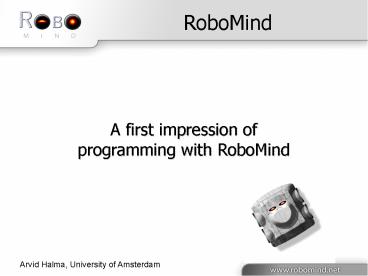RoboMind - PowerPoint PPT Presentation
Title:
RoboMind
Description:
If you want to make a machine, computer or robot work, you have to give ... Writing commando's. Instructions with a mouse. Open the remote control in RoboMind ... – PowerPoint PPT presentation
Number of Views:536
Avg rating:3.0/5.0
Title: RoboMind
1
RoboMind
- A first impression of
- programming with RoboMind
Arvid Halma, University of Amsterdam
2
Overview
- Machines and Instructions
- Writing programs
3
Instructions
- If you want to make a machine, computer or robot
work, you have to give it instructions - Instructions differ from machine to machine and
can be anything. For example - Video recorder record, play, pause
- Web browser go to site, go back, print page
- Question What could be instructions for an
automatic pilot?
4
Basic instructions
- Every machine has a set of basic instructions
actions it can perform directly. - The robot we're going to program has basic
instructions to
Move
See
Paint
Grab
5
Giving instructions
- Instructions can be given by
- Pressing a button
- Dragging your mouse
- Writing commando's
- ...
6
Instructions with a mouse
- Open the remote control in RoboMind (Execute gt
Remote Control) - Click the buttons to make the robot act
- Exercise Try to make the robot drive a small
square
7
Writing instructions
- You can also write instructions
- Moving can be done with the commands
forward(1), backward(1), left(), right()
1. Write instructions
3. See the result
2. Click execute
8
Example Square
- Write the following movement instructions
forward(1) right() forward(1) right() forward(1) r
ight() forward(1) right()
Script 1
9
Writing seems slower
- Writing instructions seems to be more work than
using the remote controle - However, it is more convenient if you want to
automate the process of giving instructions - You can execute the instructions more than once,
without writing the script again or clicking the
buttons on the remote control - Execution goes faster. You don't have to find the
buttons for giving instructions.
10
Extra instructions
- Using extra instructions results in less typing
- Use for instance repeat(number)instructions
forward(1) right() forward(1) right() forward(1) r
ight() forward(1) right()
Same square, less work
repeat(4) forward(1) right()
Script 2
Script 1
11
Question Two squares
- How can you make the robot drive two squares?
repeat(4) forward(1) right()
Script 2
12
Answer Two Squares
- It can be done in several ways
repeat(8) forward(1) right()
repeat(2) repeat(4) forward(1) right()
Script 3
Script 4
Less boring than 16 mouseclicks in the remote
control!
13
Programming language
- How do you know what instructions you're allowed
to use? - like forward(1), left(), repeat, ...
- You don't know in advance. It depends on the
rules of the programming language. - You'll have to read the documentation to find
this out. There are many different programming
languages.
14
End
- This is the end of this presentation
- Open the example scripts to explore the
possibilities. - Exercise program a dance for the robot with
repeat-loops.Tip Use leftIsClear() and
rightIsClear() to move the head of the robot.