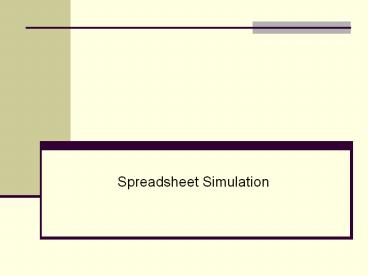Spreadsheet Simulation - PowerPoint PPT Presentation
1 / 21
Title:
Spreadsheet Simulation
Description:
... August, Walton Bookstore must decide how many of next year's nature calendars to ... Walton believes that the number of calendars it can sell by February 1 follows ... – PowerPoint PPT presentation
Number of Views:108
Avg rating:3.0/5.0
Title: Spreadsheet Simulation
1
- Spreadsheet Simulation
2
Background Information
- In August, Walton Bookstore must decide how many
of next years nature calendars to order. - Each calendar costs the bookstore 7.50 and is
sold for 10. - After February 1 all unsold calendars are
returned to the publisher for a refund of 2.50
per calendar. - Walton believes that the number of calendars it
can sell by February 1 follows this probability
distribution.
- Walton wants to maximize the expected profit from
calendar sales. - Open Walton1.xls
3
WALTON1.XLS
- For a fixed order quantity, we will show how
Excel can be used to simulate 50 replications (or
any other number of replications). - Each replication is an independent replay of the
events that occur. - To illustrate, suppose we want to estimate the
expected profit if Walton orders 200 calendars.
To do this we need to simulate 50 independent
simulations. - This file contains the setup needed to begin the
simulation.
4
The Simulation
- Inputs Enter the cost data in the range B4B6,
the probability distribution of demand in the
range D5F9, and the proposed order quantity,
200, in cell B9. Create a cumulative probability
column in column E by entering the value 0 in E5
and then the formula D5E5 and copy it down
column E. - Generate Random Number Enter a random number in
cell B19 with the formula RAND( ) and copy it to
the range B19B68. Then freeze the random numbers
in this range.
5
The Simulation -- continued
- Generate demands The key to the simulation is
the generation of the customers demands in the
range C19C68 from the random numbers in column B
and the probability distribution of demand. To do
this we - Divide the interval from 0 to 1 into five
segments. The lengths of the segments relate to
the probabilities of various demands. - Then we associate a demand with each random
number depending on which interval the random
number falls into.
6
Simulation -- continued
- To accomplish this we can follow one of two ways
- The first is to use a nested IF statement in cell
C19 (and copy it down C). - The second and simpler way is to use the VLOOKUP
function. To do this we create a lookup table
in the range E5F9 and name it Lookup. Then enter
the formula VLOOKUP(B19,Lookup,2)in cell C19
and copy it to the range C19C68. The function
compares the random number to the values in E5E9
and returns the appropriate demand in F5F9. - Revenue Once the demand is known, the number of
calendars sold is the smaller of the demand and
the order quantity. To calculate revenue for the
first replication in D19 we enter
B5MIN(C19,B9).
7
Simulation -- continued
- Ordering Cost The cost of ordering the calendars
does not depend on the demand it is the unit
cost multiplied by the number ordered. Calculate
this in cell E19 with the formula B4B9. - Refund If the order quantity is greater than the
demand, there is a refund of 2.50 for each
calendar left over, otherwise there is no refund.
Therefore, enter the total refund for the first
replication in cell F19 with the formula
B6MAX(B9-C19,0). - Profit Calculate the profit for this replication
in G19 with the formula D19-E19F19.
8
Simulation -- continued
- Copy to other rows Do the same bookkeeping for
the other 49 replications by copying the range
D19G19 to the range D20G68. - Summary Measures Each profit value in column G
corresponds to one randomly generated demand.
First, calculate the average and standard
deviation of the 50 profits in cells B12 and B13
with the formulas AVERAGE(Profits) and
STDEV(Profits). Similarly, calculate the
smallest and largest profit with the MIN and MAX
functions.
9
Simulation -- continued
- Confidence Interval for expected profit Finally,
calculate a 95 confidence interval for the
expected profit in cells E13 and E14 with the
formulasAvgProfit-TINV(0.05,49)StDevProfit/SQRT
(50)AvgProfitTINV(0.05,49)StDevProfit/SQRT(50)
- At this point we need to look and see what we
have accomplished. - Lets look at the results of the simulation.
10
Simulation for Walton Bookstore
11
Accomplishments
- So here is what we have accomplished
- In the body of the simulation rows 19-68, we
randomly generated 50 possible demands and the
corresponding profits. - There are only five possible demand values and
also for our order quantity, 200, the profit is
500 regardless of whether demand is 200, 250, or
300. - There are 14 trials with profit equal to - 250,
9 trials with profit equal to 125, and 27 trials
with profit equal to 500. - The average of the 50 profits is 222.50 and
their standard deviation is 328.58. (Answers may
differ because of the random numbers.)
12
Probability Distributions
- The probability distribution of profit is as
follows - P(Profit -250) 14/50
- P(Profit -125) 9/50
- P(Profit -500) 27/50
- We also estimate the mean of this distribution to
be 222.50 and its standard deviation to be
328.58. - It is important to be aware that with computer
simulation each time it is run the answers will
be slightly different. - This is the reason for the confidence interval.
13
Confidence Interval
- The confidence intervals can be found in cells
E13 and E14. - This interval expresses our uncertainty about the
mean of the profit distribution. - Our best guess is the value we observed but
because the corresponding confidence interval is
very wide, from 129.12 to 315.88, we are not
sure of the true mean of the profit distribution.
14
WALTON2.XLS
- Open Walton2.xls
- This file is setup to illustrate another method
that is more general. - The other method uses a data table to generate
the replications. - Through row 19 this file and method are the same.
- The next step, however, is different. We form a
data table in the range A23B73 to replicate the
basic simulation 50 times.
15
Data Table Method
- In column A we list the replication of numbers,
1-50. - The formula for the data tale in cell B23 is
F19. This copies the profit in the prototype row
for use in the data table. - Then we use the Data/Table command with any blank
cell as the column input. - Excel repeats the row 19 calculations 50 times,
each time with a new random number. - Each time the profit is reported.
16
Simulation with a Data Table
17
How the Data Table Works
- To understand this procedure we need to
understand how the data table is formed. - Excel takes each value in the left-hand column of
the data table, substitutes it into the cell we
designate, recalculates the spreadsheet, and
returns the bottom line value weve requested
in the top row of the data table. - This process requires that we do not freeze the
cell the random number is in.
18
WALTON3.XLS
- Open Walton3.xls
- To take this one step further, we can use a
two-way data table to see how the profit depends
on the order quantity. - The two-way data table has the replication number
down the side and the possible order quantities
along the top. This file contains the setup of
the data table. - The driving formula is in A23, is again F19 and
the column input is a blank cell, but this time
the row input is B9. - The following slide shows the average profit
versus order quantity using a data table
19
Two Way Data Table
20
Two-Way Data Table Results
- After averaging the numbers in each column of the
table, we see that 150 appears to be the best
order quantity again. - It is also helpful to construct a bar chart of
these averages
21
Two-Way Data Table Results
- To see if 150 is really the best, you can keep
pressing F9 and the spreadsheet will recalculate
and so will the output and the bar chart. - Data tables are very useful in spreadsheet
simulation. - They allow you to take a prototype simulation
and replicate its key results as often as you
like. - The method makes summary statistics and
corresponding charts easy to obtain.