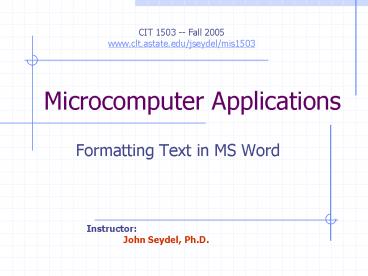Microcomputer Applications - PowerPoint PPT Presentation
1 / 7
Title:
Microcomputer Applications
Description:
Print your name in the upper right corner. Mark the best answers (multiple ... All homework (and class exercise) files to be turned in are to be posted to your ... – PowerPoint PPT presentation
Number of Views:54
Avg rating:3.0/5.0
Title: Microcomputer Applications
1
Microcomputer Applications
CIT 1503 -- Fall 2005 www.clt.astate.edu/jseydel/m
is1503
- Formatting Text in MS Word
Instructor John Seydel, Ph.D.
2
Student Objectives
- Complete Word Project 3 tutorials
- Work with character formatting
- Modify fonts and font effects
- Use the Format Painter tool
- Highlight text
- Insert symbols and special characters
- Display/hide formatting marks
- Insert nonbreaking spaces and hyphens
- Complete Word Project 3 Challenges
- Attempt to work all 6 Challenge exercises
- Turn-in Challenge 4
- Print page
- Post file to server
3
First, a Quiz
- Put away all reference materials
- Print your name in the upper right corner
- Mark the best answers (multiple choice) or fill
in the blanks as appropriate
4
Appendix
5
Post Files to the Server
- All homework (and class exercise) files to be
turned in are to be posted to your SuSE1 server
account - Well use FTP to do this
- Heres how
- In IE, go to ftp//www.SuSE1.astate.edu
- Enter your UserID and password
- First initial plus lastname (e.g., jseydel)
- Last 4 digits of student number plus first
initial (e.g., 1234j) - Navigate to Documents folder (not public_html)
- Copy the file from Windows Explorer
- Paste into Documents
- If its a web page, you can now view it anywhere
in the world - http//www.SuSE1.astate.edu/jseydel/index.html
6
Organization of the Textbook
- Note the layout
- Sections (e.g., Word, Excel, . . . )
- Chapters (i.e., Projects)
- Tutorials (i.e., Lessons)
- Chapter-end materials
- Summary, Concepts, Quiz, Discussion
- Skill Drills
- Challenges
- Discovery Zone
- Prep for class typically Lessons
- In class typically Challenges
7
Organize Your Files
- Note the following structure
- My Documents
- Misc
- index.html
- index.txt
- Access
- Excel
- PowerPoint
- Word
- Create the above folder/file structure
- Files are indicated by their extensions
- Folders are those names without extensions
- Copy this structure to your portable disk
- Open Windows Explorer (should already be open)
- Scroll to top in Folders panel and click on
Desktop - In Contents panel select the folders youve
created - Click on first
- While holding down the Ctrl key, click on the
other folders - Click on Edit on the Menu bar