Alice - PowerPoint PPT Presentation
1 / 13
Title:
Alice
Description:
Positioning large and small objects in a scene. Remembering camera positions for ... Dropping a ... Pull-down the menu for on the move camera to dummy ... – PowerPoint PPT presentation
Number of Views:118
Avg rating:3.0/5.0
Title: Alice
1
Alice
- Camera Control
2
Moving the camera during initial scene setup
- Typically used for
- Positioning large and small objects in a scene
- Remembering camera positions for multiple scenes
- Remembering where a good camera position is
3
Example
- Giving the knight a sword
4
Dropping a dummy marker Step 1
- In the scene editor, click on the More controls
button (right hand side)
5
Dropping a dummy marker Step 2
- Click on the Drop Dummy at Camera button.
6
Rename Dummy Marker
- In the Object Tree, rename the Dummy object to a
more meaningful name, such as originalPosition
(not required, but very useful!)
7
Using a dummy marker
- To return the camera to its original position,
during scene setup - Pull-down the menu for on the move camera to
dummy button and select the originalPosition
dummy marker.
8
Moving the Camera During Animation
- To move the camera during an animation, any of
the following can be used - camera.move, camera.turn, and camera.roll (We
do not recommend these actions it is often
difficult to avoid motion sickness!) - camera.move to with camera.orient to
- camera.set point of view to
- set the camera's vehicle property
9
Example
- Well use the CameraControl world as an example
- Three parts
- Moving (and orienting) to an object
- Following an object
- Returning to the camera's original position
10
Moving to an object
11
Have the camera move with another object
Note that the vehicle of an object (such as the
camera) can be changed multiple times during an
animation
12
Returning to original position
- If you want the camera to move back to its
original position during an animation, you must
have marked the original position with a Dummy
during scene setup (see previous slides). - To return the camera to its original position,
during an animation - One way
- Camera.moveTo(originalPosition)
- Camera.orientTo(originalPosition)
- Another way
- Camera.setPointOfViewTo(originalPosition)
13
Your turn
- Choose one of the other amusement park rides, and
use camera motion to give the viewer of the
animation a sense of being on the ride

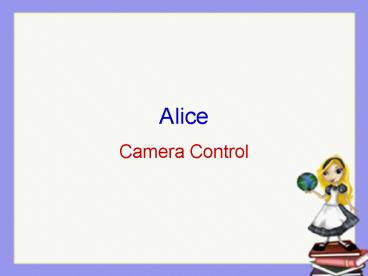






















![❤️(download)⚡️ Coding Notes (06) by Andress, Alice [Hardcover (2006)] PowerPoint PPT Presentation](https://s3.amazonaws.com/images.powershow.com/10038364.th0.jpg?_=20240524042)


![⚡[PDF]✔ Love, Alice: My Life as a Honeymooner PowerPoint PPT Presentation](https://s3.amazonaws.com/images.powershow.com/10053377.th0.jpg?_=20240612015)
![❤️[READ]✔️ Alice Waters Cooks Up a Food Revolution PowerPoint PPT Presentation](https://s3.amazonaws.com/images.powershow.com/10070674.th0.jpg?_=20240703128)
![❤️[READ]✔️ Alice Waters Cooks Up a Food Revolution PowerPoint PPT Presentation](https://s3.amazonaws.com/images.powershow.com/10070742.th0.jpg?_=202407030111)
![❤️[READ]✔️ Alice Waters Cooks Up a Food Revolution PowerPoint PPT Presentation](https://s3.amazonaws.com/images.powershow.com/10071605.th0.jpg?_=20240703013)
