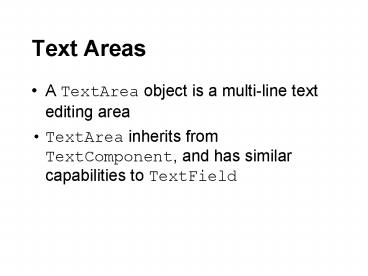Text Areas - PowerPoint PPT Presentation
1 / 29
Title:
Text Areas
Description:
Default no-arg constructor gives a default size usually dictated by the ... { super('Color Mixer'); setSize(360, 150); rs.setLayout(new GridLayout(3,2) ... – PowerPoint PPT presentation
Number of Views:52
Avg rating:3.0/5.0
Title: Text Areas
1
Text Areas
- A TextArea object is a multi-line text editing
area - TextArea inherits from TextComponent, and has
similar capabilities to TextField
2
Text Areas
- TextAreas do not generate ActionEvent objects,
unlike Textfields - TextArea objects generate TextEvent objects when
the text changes (TextField objects generate
TextEvents as well) - TextListener objects handle TextEvent objects
- more info
3
Text Areas
- Creating TextArea objects
- Default no-arg constructor gives a default size
usually dictated by the LayoutManager of the
TextAreas Container - Two-arg constructor takes an integer number of
rows and columns of text to display - Other constructors allow specification of an
initial String to display, whether scrollbars
should be displayed or not
4
Text Areas
- Scrollbars
- The use of a horizontal scrollbar dictates
whether words will be wrapped or not - See the TextArea documentation for more info
5
Example
- import java.awt.
- public class TextAreaDemo
- public static void main(String args)
- Frame f new Frame("TextArea Demo")
- f.setSize(450, 250)
- f.setLayout(new FlowLayout())
- f.add(new TextArea("", 6, 35,
- TextArea.SCROLLBARS_NONE)
) - f.add(new TextArea("Initial text", 6, 35,
- TextArea.SCROLLBARS_BOTH)
) - f.setVisible(true)
6
Example
7
Text Areas
- A stand alone Component that allows user to
scroll through a range of values - Scrollbars implement the interface Adjustable
- Generate AdjustmentEvent objects
- AdjustmentEvent objects are handled by
AdjustmentListener objects
8
Text Areas
- A registered AdjustmentListener is notified each
time the Scrollbar is moved - Scrollbars are oriented either horizontally or
vertically - Specified in a constructor with the class
constants Scrollbar.HORIZONTAL or
Scrollbar.VERTICAL
9
Scroll Bars
- Scrollbar(int orientation, int value, int
visible, - int minimum, int maximum)
- Scrollbar s new Scrollbar(Scrollbar.HORIZONTAL,
10, - 1, 0, 255)
10
- import java.awt.
- import java.awt.event.
- class ColorMixer extends Frame
- implements AdjustmentListener
- Scrollbar red
- Scrollbar blue
- Scrollbar green
- Label redLabel new Label("Red 128")
- Label greenLabel new Label("Green 128")
- Label blueLabel new Label("Blue 128")
- Panel sliders new Panel()
- public static void main(String args)
- ColorMixer cm new ColorMixer()
- cm.setVisible(true)
11
- public ColorMixer()
- super("Color Mixer")
- setSize(360, 150)
- sliders.setLayout(new GridLayout(3,2))
- red new Scrollbar(Scrollbar.HORIZONTAL,
- 128, 1, 0, 256)
- red.addAdjustmentListener(this)
- green new Scrollbar(Scrollbar.HORIZONTAL,
- 128, 1, 0, 256)
- green.addAdjustmentListener(this)
- blue new Scrollbar(Scrollbar.HORIZONTAL,
- 128, 1, 0, 256)
- blue.addAdjustmentListener(this)
- sliders.add(redLabel)
- sliders.add(red)
- sliders.add(greenLabel)
- sliders.add(green)
12
- public void paint(Graphics g)
- redLabel.setText("Red " red.getValue())
- greenLabel.setText("Green "
green.getValue()) - blueLabel.setText("Blue "
blue.getValue()) - setBackground(new Color(red.getValue(),
- green.getValue(),
blue.getValue())) - super.paint(g)
13
Example
14
Using Menus with Frames
- A Frame can contain a single MenuBar object
- public void setMenuBar(MenuBar)
- A MenuBar is a container for Menu objects
- A Menu represents a drop down menu GUI object
- Think of the File, Edit, and Help menus available
in most applications
15
Using Menus with Frames
- A Menu is a container for MenuItem objects
- Menu is a subclass of MenuItem
- By adding Menus to Menus, you get a cascading
menu effect - A MenuItem represents a menu choice
- Selection of a MenuItem may invoke some action
(if this is a simple choice type MenuItem) or it
may open another Menu
16
Using Menus with Frames
- MenuItems generate ActionEvent objects when they
are selected - By adding ActionListener objects to each
MenuItem, we can define behaviors for each
MenuItem - There are an infinite number of ways to build
Menus and assign ActionListeners to the MenuItems - Example
- Note that the constructor for MenuTest gets very
long when dealing with all of the MenuItems
17
Example
- import java.awt.
- import java.awt.event.
- public class MenuTest extends Frame
- MenuItem fileNew new MenuItem("New")
- MenuItem fileOpen new MenuItem("Open...")
- MenuItem fileSave new MenuItem("Save...")
- MenuItem fileExit new MenuItem("Exit")
- public MenuTest()
- super("Menu Test")
- setSize(300, 200)
- MenuBar menuBar new MenuBar()
- setMenuBar(menuBar)
18
Example
- Menu fileMenu new Menu("File")
- menuBar.add(fileMenu)
- fileMenu.add(fileNew)
- fileMenu.add(fileOpen)
- fileMenu.add(fileSave)
- fileMenu.addSeparator()
- fileMenu.add(fileExit)
- // fileNew.addActionListener(new NewHandler())
- // fileSave.addActionListener(new
SaveHandler()) - fileOpen.addActionListener
- (new OpenHandler(this))
- fileExit.addActionListener(new
ExitHandler()) - this.addWindowListener(new ExitHandler())
- // end constructor
- public static void main(String args)
19
Example
- import java.awt.event.
- public class ExitHandler extends WindowAdapter
- implements ActionListener
- public void actionPerformed(ActionEvent e)
- System.err.println("Exiting normally.")
- System.exit(0)
- public void windowClosing(WindowEvent e)
- System.err.println("Exiting normally.")
- System.exit(0)
20
Example
- import java.awt.FileDialog
- import java.awt.Frame
- import java.awt.event.
- public class OpenHandler implements
ActionListener - Frame parent
- public OpenHandler(Frame f)
- parent f
- public void actionPerformed(ActionEvent e)
- FileDialog fd
- fd new FileDialog(parent, "Open",
- FileDialog.LOAD)
- fd.setVisible(true)
- System.out.println("Open dialog selected "
- fd.getFile())
21
SubMenus
- public SubMenuTest()
- super("SubMenu Test")
- setSize(300, 200)
- MenuBar menuBar new MenuBar()
- setMenuBar(menuBar)
- Menu fileMenu new Menu("File")
- Menu subMenu new Menu("Submenu")
- menuBar.add(fileMenu)
- fileMenu.add(fileNew)
- fileMenu.add(fileOpen)
- fileMenu.add(fileSave)
- fileMenu.addSeparator()
- fileMenu.add(subMenu)
- subMenu.addSeparator()
22
Dialogs
- A Dialog is a Window with a title bar, commonly
used to collect information needed by an
application - Two kinds of Dialogs modal and modeless
23
Dialogs
- Modal dialogs prevent any other window in an
application from receiving input until the dialog
is dismissed (closed) - Use a modal dialog when the user should not be
allowed to perform other operations in the
application until the dialog is complete (a file
open dialog for example) - Example Collecting required information for the
creation of a new Vehicle - Modeless dialogs allow the user to work in other
windows of the application while the dialog
remains open - Use a modeless dialog when a user is allowed to
do other work in the application while leaving
the dialog open
24
Dialogs
- To create a Dialog, you must supply a parent
Frame object - This represents the parent application object
- Dialogs can also have Dialogs as parents
- Dialogs are Containers and typically contain
other awt Component objects (like TextFields)
used to collect information for the application
25
Dialogs
- Steps for creating a Dialog
- write a class MyDialog that extends Dialog, which
displays/retrieves appropriate information - create a MyDialog instance, attach it to the
Frame in your program, and call MyDialog.show()
to display it. - use a data retrieval method, such as
actionListening, to obtain the information
26
ScrollPane A Scrolling Container Class
- Sometimes an object is too large to be displayed
entirely - Example a 1000 x 1000 component in a 600 x 600
Frame - A ScrollPane is a Container used to hold objects
that are too large to be displayed - ScrollPanes provide horizontal and vertical
scroll bars as needed to pan around the object
that they contain
27
Using PopupMenu Objects
- In GUI applications, a PopupMenu, or context menu
is often used to provide context sensitive menu
choices - The available choices depend upon where the mouse
has been clicked - PopupMenus can belong to any GUI Component, not
just a Frame object - PopupMenus generally appear in response to a
right mouse click on a Component - Given a MouseEvent object e, you may invoke
e.isPopupTrigger() to determine if this event is
the popup trigger for your platform - Example A menu of choices to manipulate a
Vehicle when a user right clicks on a Vehicle
object in a simulation display
28
Example
- import java.awt.event.
- import java.awt.
- public class PopUpFrame extends Frame
- public static void main(String args)
- PopUpFrame pf new PopUpFrame()
- pf.setSize(200,200)
- Button b new Button("pop it up!")
- pf.add(b)
- b.addActionListener(new PopUpHandler(pf,b))
- pf.setVisible(true)
29
Example cont.
- import java.awt.event.
- import java.awt.
- public class PopUpHandler implements
ActionListener - static Component parent
- static Component button
- PopUpHandler(Component p, Component b)
- parent p
- button b
- public void actionPerformed(ActionEvent e)
- PopupMenu pop new PopupMenu("Popup Menu")
- pop.addSeparator()
- MenuItem fileExit new MenuItem("Exit")
- pop.add(fileExit)
- fileExit.addActionListener(new
ExitHandler()) - parent.add(pop)
- pop.show(button,100,100)