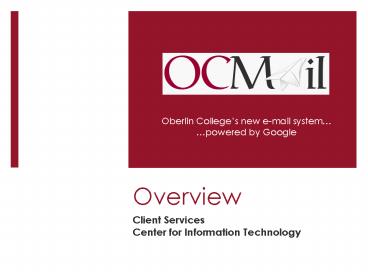Overview - PowerPoint PPT Presentation
1 / 27
Title:
Overview
Description:
Gmail Help Center. From within OCMail, click on Help in upper right corner. CIT/CAS/Jul-3-08 ... Enter imap.gmail.com and smtp.gmail.com for the Incoming and ... – PowerPoint PPT presentation
Number of Views:57
Avg rating:3.0/5.0
Title: Overview
1
Overview
Oberlin Colleges new e-mail system powered by
- Client Services
- Center for Information Technology
2
Background
- Current system reached end of life
- Issues of spam, viruses, quota
- Options
- Upgrade existing system
- Outsource
- Many other colleges universities have gone with
Google (ASU, NWU, Hope College)
- Google Apps for Education
- 6 GB disk quota, and growing
- All services Web, POP, IMAP
- Focus on e-mail services
- Google continues to improve e-mail other
applications (Calendar, Document Sharing) - Currently no charge. Possible advertisements in
the future - Integration with Oberlin College systems 70
Googles privacy policy http//www.google.com/a/h
elp/intl/en/users/privacy.html
3
Basic FAQs
- Will my e-mail address change?
- No, your address will remain first.last_at_oberlin.ed
u - Note that your username in OCMail is actually
your ObieID (flast) _at_ oberlin.edu - Can I access this account from my personal Google
account? - No, youll need to login at ocmail.oberlin.edu
- Will all my existing messages still be
accessible? - Yes, youll use a desktop e-mail application to
drag drop your messages into the new OCMail
system. - Can I still use a desktop client such as
Thunderbird? - Yes, the desktop clients CIT has supported in the
past will still be supported. (Thunderbird for
Mac and Windows, Mail for Macs) - Can I still use local folders and have access to
that mail? - Yes, if you use a desktop client, you will still
have access to local folders. You can still use
local folders, but we are recommending people
move that mail to the server, as well.
4
Getting StartedSign-Up Starts 9 A.M., 07 July
2008!
- Sign-up for transition to OCMail by using online
web form - https//hera.cc.oberlin.edu/nos/ocmail/signup.html
- Same ObieID (e-mail) username password
- Sign up prior to 11 A.M. for afternoon access
- Training
- Mon-Tues-Wed-Thurs, 07-10July 2008, 2 P.M.,
Academic Commons Electronic Classroom, main level
of Mudd Center - This overview online at http//www.oberlin.edu/cit
/ocmail/OCMailOverview.ppt - Move ALL mail from old system mail from local
folders (recommended) using Drag Drop from
desktop e-mail client - Do this from a wired connection, not wireless!
- If you have address books in ObieMail (desktop
clients retain address books as they are), you
can request to have them sent to you in .csv
format for import into OCMail. Complete online
form at - https//hera.cc.oberlin.edu/nos/ocmail/addressbook
_request.html
5
How to get there
http//ocmail.oberlin.edu
6
Logging In
- Log in using your ObieID (username). Enter
flastname, not first.last and password. - NOTE Please DO NOT change your password within
OCMail. This will NOT change your password for
all other ObieID services (Blackboard, network
authentication, etc.), and it will get
overwritten the next time your ObieID password
needs to be changed.
ObieID
7
Initial Setup
- Add your e-mail address (first.last_at_oberlin.edu)
to your OCMail account go to Settings -
Accounts - ObieID is the username login for the web client
- First.Last_at_oberlin.edu is your e-mail address
- Make this your default address
8
Enable IMAP
- Setting - Forwarding and POP/IMAP
9
Whats It Called Now?
10
InBox Features
11
Composing Messages
- OCMail will auto-complete addresses to people to
or from whom you have sent/received messages.
12
Organizing Mail
All Mail does NOT contain Trash or Spam. Searches
for information in messages are only performed on
the All Mail category, not on the Trash or Spam
categories.
- All Mail
- Inbox
- Sent Mail
- Drafts
- Trash
- Spam
13
Searching
Note Search for the actual word/name, not just
part of a word
- All of Googles search capabilities work within
OCMail. Searches even scan message text, not
just subject lines and senders! - Advanced searches are even more powerful,
allowing you to limit dates, indicate whether the
message has an attachment or inside of what label
to search.
14
Printing Messages
- Within a message, click the small down arrow to
the upper-right of the message. - This menu gives you the print command, among
other options such as Add to Contacts List. - Alternatively, you can print all of the messages
in the thread by choosing Print All beside the
messages subject line.
15
Conversations
- OCMail displays all mail replied to with the same
subject line in one Conversation or thread. A
number in parentheses next to a message in the
All Mail or Inbox view indicates how many
messages are in that particular conversation. - When you choose a message that is part of a
conversation, all of the previous messages in the
thread will appear above the message, similar to
how a deck of cards appears. You can select any
of these previous messages to expand them
individually or choose Expand All to the right
of the messages.
16
Labels Filters
- Labels and Filters can be created and edited in
the Settings menu found in the upper-right hand
corner of the window.
17
Labels Filters
- Labels for can also be created on the fly when
viewing a message from the More Actions menu.
18
Labels
- Group messages related to a specific project,
committee or class. - Place multiple labels on a message
- Manually apply labels to incoming messages or
create a label directly in the read-message
window. - Filters allow you to automatically label incoming
messages.
19
Filters
- Click on Settings in the upper-right hand
corner of the window, and then on the Filters
tab to create or edit your filters. - Extensive criteria by which messages can be
filtered From/To, Subject, Has the words,
Doesnt Have, Has Attachment - Messages can be automatically Labeled,
Forwarded, Deleted, Archived
20
Star
- Choosing the little star beside the sender of a
message adds a star shaped label - Find starred messages in the Starred permanent
Labels area - Use this to mark important messages or those you
want to which you wish to return
21
Getting Info
- CIT Wiki
- http//citwiki.oberlin.edu/
- Click on OCMail
22
Gmail Help Center
- From within OCMail, click on Help in upper right
corner
23
Desktop E-mail Applications
- Thunderbird
- OSX Mail
- Can use desktop e-mail applications
- Detailed setup instructions on CIT Wiki
- Can use local folders, although we recommend
keeping all mail on server - Effective backup
- Plenty of space available
- Accessible from anywhere via web client
- Recommend use of IMAP
24
Thunderbird Mac OSX Mail
- See CIT Wiki for step-by-step instructions.
- First, using the OCMail web client
- Set your account to use IMAP
- Add your complete e-mail address as an account
and set as default - Basics, in desktop application
- Create a new account for OCMail
- Where it asks, your e-mail address IN THIS CASE
is your ObieID plus _at_oberlin.edu. (Thats what
Google understands as your address.) - Enter imap.gmail.com and smtp.gmail.com for the
Incoming and Outgoing servers, respectively - Change port settings (587 for smtp and 993 for
IMAP)
25
For Your Info
- Greatly increased quota (6.88 GB)
- No longer login to mail.oberlin.edu instead use
ocmail.oberlin.edu - Some timeouts noticed with use of e-mail
applications (Thunderbird and OSX Mail) - Just wait a couple of minutes and re-enter
password(s) as noted - No Oberlin College LDAP address lookup capability
with web client (security/privacy concerns) - If send too many messages (500 in a 24-hour
period) using OCMail web client, Google system
thinks youre a spammer and locks your account
for 24 hours. - Attachments up to 20 MB in size no
exe/encrypted/password-protected open in new
window or download (recommend confirm receipt for
important message with attachment please
confirm receipt) - We will have old system in place until fall break
all mail will go to old system first - Processed by our spam filter first
- Duplicate login requests OCMail and
mail.oberlin.edu - Blackboard (oncampus) mail tab only for
mail.oberlin.edu users
26
Follow-On Development
- Planned for start of fall semester
- Start page
- Calendar
- Docs
- Chat
- Sites
27
Questions?
- Check CIT Wiki
- Send message to cit_at_oberlin.edu