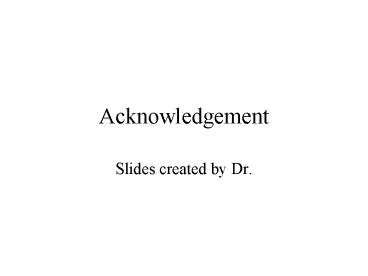Acknowledgement - PowerPoint PPT Presentation
1 / 11
Title:
Acknowledgement
Description:
List Box Control Properties. Displays a list of items. User can select one or several items from the list. ... If true, items are sorted alphabetically. Sorted ... – PowerPoint PPT presentation
Number of Views:152
Avg rating:3.0/5.0
Title: Acknowledgement
1
Acknowledgement
- Slides created by Dr.
2
Lists and Menus Outline
- List Box control
- Combo Box control
- Menus
3
List Box Control Properties
- Displays a list of items.
- User can select one or several items from the
list. - Use only if there is substantial amount of space
on the form.
4
Exercise (Adding a List Box Control)
- Adding a List Box control
- Draw a new label
- Draw a list box
- Try all values of MultiSelect property
- Try both 0-Standard and 1-CheckBox styles
5
Combo Box Control Properties
- Combination of a text box and a list box.
- Displays a set of items in a drop-down list.
- Can accept text that the user types in.
- User can use keyboard (letters and arrows) to
search for the items in the list. - Focus on the text box portion.
- No drill-down search.
6
Exercise (Adding a Combo Box control )
- Adding a Combo Box control
- Remove txtState text box
- Draw a combo box
- Name cboState
- Try all values of the Style property
- 0-DropDown Combo,
- 1-Simple Combo,
- 2-DropDown List.
7
Menu Systems
- Most Windows applications have a menu bur under
the title of the window.
- Pop-up menus (activated by right-clicking on a
form) generally offer additional functionality.
Some menus are de facto standard for most
applications (such as File and Help).
8
Some Menu Standards
An ellipsis () to the right of a menu item
indicates a dialog box
A checkmark to the left of a menu item indicates
a selected option
An arrow to the right of a menu item indicates a
lower level menu
Menu shortcuts (same as access keys, hotkeys, or
accelerator keys)
Separators may be used to group items into
submenus
Underlined letters in each menu item. For
top-level menus Alt-ltkeygt for drop-down menus
ltkeygt
9
Menu Editor and Properties
- Most properties can be set using the Menu Editor
10
Exercise (Adding A menu)
- Adding a Menu
- File mnuFile
- Employee mnuFEmp
- - mnuFSep
- Exit mnuFExit
- Edit mnuEdit
- Cut mnuECut
- Copy mnuECopy
- Paste mnuEPaste
- View mnuView
- Toolbar mnuVToolbar
- Status Bar mnuVStatusBar
- Window mnuWindow
- Tile Horizontal mnuWTileHorizontal
- Tile Vertical mnuWTileVertical
- Cascade mnuWCascade
- Arrange Icons mnuWArrangeIcons
- Help mnuHelp
- Help Contents mnuHContents
11
Creating an Executable Program
- It is possible to create an executable program
without writing a single line of code. All you
need is the user interface. - Select menu item File?Make
- Select the a name of the file to be created (by
default, it is the same as the name of the
project).