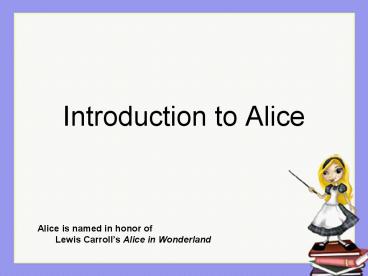Introduction to Alice - PowerPoint PPT Presentation
1 / 23
Title:
Introduction to Alice
Description:
Tumble the object (free rotation) Resize object. Copy the object. Deleting an Object ... Galleries. Classes (3D models) are found in the galleries ... – PowerPoint PPT presentation
Number of Views:242
Avg rating:3.0/5.0
Title: Introduction to Alice
1
Introduction to Alice
Alice is named in honor of Lewis
Carrolls Alice in Wonderland
2
Alice
- A modern programming tool
- 3-D graphics
- 3-D models of objects
- Animation
- Objects can be made to move around the virtual
world (a video game or simulation implemented in
3-D)
3
Getting Started
- Install Alice
- Use the software from the CD
- Can download latest version from the web
- www.alice.org
- Start Alice
- Double Click on Icon (Alice.exe)
4
Kinds of Animations
- Two kinds of animations
- Movie
- Passive user watches the animation
- Interactive
- Active user clicks on mouse, types a key on
keyboard - Actions of user are called events
5
Pick a World
- Sample Worlds on the Student Shared
- Octopus (movie)
- Skater (interactive)
- Dancing Bee (interactive)
- Examples tab
- And click on a world to open it
- You might need to scroll down to see this world
6
Playing the Movie
- To play a saved movie
- Click the Play button
- The movie or game will start to play in a
separate window
7
Create your own Movie
- Create a new world
- File ? New
- Choose template
8
Add Objects To the World
- Click the Add Objects button
- Select an Object Category from the Local Gallery
9
Add Objects to the World
- Select an object to add
- Click on object to select
- Click Add Instance to world Button
- Or drag the object and drop it into position in
the world
10
Position an Object in the World
- Once the object is in the world
- You can move it by
- Dragging it with the mouse
- Using the mouse controls
- Click the Undo button to undo the last action
11
Mouse Controls
- Use mouse control buttons (from left to right)
- To move object left, right, forward, back
- Up and down
- Turn left or right
- Turn forward or backwards
- Tumble the object (free rotation)
- Resize object
- Copy the object
12
Deleting an Object
- Click on the object you want to delete
- The object will be displayed with a bounding box
around it - Click the right mouse button
- Select delete from the pop-up menu
- Hit the delete key on the keyboard
13
Posing an Object
- You can move just a part of an object
- Click affect subparts box under mouse controls
- Select a part to move with the mouse
- Mouse controls will affect just that part
- Or use the object tree
- To pick the part to move
14
Techniques and Tools
- Mouse is used to
- approximately position objects in the scene
- Camera Navigation is used to
- set the camera point of view
- Drop-down menu methods are used to
- resize objects
- more precisely position objects in the scene
- Quadview is used to
- position one object relative to another object
15
Classes and Objects
- A class is a template (like a blueprint,
rubberstamp, master copy, etc.) for creating an
object. In Alice, classes can be found in the
gallery. - The action of using the class to create an object
is called instantiating the class. In Alice, you
instantiate a class by picking something from a
gallery. - The new object is called an instance of the
class. In Alice, the new instance automatically
goes in the center of the world. - An object is a unique entity within a virtual
world that is the result of instantiating a
class. You can have more than one object from
the same class in a world.
16
Class
- Objects are categorized into classes
- Each object is
- an instance of the class.
- All objects in a class have similar properties
and generally can perform the same tasks.
spike
Dogs
rover
fluffy
17
Galleries
- Classes (3D models) are found in the galleries
- Local gallery (installed with the software)
- Minimum or complete options
- Web gallery
18
Objects
- An "object" is
- any thing that can be identified as unique from
other things - How is an object unique?
- has a name
- has properties
- width, height, color, location
- can perform actions (methods)
- associated actions it can perform
- tasks it can carry out
19
Object Parts
- Objects may be composed of parts
20
3 Dimensions, 6 Directions
- A 3D object has
- 3 dimensions
- height, width, depth
- 6 directions of movement
- up, down, forward, back, left, right
21
Center of an object
- At the center of mass
- Where it stands on the ground
- Where it is held
Distance distance between two objects is
measured from the centers
22
The Camera Positioning Controls
- Move camerain the horizontal plane, not
changing the direction it points. - Drive camera---Left/Right steers, changes the
direction in horiz. plane, Fwd/Back is speed
control. - Tilt camera---changes up/down direction
23
Saving a World
- Writing and testing an animation is an intense
load on the computing system a crash can occur. - Best solution Save your world every 15 minutes