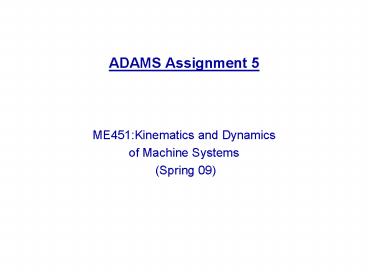ADAMS Assignment 5 - PowerPoint PPT Presentation
1 / 22
Title: ADAMS Assignment 5
1
- ADAMS Assignment 5
- ME451Kinematics and Dynamics
- of Machine Systems
- (Spring 09)
2
CAM-ROCKER-VALVE
3
- Problem statement
- Design a cam profile based on desired valve
displacement, and ensure that there is no
follower liftoff when the cam is rotated at 3000
rpm.
4
- Model description
- The model represents a valvetrain mechanism.
- The cam is being rotated at a velocity of 1
rotation per second. - The rocker pivots about a pin attached to the
engine block (ground). - The valve displaces up and down as the rocker
moves. - When the valve moves, it lets small amounts of
air in the chamber below it (not modeled here). - Note At the location of the translational
joint, between the valve and ground, the model
includes a spherical dummy part. You will use
this dummy part when you make the valve a
flexible part. This dummy part will not affect
the rigid body dynamics.
5
- Open ADAMS/View from some working directory
- Import the file valve_train_start.cmd.
- The file contains a model named valve_train.
6
- Apply motion
- To apply motion
- Use the Translational Joint Motion tool to
add a motion to the joint, Valve_Ground_Jt, such
that its displacement appears as shown next - Add two STEP functions.
7
- Tip The functions should look as follows
STEP(time, .4, 0,.6,13) STEP(time,.6,0,.8,-13). - Run a 1-second, 100-step simulation to verify
that the valve displaces as a result of the joint
motion.
8
- Create a cam profile
- Use a point trace to create a cam profile.
- To use a point trace
- From the Review menu, select Create Trace Spline.
- Select the circle on the rod (rod.CIRCLE_1) and
then the part named cam. - Verify that you now have a spline representing
the cam profile.
9
- Run a simulation to verify that the Rod appears
to move along the surface of the Cam.
ref_marker
cam profile
cam
10
- Constrain the rod to the cam
- To constrain the rod
- Delete the joint motion on the joint,
Valve_Ground_Jt. - Use the Curve-Curve Constraint tool to
create a curve-on-curve constraint between the
circle on the Rod and the cam profile on the Cam. - Run a simulation to verify that the new
constraint works.
11
- Measure the force in the curve-on-curve
constraint - To measure the force
- Create a force measure for the curve-on-curve
constraint (right-click the constraint and then
select Measure). Measure the force along the
z-axis of ref_marker, which belongs to the rod - Characteristic Force
- Component Z
- Represent coordinates in ref_marker
- The curve-on-curve constraint applies a negative
force that keeps the rod follower on the cam,
avoiding any liftoff.
12
- Make the cam-to-rod contact more realistic
- Now youll replace the curve-on-curve constraint
with a curve-to-curve contact force. - To replace the curve-on-curve constraint
- Deactivate the curve-on-curve constraint you
created in Step 2 on slide 10. - From the Main Toolbox, right-click the Create
Forces tool stack, and then select the Contact
tool .
13
- Use the following contact parameters
- Contact Name rod_cam_contact
- Contact Type Point to Curve
- Marker ref_marker
- J Curve GCURVE_176
- Use the Change Direction tool to make sure
that the normal arrows point outward from the
curve, as shown next
14
- Normal Force Impact
- Stiffness (K) 1e6 (N/mm)
- Force Exponent (e) 1.5
- Damping (C) 10 (N-sec/mm)
- Penetration Depth (d) 1e-3 mm
- Friction Force Coulomb
- Coulomb Friction On
- Static Coefficient (µs) 0.08
- Dynamic Coefficient (µd) 0.05
- Stiction Transition Vel. (vs) 1 (mm/sec)
- Friction Transition Vel. (vt) 2 (mm/sec)
- Run a simulation to check if liftoff occurs.
15
- Prevent liftoff using a spring damper
- To prevent liftoff
- Add a marker on the valve at the location,
Valve_Point - Add to Part
- From the screen, select valve and the location
Valve_Point. - Add a spring damper between the marker you just
created and the point, Ground_Point (which is a
point on ground, at the top of the guide) using
the following parameters - Stiffness (K) 20 (N/mm)
- Damping (C) 0.002 (N-sec/mm)
- Preload 400 N
16
(No Transcript)
17
- Find the static equilibrium of the model ( ).
- Do not reset the model before going on to the
next step. - Note You perform the static equilibrium to
eliminate the transient effect that results from
the time-dependent damping characteristic of the
spring damper. In addition, positioning the model
in static equilibrium establishes initial contact
between the roller and the cam. - Run a dynamic simulation to view the effects of
the spring starting from static equilibrium. - Modify the rotational motion on the cam to a
speed of 3000 rpm. Enter the function as follows
-50360dtime. - To view only one rotation of the cam, run a
static equilibrium followed by a dynamic
simulation for end1/50 seconds, steps100. An
easy way to run this simulation sequence is to
create a simulation script.
18
- Measure the contact force (Build Measure
Function New). - Category Force in Object
- Note Make sure the function looks as shown next
19
- Rerun the simulation to populate the new measure
stripchart. - Modify the spring-damper characteristics
(stiffness, damping, and preload) to prevent
liftoff based on the new rotational speed of the
cam. - Question A Experiment with different values for
spring stiffness until the no-lift criteria is
met. (or try to get as low lift-off as possible)
Do not change the preload and damping properties. - Damping (C) 0.002 (N-sec/mm)
- Preload 400 N
- Save the model.
20
- Create and substitute the flexible part
- Go to Build ? Flexible Bodies ? Rigid to Flex
- Right click in front of current part and select
Browse ? Valve - Right click in front of MNF file and point to the
MNF file provided to you
21
- Run a simulation
- To run a simulation
- To view only one rotation of the cam, run a
static equilibrium followed by a dynamic
simulation for end1/50 seconds, steps100. - Use ADAMS/PostProcessor to investigate how the
flexible body affects the model. - Does liftoff occur in the model now? If yes,
- Question B Experiment with different values for
spring properties until the no-lift criteria is
met. (or try to get as low lift-off as possible)
Do not change the preload and damping properties. - Damping (C) 0.002 (N-sec/mm)
- Preload 400 N
22
- Questions
- How many DOF are removed by adding a
curve-on-curve constraint? - Calculate the travel distance between two extreme
positions of the valve when a curve-on-curve
constraint is used - How many DOF are removed by adding a
curve-to-curve force? - What should you turn in?
- Answers to questions A, B and 1 through 3.
- Also, turn in the plots (if needed) to support
your answers.