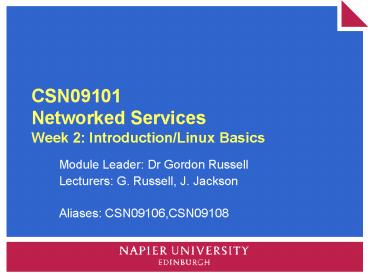CSN09101 Networked Services Week 2: IntroductionLinux Basics - PowerPoint PPT Presentation
1 / 49
Title:
CSN09101 Networked Services Week 2: IntroductionLinux Basics
Description:
Uses 'linuxzoo.net' for practical exercises. Pre-requisites for this module are: ... Apache and DNS is best read online. Elements Covered ... – PowerPoint PPT presentation
Number of Views:47
Avg rating:3.0/5.0
Title: CSN09101 Networked Services Week 2: IntroductionLinux Basics
1
CSN09101Networked ServicesWeek 2
Introduction/Linux Basics
- Module Leader Dr Gordon Russell
- Lecturers G. Russell, J. Jackson
- Aliases CSN09106,CSN09108
2
Networked Services
- Main focus is Linux system administration.
- Based on the old CO32034.
- Uses linuxzoo.net for practical exercises.
- Pre-requisites for this module are
- Basic OS concepts (partitions, virtual memory,
processes, etc). - Networking basics (IP, Ethernet)
3
20 Credit Module
- 20 credit modules are new for 2008/9.
- This module is new for this year too.
- In most cases there is a good match between the
taught and the information in the module
descriptor, but small variations are inevitable. - This module is known as
- CSN09101 (for Napier local students)
- CSN09106 (for James Watt)
- CSN09108 (for Carnegie)
4
Recommended Text
- Variety of good books on system administration.
- Recommended book for general admin
- UNIX SYSTEM ADMINISTRATION HANDBOOKThird
Edition EVI NEMETH et allPrentice Hall, ISBN
0-13-020601-6 - Nemeth also wrote Linux System Administration
Handbook. Its just as good, cheaper, and
lighter. - Apache and DNS is best read online.
5
Elements Covered
- The module covers some important aspects of
system administration for Linux machines - Basic Unix / command prompt
- Linux user and network administration.
- Network Security
- Linux-based DNS
- Apache Web Server administration.
- Hacking Techniques
6
Timetable
- You should attend 2 hours of lectures 2 hours
of tutorials per week. - Lectures will be mostly lecturing, but will
also include group tutorial sessions. - Attendance will be taken.
7
Tutorials
- These run using any networked PCs.
- Tutorials involve you being the administrator on
your own Linux machine. - This is available online from http//linuxzoo.net
- This is an in-house system, and in some ways an
experimental system, and this is also a new
module. I expect that there may be initial
technical problems to be fixed. I would
appreciate your patience and constructive
feedback.
8
Assessment
- The assessments involve both coursework and an
exam. The weighting is 5050. - The coursework involves an on-line supervised
exercise where you need to make specified changes
to a Linux installation. - The exam is a short-answer exam using 20
questions. - Both pieces of work are OPEN BOOK.
9
Lectures
- The lectures are 1-2 hours long.
- Lectures are not the source of all knowledge.
- You need to do some reading on your own, and to
practice with the Linux machines. - If you dont attend the tutorials and lectures,
and practice what you have learned right from
week 1, you will struggle with this module.
10
Weeks 2 - 7
11
Weeks 8 - 15
12
Practical Assessment
- Practical Assessment for Linux
- In-Class OPEN BOOK timed assessment.
- This will happen in week 11.
- 1-2 hour Linux network and Linux configuration
and troubleshooting. - This is worth 50 overall
- A capped resit attempt is offered if you fail the
practical - Submission is in week 13. Max score is half
marks. - It is an essay based coursework.
13
Running the Virtual Machines
- Visit http//linuxzoo.net/
- Change the drop-down in the control box to
Register for an account - Read the instructions and click the link at the
bottom. - You must provide your email address, name,
matriculation number, and correctly select your
programme. - Get the AUTH CODE from the lab tutor.
14
User Registration
Red means it went wrong. If you are still on this
page when you click Register then it went wrong.
15
Check Your Account
(FULL) means your auth code worked. (GUEST) means
you need Your Profile then re-enter the auth
code. Without the code you may get less system
time and a poor queue position.
16
Queue for a machine
17
Boot the machine
18
Booting takes time
19
Connect to your machine
20
Minimise the box
21
Why A Command Prompt?
- Linux does have a graphical interface.
- However it is faster, easier, and more powerful
to use commands at a prompt to configure a
server. - Commands do mean a steep learning curve.
- Editing is tough!
22
X Windows
23
Unix Flavours
- There are many flavours of unix and Linux.
- Linux distributions include
- Fedora
- Redhat
- Novell SUSE
- Gentoo
- Different distributions have things in common but
some differences. The distributions selection is
often down to personal choice and what my friend
uses.
24
Telnet in the virtual machines
- Telnet is quite clever and usually no matter what
OS and keyboard you have things just seem to
work. - Sometimes however telnet gets confused.
- If you ever have a problem where cursor keys stop
working, or your editor corrupts the screen try
these magic commands (you dont type the gt) - gt export TERMvt100
- gt tset
25
The Tutorials.
26
Tutorials Username
- The advanced tutorials use the root user
(password secure). - The basic tutorials create a user called demo,
password demo. - If you are not logged in you can just log in as
demo. - If you are logged in as root
- gt su - demo
- Demogt ..
- Demogt ltCTRLgtltDgt
- gt
27
Useful commands
- ls
- cat
- cal
- date
- pwd
- more
- cd
- mkdir
- cp
- mv
- rm
- rmdir
- man
28
Running a tutorial Machine
- Your machine is a VIRTUAL machine.
- Your VM uses a shared computer resource.
- The resource is limited!
- Do not go crazy (do not recompile the world).
- Priority goes to those in B56 during a tutorial.
- Your virtual disk is not reliably preserved
between sessions. Do not save your life work on
it.
29
The Basics
- Before your machine operates it must BOOT.
- As it boots things are started up.
- Only when the boot process completes will the
system be fully operational. - When you are finished, a machine can be shutdown
or halted. - Shutdown does it nicely and cleanly
- HALT pulls the power out the back.
30
(No Transcript)
31
The PROMPT
- Once you log into your machine, you are at the
prompt. Here you can perform your commands. - Everything on linux is either a file or a
directory. - A file which is executed becomes a process.
- Processes can be seen as files too.
- Devices, such as scanners and hard drives are
also files.
32
gt ls /
- bin dev home lostfound mnt root
selinuxtmp var boot etc lib misc proc
sbinsys usr - Directories use / in linux (like Windows uses \).
- No volumes in linux (like C or A )
- / is called the root directory.
- ls splits the files either by line or in this
case by tabs.
33
Directories
- /bin This contains commands a user can run,
like ls, but which might be needed during boot. - /dev This contains devices, like the mouse.
- /home This is where users store their files.
- /tmp Temporary storage for users and the system
- /var System files which can change.
- /etc System config files which dont change
- /lib Where all the system libraries live
- /proc Files which represent the running system
(like processes). - /sbin Commands which only an administrator
would want. - /usr Commands which are never needed during
bootup.
34
gt cal
- August 2008
- Su Mo Tu We Th Fr Sa
- 1 2
- 3 4 5 6 7 8 9
- 10 11 12 13 14 15 16
- 17 18 19 20 21 22 23
- 24 25 26 27 28 29 30
- 31
35
Redirection
- If you end a command with gt, its output goes to
a file. - If you end a command with lt, its input comes
from a file. - ls
- a
- cal gt b
- ls
- a b
- cat b
- August 2008
- Su Mo Tu We Th Fr Sa
- 1 2
- 3 4 5 6 7 8 9
- 10 11 12 13 14 15 16
- 17 18 19 20 21 22 23
- 24 25 26 27 28 29 30
- 31
36
Prompts
- When explaining commands, we usually put a prompt
character before it to make it clear that the
command has to be typed. - You can set the prompt to anything, but in
examples prompts like or gt are common. - Dont type the first gt or you see
- ls
- cal
- gt ls
- gt cal
37
Parameters
- Some commands change behaviours with different
parameters. - If a parameter relates to a file, then it is
called a parameter. - However, if the parameter changes the behavour of
the program, it is instead called an option or
flag.
38
Flags
- cal
- August 2008
- Su Mo Tu We Th Fr Sa
- 1 2
- 3 4 5 6 7 8 9
- ...
- cal -m
- August 2008
- Mo Tu We Th Fr Sa Su
- 1 2 3
- 4 5 6 7 8 9 10
- ...
39
Man pages
- If you dont know what options or flags are
possible for a command, use man - For instance, to find out what flags cal uses,
do - man cal
- To get out of man, press q. Space shows you
more of the information.
40
(No Transcript)
41
Man -k
- You can keyword search for commands
- For instance, what commands show a calendar?
- man -k calendar
- cal (1) - displays a calendar
- cal (1p) - print a calendar
- difftime (3p) - compute the difference
42
Directories
- ls
- a b
- mkdir d1
- ls
- a b d1
- cd d1
- pwd
- /home/demo/d1
43
- pwd
- /home/demo/d1
- cd ..
- pwd
- /home/demo/t
- ls
- a b d1
- rmdir d1
- ls
- a b
44
Directory characters
- Absolute location (Starts with /)
- cat /home/demo/z1
- cat demo/z1
- Relative location (where z2 is a directory)
- cd /home
- cat demo/z1
- cd /home/demo/z2
- cat ../z1
45
Wildcards
- Parameters which match filenames dont have to be
complete. You can pattern match with the
characters ? for a single character and for
a number of characters. - ls
- aaa aab abb
- ls aa?
- aaa aab
- ls a
- aaa aab abb
46
Wildcard set
- You can pattern match with a set of characters.
For instance, you want files which end with a or
b. - ls
- aaa aab aac zzb zzc
- ls aaab
- aaa aab
- ls ab
- aaa aab zzb
47
Tutorials Week 2
- You should now be able to complete
- Intro1
- Intro2
- Wildcard (not links)
48
Discussions
- Who is using linux?
49
Discussions
- What is Linux for?
- Desktop
- Software Developers
- Servers