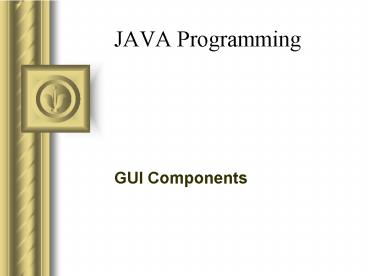JAVA Programming - PowerPoint PPT Presentation
1 / 18
Title: JAVA Programming
1
JAVA Programming
- GUI Components
2
GUI
- Graphical user interface
- User-friendly design of pictorial depictions for
use of an application - Intuitive user interface components
- Reduces time required to learn an application
- Provides basic familiarity and ease of use
without any instruction
3
GUI Components
- Controls or widgets
- Object with which the user interacts via the
mouse, keyboard, voice recognition - Examples
- Labels
- Text fields
- Buttons
- Checkboxes
- Comboboxes
- Lists
4
Swing Package
- javax.swing
- Include classes for GUI components
- Standard for Java 2 Platform
- Can use classes to create a uniform look and feel
across all platforms - Lightweight components (written completely in
Java and do not take the complex GUI capabilities
of an o/s into consideration)
5
Awt package
- java.awt (Abstract Windowing Toolkit)
- Focuses on the local platforms graphical user
interface capabilities - Applications are displayed differently based on
the operating system - Heavyweight components Rely on the local
platforms windowing system to determine
functionality
6
Component Class
- Defines the common attributes and behaviors of
all subclasses of Component - paint, repaint, update
- Most GUI components extend the Component class
directly or indirectly - JComponent is the superclass to most Swing
components - Customizable look and feel on different o/s
- Shortcut keys (mnemonics)
- Common event-handling capabilities
- Tool tips
- Localization for different languages
7
JLabel
- Provide text instructions or information on a GUI
- Subclass of JComponent
- Displays a single line of read-only text, an
image or both text and an image - setToolTipText specifies a tool tip displayed
when the mouse is positioned over the label - setIcon Supports the display of icons on a label
- getText retrieves current text displayed on a
label - setText sets the text displayed on the label
- getIcon retrieves the current icon displayed on
the label - setHorizontalTextPosition or setVerticalTextPositi
on specifies the text position on the label - Fig 13.4
8
Event-Handling
- GUIs generate events when the user of the program
interacts with the GUI - An event is sent to the program
- GUI Event information is stored in an object of a
class that extends AWTEvent
9
Event Handling Parts
- Event Source
- GUI component that the user interacts
- Event object
- Encapsulates information about the event that
occurred with a reference to the event source and
specific event information that may be required
by the listener - Event listener
- Object notified by the event source when an event
occurs. Object is used to respond to the event
10
Programmers Work
- Register an event listener for the GUI component
expected to generate an event - Object of a class that implements one or more of
the event listener interfaces from package
java.awt.event and javax.swing.event - Implement an event handler method that is called
in response to a particular type of event - Thus, when an event occurs, the GUI component
with which the user interacted notifies its
registered listeners by calling each listeners
appropriate event handling method - Fig 13.6
11
JTextField
- Single-line areas that allow the user to enter
text from the keyboard - When user enters data into JTextField and presses
the Enter key, an action event occurs. - Class JTextField extends class JTextComponent
(javax.swing.text) - setEditable whether or not the user can modify
the text - Fig 13.7
12
JButton
- Component the user clicks to trigger an action
- Command buttons generate an ActionEvent when the
user clicks the button with the mouse - Inherits from class AbstractButton
- Text on face of JButton is considered the button
label - Fig 13.10
13
JCheckBox and JRadioButton
- Subclasses of JToggleButton
- JRadioButton several buttons of which only one
can be true at a time (mutually exclusive) - Two states selected and not selected
- JCheckBox several buttons of which many can be
true at the same time - Fig 13.11
- Fig 13.12
14
JComboBox
- Drop-down list of items from which the user can
make a selection - Inherits from class JComponent
- Elements in the list have a numeric index to
track the ordering of items in the combobox - First item is added at index 0 (similar to
arrays) - setMaximumRowCount set the maximum of elements
displayed when the user clicks the JComboBox
(determines when to display the scrollbar) - Fig 13.13
15
JList
- Displays a series of items from which user may
select one or more items - Created with class JList which inherits from
JComponent - Single-selection (allow only one item to be
selected at a time) - Multiple-selection (allow any number of items to
be selected) - Do not provide a scrollbar if there are more
items in the list than the number of visible rows
(must use JScrollPane)
16
JList Methods and Attributes
- setVisibleRowCount determine the of items
visible in the list - setSelectionMode
- SINGLE_SELECTION (only 1 item can be selected at
a time) - SINGLE_INTERVAL_SELECTION (multiple-selection
where several items in a contiguous range can be
selected) - MULTIPLE_INTERVAL_SELECTION (multiple-selection
where no restrictions are placed on the
selections)
17
Mouse Event-Handling
- Mouse events can be trapped for any GUI component
that derives from the java.awt.Component - MouseListener methods
- mousePressed mouse button is pressed with the
mouse cursor on the component - mouseClicked mouse button is pressed and
released on a component - mouseReleased mouse button is released after
being pressed - mouseEntered mouse cursor enters the bounds of a
component
18
MouseListener Methods
- mouseDragged mouse button is pressed with the
mouse cursor on the component and the mouse is
moved - mouseMoved mouse is moved with the cursor on the
component - Fig 13.17