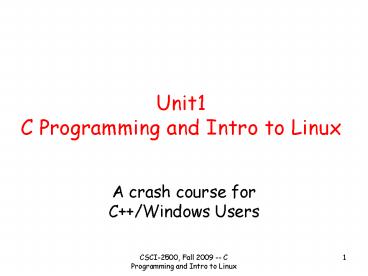Unit1 C Programming and Intro to Linux - PowerPoint PPT Presentation
1 / 186
Title:
Unit1 C Programming and Intro to Linux
Description:
function definitions are done the same way. ... Using %s in a scanf string tells scanf to read the next word from input NOT a line of input: ... – PowerPoint PPT presentation
Number of Views:790
Avg rating:3.0/5.0
Title: Unit1 C Programming and Intro to Linux
1
Unit1C Programming and Intro to Linux
- A crash course for C/Windows Users
2
C vs. C Differences
- C does not have classes/objects!
- all code is in functions (subroutines).
- C structures can not have methods
- C I/O is based on library functions
- printf, scanf, fopen, fclose, fread, fwrite,
3
C vs. C Differences (cont.)
- C does not support any function overloading (you
cant have 2 functions with the same name). - C does not have new or delete, you use malloc()
and free() library functions to handle dynamic
memory allocation/deallocation. - C does not have reference variables
4
C vs. C Similarities
- Built-in data types int, double, char, etc.
- Preprocessor (handles include, define, etc.)
- Control structures if, while, do, for, etc.
- Operators - / ! lt gt etc.
5
C vs. C Similarities (cont.)
- There must be a function named main().
- function definitions are done the same way.
- Can split code in to files (object modules) and
link modules together.
6
Evolution of C
- Traditional C 1978 by KR
- Standard C 1989 (aka ANSI C)
- Standard C 1995, amendments to C89 standard
- Standard C 1999, is the new definitive C
standard replace all the others. - GCC is a C99 compliant compiler (mostly, I think
-)).
7
Standard C (C89)
- The addition of truly standard library
- libc.a, libm.a, etc.
- New processor commands and features
- Function prototypes -- arg types specified in the
function dec. - New keywords const, volatile, signed
- Wide chars, wide strings and multibyte
characters. - Clarifications to conversion rules, declarations
and type checking
8
Standard C (C95)
- 3 new std lib headers iso646.h, wctype.h and
wchar.h - New formatting codes for printf/scanf
- A large number of new functions.
9
Standard C (C99)
- Complex arithmetic
- Extensions to integer types, including the longer
standard type (long long, long double) - Boolean type (stdbool.h)
- Improved support for floating-point types,
including math functions for all types - C style comments (//)
10
Simple C Program
- include ltstdio.hgt
- int main(void)
- printf(Hello World\n)
- return(0)
11
Another Program
- include ltstdio.hgt
- void printhello(int n)
- int i
- for (i0iltni)
- printf(Hello World\n)
- void main()
- printhello(5)
12
Typical C Program
includes
include ltstdio.hgt include ltstdlib.hgt define
MAX 1000 typedef char bigstringMAX char
reverse( char s) char bufMAX int
i,len len strlen(s) printf("reversing
s\n",s) for (i0iltleni) bufi
slen-i-1 bufi'\0' strcpy(s,buf)
return(s) void main(int argc,char argv)
if (argclt2) printf("Invalid usage - must
supply a string\n") exit(0)
printf("s\n",reverse(argv1))
defines, data type definitions, global variable
declarations
function definitions
main()
13
A Real C Example Program
- Program that accepts one command line argument.
- Treats the command line argument as a string, and
reverses the letters in the string. - Prints out the result (the reversed string).
14
reverse.c - part 1
- include ltstdio.hgt / printf /
- include ltstdlib.hgt / malloc,free /
- / MAX is the size of the largest string we can
handle / - define MAX 1000
- / bigstring is a new data type /
- typedef char bigstringMAX
15
reverse.c - part 2
- / reverses a string in place
- returns a pointer to the string
- /
- char reverse( char s)
- bigstring buf / big so no BOA /
- int i,len
- len strlen(s) / find the length /
- for (i0iltleni)
- bufi slen-i-1
- bufi'\0' / null terminate!/
- strcpy(s,buf) / put back in to s /
- return(s)
16
reverse.c - part 3
- void main(int argc,char argv)
- if (argclt2)
- printf("Invalid usage - must supply a
string\n") - exit(0)
- printf("s\n",reverse(argv1))
17
Using dynamic allocation
- char reverse( char s)
- char buf
- int i,len
- len strlen(s)
- / allocate memory len 1 for null term /
- buf (char )malloc(len1)
- for (i0iltleni)
- bufi slen-i-1
- bufi'\0'
- strcpy(s,buf)
- free(buf)
- return(s)
18
Compiling on Unix
- Traditionally the name of the C compiler that
comes with Unix is cc. - We can use the Gnu compiler named gcc.
- gcc Wall o reverse reverse.c
tells the compiler the name of the input file.
tells the compiler to create executable file
with the name reverse
19
Running the program
- gt./reverse hidrc
- crdih
- gt./reverse This is a long string
- sihT
- gt./reverse This is a long string
- gnirts gnol a si sihT
20
C Libraries
- Standard I/O printf, scanf, fopen, fread,
- String functions strcpy, strspn, strtok,
- Math sin, cos, sqrt, exp, abs, pow, log,
- System Calls fork, exec, signal, kill,
21
Quick I/O Primer - printf
- int printf( const char , . . . )
- . . . means variable number of arguments.
- The first argument is required (a string).
- Given a simple string, printf just prints the
string (to standard output).
22
Simple printf
- printf(Hi Dr. C. I am a string\n)
- printf(I\thave\ttabs\n)
- char s100
- strcpy(s,printf is fun!\n)
- printf(s)
23
arguing with printf
- You can tell printf to embed some values in the
string these values are determined at run-time. - printf(here is an integer d\n,i)
- the d is replaced by the value of the argument
following the string (in this case i).
24
More integer arguments
- printf(d d d\n,x,y,xy)
- for (j99jgt0j--)
- printf(d bottles of beer on the wall\n, j)
- printf(d is my favorite number\n,17)
25
printf is dumb
- d is replaced by the value of the parameter when
treated as a integer. - If you give printf something that is not an
integer it doesnt know! - printf("Print an int d\n","Hi Dr. C.")
- Print an int 134513884
26
Other formats
- d is a format it means treat the parameter as
a signed integer - u means unsigned integer
- x means print as hexadecimal
- s means treat it as a string
- c is for characters (char)
- f is for floating point numbers
- means print a single
27
Fun with printf
- char s "Hi Dr. C"
- printf("The string \"s\" is d characters
long\n", - s,strlen(s))
- printf("The square root of 10 is f\n",sqrt(10))
28
Controlling the output
- There are formatting options that you can use to
control field width, precision, etc. - printf(The square root of 10 is
20.15f\n,sqrt(10)) - The square root of 10 is 3.162277660168380
29
Lining things up
- int i
- for (i1ilt5i)
- printf("2d f 20.15f\n",
- i,sqrt(i),sqrt(i))
- 1 1.000000 1.000000000000000
- 2 1.414214 1.414213562373095
- 3 1.732051 1.732050807568877
- 4 2.000000 2.000000000000000
30
Alas, we must move on
- There are more formats and format options for
printf. - The man page for printf includes a complete
description (any decent C book will also). - NOTE to view the man page for printf you should
type the following man 3 printf
31
Input - scanf
- scanf provides input from standard input.
- scanf is every bit as fun as printf!
- scanf is a little scary, you need to use pointers
- Please NOOOOOOOOOOOO
- Not Pointers!
- Actually, you dont really need pointers, just
addresses.
32
Remember Memory?
- Every C variable is stored in memory.
- Every memory location has an address.
- In C you can use variables called pointers to
refer to variables by their address in memory. - Note, NO C referents allowed in ANSI C.
33
scanf
- int scanf(const char format, ...)
- Remember . . . means variable number of
arguments (good thing you have a memory). - Looks kinda like printf
34
What scanf does
- Uses format string to determine what kind of
variable(s) it should read. - The arguments are the addresses of the variables.
- The operator here means Take the address of
- int x, y
- scanf(d d,x,y)
35
A simple example of scanf
- float x
- printf("Enter a number\n")
- scanf("f",x)
- printf("The square root of f is f\n,x,sqrt(x))
36
scanf and strings
- Using s in a scanf string tells scanf to read
the next word from input NOT a line of input - char s100 // ALLOC SPACE!!
- printf("Type in your name\n")
- scanf("s",s) // note s is a char
- printf("Your name is s\n",s)
37
man scanf
- Check out the man page for more details.
38
Reading a line
- You can use the function fgets to read an entire
line - char fgets(char s, int size,
- FILE stream)
- size is the maximum chars
- FILE is a file handle
39
Using fgets to read from stdin
- char s101
- printf("Type in your name\n")
- fgets(s,100,stdin)
- printf("Your name is s\n",s)
40
Other I/O stuff
- fopen,fclose
- fscanf, fprintf, fgets
- fread, fwrite
- Check the man pages for the details.
41
String functions
- char strcpy(char dest,
- const char src)
- size_t strlen(const char s)
- char strtok(char s,
- const char delim)
42
Math library
- The math library is often provided as a external
library (not as part of the standard C library). - You must tell the compiler you want the math
library - gcc o myprog myprog.c -lm
means add in the math library
43
Useful Predefined MACROS
- __LINE__ line in source code file (d)
- __FILE__ name of current source code file (s)
- __DATE__ date Mmm dd yyy (s)
- __TIME__ time of day, hhmmss (s)
- __STDC_ 1 if compiler is ISO compliant
- __STDC_VERSION__ integer (s)
44
Editors Vi(m), Emacs or Pico/Nano
- Emacs it more than an editor, its a full-on
environment. Steep learning curve, but yields the
grestest productivity for most developers. - Vi the grandfather of editors. Small memory
foot print. - Pico/Nano easy to use but lacks a lot of
advanced features developers want. - Lets do some examples
45
Review C is a subset of C
- Primary difference is the C has nothing todo with
classes. - no constructors
- no destructors
- no inheritance
- no operator overloading
- no new or delete operator memory allocated via
system calls - no templates (no STL)
- no String or Boolean (C89) types only base types
char, short, int, float, and double
46
O-O still possible with C
- Keyword struct is used to declare a record or
methodless class, like - struct Student
- char first_name32
- char last_name32
- unsigned int id
- double gpa
47
Using a struct
- int main()
- struct Student Suzy
- / init data members by hand /
- / strcpy is a standard libC function /
- strcpy( Suzy.last_name, Chapstick)
- Suzy.id 12345
48
Variable Declarations
- int main()
- struct Student Suzy
- strcpy( Suzy.last_name, Chapstick)
- int i / WRONG!! /
- struct Student Sam / WRONG !/
- Suszy.id 12345
- All vars must be declared before the first
executable statment in a function or block. - This has a significant impact on your for loops!
49
for Loops in C
- In C you will typically do
- for( int i0 i lt num i )
- In C you MUST do
- int i / top of scope /
- for( i 0 i lt num i )
- note, i exists outside of the for loop scope!
50
Comments in C
- The GNU C/C compiler will support..
- / this is a comment /
- // this is a comment as well
- /
- this is a comment also /
- /
- this is a comment too
- /
- nested comments are not allowed in GNU C/C
compiler
51
Memory Allocation
- Use C system calls
- void malloc(size_t size) returns a pointer to a
chunk of memory which is the size in bytes
requested - void calloc(size_t nmemb, size_t size) same as
malloc but puts zeros in all bytes and asks for
the number of elements and size of an element. - void free(void ptr) deallocates a chunk of
memory. Acts much like the delete operator. - void realloc(void ptr, size_t size) changes the
size of the memory chunk point to by ptr to size
bytes. - prototypes found in the stdlib.h header file.
52
Example Memory Allocation
- void main()
- char cptr
- double dblptr
- struct Student stuptr
- / equiv to cptr new char100 /
- cptr (char ) malloc(100)
- / equiv to dlbptr new double100 /
- dblptr (double ) malloc(sizeof(double)
100) - / equiv to stuptr new Student100 /
- stuptr (struct Student ) malloc( sizeof(
struct Student) 100)
53
Input Output
- Cannot use ltlt , gtgt, cout, or cin in C.
- Instead use scanf for input and printf output.
- These system calls take a variable number of
arguments. - first argument is format string
- remaining args are variables to write from in
printf or read into for scanf. - printf format string, all characters are printed
themselves except those following a , which
means substitute the value of the next argument
here and treat as a particular type as determined
by the characters following the .
54
Special Format Characters
- printf
- d signed integer
- lld signed long long integer (64 bits)
- u unsigned integer
- x integer in hexadecimal format
- f double
- Lf long double
- s a string
- scanf is the same except that f is for float and
lf is a double
55
I/O Examples
- printf
- printf(Hello World! \n)
- printf(X u \n, x)
- printf(X u, Y f and Z s \n, x,y,z)
- scanf
- scanf(d, i)
- scanf(d d d d, i, j, k)
- scanf(lf, my_double)
- prototypes found in stdio.h header file.
56
Fun with printf
- Can you write a C program whose output is
itself?? - Let take a look at some, but a bit later..
57
Well Used Header Files(based on Linux)
- stdio.h printf/scanf/ FILE type
- stdlib.h convert routines like string-to-XX,
(strtol, strtod, stro), rand num gen, calloc and
malloc - unistd.h system calls like fork, exec, read,
write - math.h/float.h math routines
- errno.h standard error numbers for return
values and error handling routines like perror,
system call numbers (in Linux).
58
C only passes arguments by value!
- In C you can do the following
- void square_it( int x )
- x x x // in calling scope x is now x2
- In C you MUST do
- void square_it( int x )
- x (x ) (x) // caller must pass a
pointer to var!! - Thus, you must be GOOD at POINTERS
- You will get even better when you write assembly
language code!!
59
Pointers, Arrays Memory Addresses
- What is the difference between
- char array44
- and
- char array
- int i
- array (char )malloc(4 sizeof(char ))
- for( i 0 i lt 4 i )
- arrayi (char )malloc(4)
- Is array22 the same in both cases??
- Note, operator is only to take the address of a
variable (i.e., symbol in a program).
60
Memory
- a linear series of address starting a zero
- addressed in 32 or 64 bit chunks called words
word 0 byte 0
word 0 byte 1
word 0 byte 2
word 0 byte 3
- byte order is Big-endian
- could be Little-endian (i.e., 3,2,1,0)
word 1 byte 0
word 1 byte 1
word 1 byte 2
word 1 byte 3
word N byte 0
word N byte 1
word N byte 2
word N byte 3
61
Arrays char a44
symbol a or a00 starts here
62
Pointers char a
- here the first layer is an array of pointers
- each pointer then points to a string or char .
a00
a01
a02
a03
a10
a11
a12
a13
a20
a21
a22
a23
a30
a31
a32
a33
63
Dynamic Arrays
- each row can have an independent number of
elments from the other rows. - implemented a an char data structure
a00
a01
a10
a10
a12
a13
a20
a21
a22
a30
64
Function Pointers!
- Guess what code is really just data!
- Jon Von Neumanns idea of the Stored Program
Computer is still with us today...50 years later - A computer program is divided largely into 3
areas or segments. - text or code segment
- heap (static/global and dynamic memory)
- stack (where your local variables are stored
- C/C supports the ability to have a pointer that
points to a function that is in the text segment
of a program.
65
Typical Program Segments
STACK
- Stack will typically grow down (in memory
address) towards the Heap - Heap will grow up towards Stack
- Text generally does not change except when
dynamic classes or libs being loaded
HEAP
TEXT/CODE
66
Function Pointer Syntax
- / declare a function pointer type /
- typedef int (function_pointer_t)( int )
- int square_it( int x) return xx
- int main()
- function_pointer_t sq_it_ptrNULL
- sq_it_ptr (function_ptr_t) square_it
- return sq_it_ptr( 2 )
67
Hacking your Stack!
- If code is really data, then can you copy it?
- answer (left blank to see if you attended
lecture) - Can you modify or write to your text segment?
- memory protection in Unix/Linux prevents this.
- will talk more about later.
- But nothing prevents us from running code off the
stack! - Lets look at a real example!
- see online examples for a copy of stack-hack.c
68
Crash Course in Unix
- For more info check out the Unix man pages
- -or-
- Unix in a Nutshell (an OReilly book).
- -or-
- Linux Users Guide from class webpage
- -or-
- www.redhat.com
69
Unix Accounts
- To access a Unix system you need to have an
account. - Unix account includes
- username and password
- userid and groupid
- home directory
- shell
70
username
- A username is (typically) a sequence of
alphanumeric characters of length no more than 8. - username is the primary identifying attribute of
your account. - username is (usually) used as an email address
- the name of your home directory is usually
related to your username.
71
password
- a password is a secret string that only the user
knows (not even the system knows!) - When you enter your password the system encrypts
it and compares to a stored string. - passwords are (usually) no more than 8 characters
long. - It's a good idea to include numbers and/or
special characters (don't use an english word!)
72
userid
- a userid is a number (an integer) that identifies
a Unix account. Each userid is unique. - It's easier (and more efficient) for the system
to use a number than a string like the username. - You don't need to know your userid!
73
Unix Groups and groupid
- Unix includes the notion of a "group" of users.
- A Unix group can share files and active
processes. - Each account is assigned a "primary" group.
- The groupid is a number that corresponds to this
primary group. - A single account can belong to many groups (but
has only one primary group).
74
Home Directory
- A home directory is a place in the file system
where files related to an account are stored. - A directory is like a Windows folder (more on
this later). - Many unix commands and applications make use of
the account home directory (as a place to look
for customization files).
75
Shell
- A Shell is a unix program that provides an
interactive session - a text-based user
interface. - When you log in to a Unix system, the program you
initially interact with is your shell. - There are a number of popular shells that are
available.
76
Logging In
- To log in to a Unix machine you can either
- sit at the console (the computer itself)
- access via the net (using telnet, rsh, ssh,
kermit, or some other remote access client). - The system prompts you for your username and
password. - Usernames and passwords are case sensitive!
77
Session Startup
- Once you log in, your shell will be started and
it will display a prompt. - When the shell is started it looks in your home
directory for some customization files. - You can change the shell prompt, your PATH, and a
bunch of other things by creating customization
files.
78
Your Home Directory
- Every Unix process has a notion of the current
working directory. - You shell (which is a process) starts with the
current working directory set to your home
directory. - A process is an instance of a program that is
currently running.
79
Interacting with the Shell
- The shell prints a prompt and waits for you to
type in a command. - The shell can deal with a couple of types of
commands - shell internals - commands that the shell handles
directly. - External programs - the shell runs a program for
you.
80
Files and File Names
- A file is a basic unit of storage (usually
storage on a disk). - Every file has a name.
- Unix file names can contain any characters
(although some make it difficult to access the
file). - Unix file names can be long!
- how long depends on your specific flavor of Unix
81
File Contents
- Each file can hold some raw data.
- Unix does not impose any structure on files
- files can hold any sequence of bytes.
- Many programs interpret the contents of a file
as having some special structure - text file, sequence of integers, database
records, etc.
82
Directories
- A directory is a special kind of file - Unix uses
a directory to hold information about other
files. - We often think of a directory as a container that
holds other files (or directories). - Mac and Windows users A directory is the same
idea as a folder. - Folders are used as a GUI interface to
directories and not unique to Unix/Linux/FreeBSD
83
More about File Names
- Review every file has a name.
- Each file in the same directory must have a
unique name. - Files that are in different directories can have
the same name.
84
The Filesystem
85
Unix Filesystem
- The filesystem is a hierarchical system of
organizing files and directories. - The top level in the hierarchy is called the
"root" and holds all files and directories. - The name of the root directory is /
86
Pathnames
- The pathname of a file includes the file name and
the name of the directory that holds the file,
and the name of the directory that holds the
directory that holds the file, and the name of
the up to the root - The pathname of every file in a Unix filesystem
is unique.
87
Pathnames (cont.)
- To create a pathname you start at the root (so
you start with "/"), then follow the path down
the hierarchy (including each directory name) and
you end with the filename. - In between every directory name you put a "/".
88
Pathname Examples
/
pads
comporg
X
ls
who
syllabus
/usr/bin/ls
/users/chrisc/comporg/syllabus
89
Absolute Pathnames
- The pathnames described in the previous slides
start at the root. - These pathnames are called "absolute pathnames".
- We can also talk about the pathname of a file
relative to a directory.
90
Relative Pathnames
- If we are in the directory /home/chrisc, the
relative pathname of the file syllabus in the
directory /home/chrisc/comporg/ is - comporg/syllabus
- Most Unix commands deal with pathnames!
- We will usually use relative pathnames when
specifying files.
91
Example The ls command
- Exercise login to a unix account and type the
command "ls". - The names of the files are shown (displayed) as
relative pathnames. - Try this
- ls /usr
- ls should display the name of each file in the
directory /usr.
92
Disk vs. Filesystem
- The entire hierarchy can actually include many
disk drives. - some directories can be on other computers
/
chrisc
scully
93
The current directory and parent directory
- There is a special relative pathname for the
current directory - .
- There is a special relative pathname for the
parent directory - ..
94
Some Simple Commands
- Here are some simple commands to get you started
- ls lists file names (like DOS dir command).
- who lists users currently logged in.
- date shows the current time and date.
- pwd print working directory
95
The ls command
- The ls command displays the names of some files.
- If you give it the name of a directory as a
command line parameter it will list all the files
in the named directory.
96
ls Command Line Options
- We can modify the output format of the ls program
with a command line option. - The ls command support a bunch of options
- l long format (include file times, owner and
permissions) - a all (shows hidden files as well as regular
files) - F include special char to indicate file types.
- hidden files have names that start with "."
97
Moving Around in the Filesystem
- The cd command can change the current working
directory - cd change directory
- The general form is
- cd directoryname
98
cd
- With no parameter, the cd command changes the
current directory to your home directory. - You can also give cd a relative or absolute
pathname - cd /usr
- cd ..
99
Some more commands and command line options
- ls -R will list everything in a directory and in
all the subdirectories recursively (the entire
hierarchy). - you might want to know that Ctrl-C will cancel a
command (stop the command)! - pwd print working directory
- df shows what disk holds a directory.
100
Copying Files
- The cp command copies files
- cp options source dest
- The source is the name of the file you want to
copy. - dest is the name of the new file.
- source and dest can be relative or absolute.
101
Another form of cp
- If you specify a dest that is a directory, cp
will put a copy of the source in the directory. - The filename will be the same as the filename of
the source file. - cp options source destdir
102
Deleting (removing) Files
- The rm command deletes files
- rm options names...
- rm stands for "remove".
- You can remove many files at once
- rm foo /tmp/blah /users/clinton/intern
103
File attributes
- Every file has some attributes
- Access Times
- when the file was created
- when the file was last changed
- when the file was last read
- Size
- Owners (user and group)
- Permissions
104
File Time Attributes
- Time Attributes
- when the file was last changed ls -l
- when the file was created ls -lc
- when the file was last accessed ls -ul
- actually its the time the file status last
changed.
105
File Owners
- Each file is owned by a user.
- You can find out the username of the file's owner
with the -l option to ls, - Each file is also owned by a Unix group.
- ls -lg also shows the group that owns the file.
106
File Permissions
- Each file has a set of permissions that control
who can mess with the file. - There are three kinds of permissions
- read abbreviated r
- write abbreviated w
- execute abbreviated x
- There are separate permissions for the file
owner, group owner and everyone else.
107
ls -l
- gt ls -l foo
- -rw-rw---- 1 chrisc grads 13 Jan 10 2305 foo
size
permissions
name
owner
group
time
108
ls -l and permissions
- -rwxrwxrwx
- Owner Group Others
Type of file - means plain file d means
directory
109
rwx
- Files
- r allowed to read.
- w allowed to write.
- x allowed to execute
- Directories
- r allowed to see the names of the files.
- w allowed to add and remove files.
- x allowed to enter the directory
110
Changing Permissions
- The chmod command changes the permissions
associated with a file or directory. - There are a number of forms of chmod, this is the
simplest - chmod mode file
111
chmod mode file
- Mode has the following form
- ugoa-rwx
- uuser ggroup oother aall
- add permission - remove permission
set permission - The form is really more complicated, but this
simple version will do enough for now.
112
chmod examples
- gt ls -al foo
- rwxrwx--x 1 chrisc grads
- gt chmod g-wx foo
- gt ls -al foo
- -rwxrw---- 1 chrisc grads
- gtchmod u-r .
- gtls -al foo
- ls . Permission denied
113
Other filesystem and file commands
- mkdir make directory
- rmdir remove directory
- touch change file timestamp (can also create a
blank file) - cat concatenate files and print out to terminal.
114
Shells
- Also known as Unix Command Interpreter
115
Shell as a user interface
- A shell is a command interpreter that turns text
that you type (at the command line) in to
actions - runs a program, perhaps the ls program.
- allows you to edit a command line.
- can establish alternative sources of input and
destinations for output for programs.
116
Running a Program
- You type in the name of a program and some
command line options - The shell reads this line, finds the program and
runs it, feeding it the options you specified. - The shell establishes 3 I/O channels
- Standard Input
- Standard Output
- Standard Error
117
Programs and Standard I/O
Program
Standard Input (STDIN)
Standard Output (STDOUT)
Standard Error (STDERR)
118
Unix Commands
- Most Unix commands (programs)
- read something from standard input.
- send something to standard output (typically
depends on what the input is!). - send error messages to standard error.
119
Defaults for I/O
- When a shell runs a program for you
- standard input is your keyboard.
- standard output is your screen/window.
- standard error is your screen/window.
120
Terminating Standard Input
- If standard input is your keyboard, you can type
stuff in that goes to a program. - To end the input you press Ctrl-D (D) on a line
by itself, this ends the input stream. - The shell is a program that reads from standard
input. - What happens when you give the shell D?
121
Popular Shells
- sh Bourne Shell
- ksh Korn Shell
- csh C Shell
- bash Bourne-Again Shell
122
Customization
- Each shell supports some customization.
- User prompt
- Where to find mail
- Shortcuts
- The customization takes place in startup files
files that are read by the shell when it starts up
123
Startup files
- sh,ksh
- /etc/profile (system defaults) /.profile
- bash
- /.bash_profile
- /.bashrc
- /.bash_logout
- csh
- /.cshrc
- /.login
- /.logout
124
Wildcards (metacharacters) for filename
abbreviation
- When you type in a command line the shell treats
some characters as special. - These special characters make it easy to specify
filenames. - The shell processes what you give it, using the
special characters to replace your command line
with one that includes a bunch of file names.
125
The special character
- matches anything.
- If you give the shell by itself (as a command
line argument) the shell will remove the and
replace it with all the filenames in the current
directory. - ab matches all files in the current directory
that start with a and end with b.
126
Understanding
- The echo command prints out whatever you give it
- gt echo hi
- hi
- Try this
- gt echo
127
and ls
- Things to try
- ls
- ls al
- ls a
- ls b
128
Input Redirection
- The shell can attach things other than your
keyboard to standard input. - A file (the contents of the file are fed to a
program as if you typed it). - A pipe (the output of another program is fed as
input as if you typed it).
129
Output Redirection
- The shell can attach things other than your
screen to standard output (or stderr). - A file (the output of a program is stored in
file). - A pipe (the output of a program is fed as input
to another program).
130
How to tell the shell to redirect things
- To tell the shell to store the output of your
program in a file, follow the command line for
the program with the gt character followed by
the filename - ls gt lsout
- the command above will create a file named lsout
and put the output of the ls command in the file.
131
Input redirection
- To tell the shell to get standard input from a
file, use the lt character - sort lt nums
- The command above would sort the lines in the
file nums and send the result to stdout.
132
You can do both!
- sort lt nums gt sortednums
- tr a-z A-Z lt letter gt rudeletter
- Note tr command is tranlate.
- Here it replaces all letters a-z with A-Z
133
Pipes
- A pipe is a holder for a stream of data.
- A pipe can be used to hold the output of one
program and feed it to the input of another.
prog1
prog2
STDOUT
STDIN
134
Asking for a pipe
- Separate 2 commands with the character.
- The shell does all the work!
- ls sort
- ls sort gt sortedls
135
Shell Variables
- The shell keeps track of a set of parameter names
and values. - Some of these parameters determine the behavior
of the shell. - We can access these variables
- set new values for some to customize the shell.
- find out the value of some to help accomplish a
task.
136
Example Shell Variablessh / ksh / bash
- PWD current working directory
- PATH list of places to look for commands
- HOME home directory of user
- MAIL where your email is stored
- TERM what kind of terminal you have
- HISTFILE where your command history is saved
137
Displaying Shell Variables
- Prefix the name of a shell variable with "".
- The echo command will do
- echo HOME
- echo PATH
- You can use these variables on any command line
- ls -al HOME
138
Setting Shell Variables
- You can change the value of a shell variable with
an assignment command (this is a shell builtin
command) - HOME/etc
- PATH/usr/bin/usr/etc/sbin
- NEWVAR"blah blah blah"
139
set command (shell builtin)
- The set command with no parameters will print out
a list of all the shell varibles. - You'll probably get a pretty long list
- Depending on your shell, you might get other
stuff as well...
140
The PATH
- Each time you give the shell a command line it
does the following - Checks to see if the command is a shell built-in.
- If not - tries to find a program whose name (the
filename) is the same as the command. - The PATH variable tells the shell where to look
for programs (non built-in commands).
141
echo PATH
- foo.cs.rpi.edu - 224317
- /home/chrisc/comporg echo PATH
- /home/chrisc/bin/usr/bin/bin/usr/local/bin/usr
/sbin/usr/bin/X11/usr/games/usr/local/packages/
netscape - The PATH is a list of "" delimited directories.
- The PATH is a list and a search order.
- You can add stuff to your PATH by changing the
shell startup file (on RCS change /.bashrc)
142
Job Control
- The shell allows you to manage jobs
- place jobs in the background
- move a job to the foreground
- suspend a job
- kill a job
143
Background jobs
- If you follow a command line with "", the shell
will run the job in the background. - you don't need to wait for the job to complete,
you can type in a new command right away. - you can have a bunch of jobs running at once.
- you can do all this with a single terminal
(window). - ls -lR gt saved_ls
144
Listing jobs
- The command jobs will list all background jobs
- gt jobs
- 1 Running ls -lR gt saved_ls
- gt
- The shell assigns a number to each job (this one
is job number 1).
145
Suspending and Killing the Foreground Job
- You can suspend the foreground job by pressing Z
(Ctrl-Z). - Suspend means the job is stopped, but not dead.
- The job will show up in the jobs output.
- You can kill the foreground job by pressing C
(Ctrl-C). - If C does not work, use Z to get back to your
terminal prompt and issue - gt kill -9 1
146
Quoting - the problem
- We've already seen that some characters mean
something special when typed on the command line
(also ?, ) - What if we don't want the shell to treat these as
special - we really mean , not all the files in
the current directory - echo here is a star
147
Quoting - the solution
- To turn off special meaning - surround a string
with double quotes - echo here is a star "
- here is a star
148
Quoting Exceptions
- Some special characters are not ignored even if
inside double quotes - (prefix for variable names)
- " the quote character itself
- \ slash is always something special (\n)
- you can use \ to mean or \" to mean "
- gtecho "This is a quote \"
- gtThis is a
149
Single quotes
- You can use single quotes just like double
quotes. - Nothing (except ') is treated special.
- gt echo 'This is a quote \" '
- gt This is a quote \"
150
Backquotes are different!
- If you surround a string with backquotes the
string is replaced with the result of running the
command in backquotes - gt echo ls
- foo fee file?
- gt PS1date
- Tue Jan 25 003204 EST 2000
new prompt!
151
Programming tools
- Text editors
- Nano
- Vi (vim)
- GNU emacs, Xemacs
- Compilers gcc is probably best.
- Debuggers gdb, xgdb (old graphical), ddd gt data
display debugger - Build tools Make, autoconf, libtool
152
What are stdin, stdout, stderr?
- File descriptors...or more precisely a pointer to
type FILE. - These FILE descriptors are setup when your
program is run. - So, then what about regular user files...
153
File I/O Operations
- fopen -- opens a file
- fclose -- close a file
- fprintf -- printf to a file.
- fscanf -- read input from a file.
- ...and many other routines..
154
fopen
- includeltstdio.hgt
- void main()
- FILE myfile
- myfile fopen( myfile.txt, w)
- 2nd arg is mode
- w -- create/truncate file for writing
- w -- create/truncate for writing and reading
- r -- open for reading
- r -- open for reading and writing
155
fclose
includeltstdio.hgt includelterrno.hgt void
main() FILE myfile if( NULL (myfile
fopen( myfile.txt, w))) perror(fopen
failed in main) exit(-1) fclose(
myfile ) / could check for error here, but
usually not needed /
156
fscanf
includeltstdio.hgt includelterrno.hgt void
main() FILE myfile int i, j, k char
buffer80 if( NULL (myfile fopen(
myfile.txt, w))) perror(fopen failed
in main) exit(-1) fscanf( myfile,
d d d s, i, j, k, buffer) fclose(
myfile ) / could check for error here, but
usually not needed /
157
sscanf
includeltstdio.hgt includelterrno.hgt void
main() FILE myfile int i, j, k char
buffer1024 char name80 if(
NULL (myfile fopen( myfile.txt,
w))) perror(fopen failed in
main) exit(-1) fgets(
buffer, 1024, myfile ) sscanf( buffer, d d
d s, i, j, k, name) fclose( myfile
) / could check for error here, but usually
not needed /
158
fprintf
includeltstdio.hgt includelterrno.hgt void
main() FILE myfile int i, j, k char
buffer80 if( NULL (myfile fopen(
myfile.txt, w))) perror(fopen failed
in main) exit(-1) fscanf( myfile,
d d d s, i, j, k, buffer) fprintf(
myfile, d d d s, i, j, k, buffer
) fclose( myfile ) / could check for error
here, but usually not needed /
159
Pipes
- They to are realized as a file descriptor which
links either ouput to input or input to output. - recall doing shell commands of the form
- gt ls -al grep Jan 1 more
- is implemented as a libc call to popen
- Ex lets send e-mail from a C program...
- First, how do you sendmail???
160
To send mail use sendmail
- sendmail is a unix command that allow the
transmission and delivery of mail. - extremely complicated program and has has been
the source of many security holes (i.e., never
run sendmail on your unix machine unless you know
what youre doing). - To use sendmail
- gt /usr/lib/sendmail -t
- To chrisc_at_cs.rpi.edu
- From bogus
- Subject test
- This is a test!!.
- . / NOTE the .\n here is needed to terminate
/ - gt
161
Putting it all together with pipes
includeltstdio.hgt includelterrno.hgt void
main() FILE mailpipe if( NULL
(mailpipe popen( /usr/lib/sendmail -t,
w))) perror(popen failed in
main) exit(-1) fprintf( mailpipe,
To chrisc_at_cs.rpi.edu \n ) fprintf(
mailpipe, From bogus \n ) fprintf(
mailpipe, Subject test \n ) fprintf(
mailpipe, This is a test. \n ) fprintf(
mailpipe, .\n ) pclose( mailpipe ) /
could check for error here, but usually not
needed /
162
Operating Systems Unix/Linux
163
O.S. Responsibilities
- Manages Resources
- I/O devices (disk, keyboard, mouse, terminal)
- Memory
- Manages Processes
- process creation, termination
- inter-process communication
- multi-tasking (scheduling processes)
164
Posix - Portable Operating System Interface
- Posix is a popular standard for Unix-like
operating systems. - Posix is actually a collection of standards that
cover system calls, libraries, applications and
more - Posix 1003.1 defines the C language interface to
a Unix-like kernel.
165
Posix and Unix
- Most current Unix-like operating systems are
Posix compliant (or nearly so). - Linux, BSD, Solaris, IRIX
- We wont do anything fancy enough that we need to
worry about specific versions/flavors of Unix
(any Unix will do).
166
Posix 1003.1
- process primitives
- creating and managing processes
- managing process environment
- user ids, groups, process ids, etc.
- file and directory I/O
- terminal I/O
- system databases (passwords, etc)
167
System Calls
- A system call is an interface to the kernel that
makes some request for a service. - The actual implementation (how a program actually
contacts the operating system) depends on the
specific version of Unix and the processor. - The C interface to system calls is standard (so
we can write an program and it will work
anywhere).
168
Unix Processes
- Every process has the following attributes
- a process id (a small integer)
- a user id (a small integer)
- a group id (a small integer)
- a current working directory.
- a chunk of memory that hold name/value pairs as
text strings (the environment variables). - a bunch of other things
169
Creating a Process
- The only way to create a new process is to issue
the fork() system call. - fork() splits the current process in to 2
processes, one is called the parent and the other
is called Regis. - Actually its called the child.
170
Parent and Child Processes
- The child process is a copy of the parent
process. - Same program.
- Same place in the program (almost well see in
a second). - The child process gets a new process ID.
171
Process Inheritence
- The child process inherits many attributes from
the parent, including - current working directory
- user id
- group id
172
The fork() system call
- include ltunistd.hgt
- pid_t fork(void)
- fork() returns a process id (a small integer).
- fork() returns twice!
- In the parent fork returns the id of the child
process. - In the child fork returns a 0.
173
Example
- include ltunistd.hgt
- include ltstdio.hgt
- void main(void)
- if (fork())
- printf(I am the parent\n)
- else
- printf(I am the child\n)
- printf(I am the walrus\n)
174
Bad Example (dont try this!)
- include ltunistd.hgt
- include ltstdio.hgt
- void main(void)
- while (fork())
- printf("I am the parent d\n
- ,getpid())
- printf("I am the child d\n
- ,getpid())
fork bomb!
175
I told you so
- Try pressing Ctrl-C to stop the program.
- It might be too late.
- If this is your own machine try rebooting.
- If this is a campus machine run for your life.
If they catch you deny everything. - Try listening next time
176
Switching Programs
- fork() is the only way to create a new process.
- This would be almost useless if there was not a
way to switch what program is associated with a
process. - The exec() system call is used to start a new
program.
177
exec
- There are actually a number of exec functions
- execlp execl execle execvp execv execve
- The difference between functions is the
parameters (how the new program is identified
and some attributes that should be set).
178
The exec family
- When you call a member of the exec family you
give it the pathname of the executable file that
you want to run. - If all goes well, exec will never return!
- The process becomes the new program.
179
execl()
- int execl(char path,
- char arg0,
- char arg1, ,
- char argn,
- (char ) 0)
- execl(/home/chrisc/reverse,
- reverse, HidrC,NULL)
180
A complete execl example
- include ltunistd.hgt / exec, getcwd /
- include ltstdio.hgt / printf /
- / Exec example code /
- / This program simply execs "/bin/ls" /
- void main(void)
- char buf1000
- printf(Here are the files in s\n",
- getcwd(buf,1000))
- execl("/bin/ls","ls","-al",NULL)
- printf("If exec works, this line won't be
printed\n")
181
fork() and exec() together
- Program does the following
- fork() - results in 2 processes
- parent prints out its PID and waits for child
process to finish (to exit). - child prints out its PID and then execs ls and
exits.
182
execandfork.c part 1
- include ltunistd.hgt / exec, getcwd /
- include ltstdio.hgt / printf /
- include ltsys/types.hgt / need for wait /
- include ltsys/wait.hgt / wait() /
183
execandfork.c part 2
void child(void) int pid getpid()
printf("Child process PID is d\n",pid)
printf("Child now ready to exec ls\n")
execl("/bin/ls","ls",NULL)
184
execandfork.c part 3
void parent(void) int pid getpid() int
stat printf("Parent process PID is
d\n",pid) printf("Parent waiting for
child\n") wait(stat) printf("Child is
done. Parent now transporting to the
surface\n")
185
execandfork.c part 4
void main(void) printf("In main - starting
things with a fork()\n") if (fork())
parent() else child()
printf("Done in main()\n")
186
execandfork.c output
- gt ./execandfork
- In main - starting things with a fork()
- Parent process PID is 759
- Parent process is waiting for child
- Child process PID is 760
- Child now ready to exec ls
- exec execandfork fork
- exec.c execandfork.c fork.c
- Child is done. Parent now transporting to the
surface - Done in main()
- gt