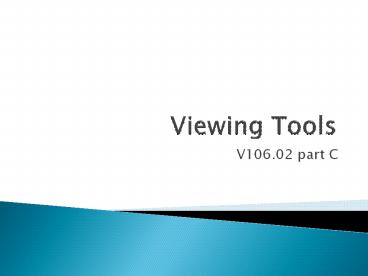Viewing Tools - PowerPoint PPT Presentation
1 / 9
Title:
Viewing Tools
Description:
Title: Viewing Tools Author: tuttled Last modified by: rick.lacek Created Date: 6/27/2006 4:08:38 PM Document presentation format: On-screen Show (4:3) – PowerPoint PPT presentation
Number of Views:37
Avg rating:3.0/5.0
Title: Viewing Tools
1
Viewing Tools
- V106.02 part C
2
Viewing Tools
- Different programs have different ways of
displaying objects in real-time while the scenes
are being created within the workspace. Some
common real-time drawing/display modes include - Wireframe - draws objects as edges and vertices.
- Can look through the object, which sometimes has
advantages, but can also be confusing when many
lines at various depths are all seen at one time. - Images are produced quickly using few computing
resources.
3
Viewing Tools
- Solid mode -- allows the object to appear as a
solid. - You can see colors (and some surface properties)
and the impact that lights might have on the
scene. - Object construction using deformations and
sculpting are easier to visualize in solid mode
than in wireframe. - Solid mode takes more RAM than wireframe.
- Miscellaneous other displays are available
depending upon the software. They might include
transparent, transparent wireframe, etc.
4
Viewing Tools
- View navigation tools allow you to control how
you view the scene. - Zoom controls the amount of magnification of
the active viewport. - Rotate allows objects to remain in their
correct, relative positions within the scene
while you rotate your point of view around them. - Panning (Eye Move) allows you to drag the scene
vertically and horizontally within the viewport
(window), changing your viewing point but not
changing the positions of the objects within the
scene or your viewing angle.
5
Viewing Tools
- Object selection must take place before
transformation or deformation operations can
occur on objects. - Multiple selections of objects can be made
depending upon the software being used. - Keyboard commands, such as holding down the Ctrl
key, are often used to make multiple selections. - Selection windows can be generated using the
cursor. For example, selecting a point within the
window and dragging the mouse will generate a
selection rectangle whose limits define the
selection area.
6
Viewing Tools
- Filters available in some programs allow
selection by name or other characteristics such
as shape. - Parts of single objects (such as vertices or
polygon faces) may be selected for modification. - When an object is chosen, it typically changes
color to identify itself as the selected object.
7
Plug-ins
- Plug-ins are independent programs or components
usually supplied by third-party vendors that
supplement the features of the original 3D
program. - The software architecture must be designed to
make it possible for other companies (or
individuals) to write add-ons to the original
program. - Plug-ins includes everything from specialized
tools that can be added to the program menu, to
special-effects packages.
8
Exporting
- Individual objects and scenes (or copies) created
in one software package may be exported or placed
into another software program. - Exporting allows users to take advantage of
certain features that might be available in one
program that are not as refined as they are in
another package.
9
Exporting
- File extensions are used to define exports. For
example - An object created in Rhinoceros may be saved as a
.3ds (3D Studio Max) image and then opened
(imported) into trueSpace where it would become
part of the scene being created. - A scene created in 3D Studio Max might be
exported into Lightwave where textures and
lighting are added to the scene. - Software specifications must be checked to
determine which file extensions are available for
saving and opening objects and scenes.