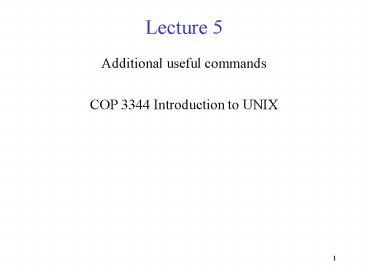Additional useful commands - PowerPoint PPT Presentation
1 / 11
Title:
Additional useful commands
Description:
Lecture 5 Additional useful commands COP 3344 Introduction to UNIX* – PowerPoint PPT presentation
Number of Views:119
Avg rating:3.0/5.0
Title: Additional useful commands
1
Lecture 5
- Additional useful commands
- COP 3344 Introduction to UNIX
2
diff
- diff compares two text files ( can also be used
on directories) and prints the lines for which
the files differ. The format is as follows - diff options ltoriginal filegt ltnewfilegt
- Some options
- -b Treats groups of spaces as one
- -i Ignores case
- -r Includes directories in comparison
- -w Ignores all spaces and tabs
- ltoriginal filegt - Specifies one file to compare
- ltnewfilegt - Specifies other file to compare
- Example
- diff -w testprog1.c testprog2.c
3
Example files (from Wikipedia)
- (original file)
- This part of the document has stayed the same
from version to version. It shouldn't be shown if
it doesn't change. Otherwise, that would not be
helping to compress the size of the changes. - This paragraph contains text that is outdated.
It will be deleted in the near future. - It is important to spell check this dokument. On
the other hand, a misspelled word isn't the end
of the world. Nothing in the rest of this
paragraph needs to be changed. Things can be
added after it.
- (new file)
- This is an important notice! It should therefore
be located at the beginning of this document! - This part of the document has stayed the same
from version to version. It shouldn't be shown if
it doesn't change. Otherwise, that would not be
helping to compress anything. - It is important to spell check this document. On
the other hand, a misspelled word isn't the end
of the world. Nothing in the rest of this
paragraph needs to be changed. Things can be
added after it. - This paragraph contains important new additions
to this document.
4
Result of diff (from Wikipedia)
- 0a1,6
- gt This is an important
- gt notice! It should
- gt therefore be located at
- gt the beginning of this
- gt document!
- gt 8,14c14
- lt compress the size of the
- lt changes.
- lt
- lt This paragraph contains
- lt text that is outdated.
- lt It will be deleted in the
- lt near future.
- ---
- gt compress anything.
- 17c17
- lt check this dokument. On
- ---
In this traditional output format, a stands for
added, d for deleted and c for changed. Line
numbers of the original file appear before a/d/c
and those of the modified file appear after.
Angle brackets appear at the beginning of lines
that are added, deleted or changed. Addition
lines are added to the original file to appear in
the new file. Deletion lines are deleted from the
original file to be missing in the new file. By
default, lines common to both files are not
shown. Lines that have moved will show up as
added on their new location and as deleted on
their old location.
5
cmp and gzip
- cmp
- Compares two files byte by byte and tells you
where they differ. Generally used for binary and
executable files. - usage cmp myfile1.o myfile2.o
- gzip / gunzip
- this is one of the compression utilities that
reduces the size of a file to take up less space
on your drive. It should be used with some care.
There are a lot of options available. - Examples to compress and restore a file called
bigfile - gzip bigfile (compresses file, flag -v can be
used for verbose mode to give information note
original file is gone! The compressed file has an
extension of .gz - gzip -d bigfile.gz (this restores a .gz file)
- gunzip bigfle.gz (same as line above)
- When you experiment with this use copies of files
rather than the originals until you are
comfortable with how gzip works!
6
grep
- grep is a very useful utility that searches files
for a particular pattern. The pattern can be a
word, a string enclosed in single quotes, or a
regular expression. - usage
- grep int .c (find all occurences of the pattern
int in all files with a .c extenstion) - grep main() testprog1.c (enclosing the pattern
in quotes is useful when using special
characters) - grep m.n myfile (the . matches a single
character, the . matches any number of
characters this finds anything starting with an
m and ending with an n) - The way that regular expressions can be described
is somewhat complex in grep see the following
tutorial for more help - http//www.panix.com/elflord/unix/grep.html
- grep has many options a few are noted below
- -i ignore case
- -n display the line numbers
- -l display only names of files and not actual
lines - -P pattern is a Perl regular expression
7
Some grep patterns
- Bracketed expressions
- 1357 matches 1 or 3 or 5 or 7
- 1357 with a beginning matches not (1,3,5,7)
- Range expressions
- b-g matches b, c, d, e, f, g
- Named classes of expressions
- digit, alnum
- Special symbols
- ? The preceding item is optional and matched
at most once. - The preceding item will be matched zero or
more times. - The preceding item will be matched one or
more times. - . This matches any single character
8
Some grep patterns continued
- Matching at the beginning and end
- matches the beginning of the line, thus
include would math any lines with a include at
the beginning of the line. - matches the end of line
- \lt matches the beginning of a word
- \gt matches the end of a word
- the or operator
- grep dog cat
- egrep and fgrep are extended versions
9
tar
- Tar is a utility for creating and extracting
archives. It is very useful for archiving files
on disk, sending a set of files over the network,
and for compactly making backups - General form
- tar options filenames
- Commonly used Options
- -c insert files into a tar file
- -f use the name of the tar file that is
specified - -v output the name of each file as it is
inserted into or extracted from a tar file - -x extract the files from a tar file
- -t list contents of an archive
- -z will gzip / gunzip if necessary
10
Creating an Archive with Tar
- The typical command used to create an archive
from a set of files is illustrated below. Not
that each specified filename can also be a
directory. Tar will insert all files in that
directory and any subdirectories. The f flag is
used to create an archive file with a specific
name (usually named with an extension of .tar). - Examples
- tar -cvf proj.tar proj
- If proj is a directory this will insert the
directory and all files and subdirectories
(recursively) with the name of the archive being
proj.tar Note that if proj.tar already existed it
will simply be overwritten previous information
will be lost. - tar -cvf prog.tar .c .h
- All files ending in .c or .h will be archived in
prog.tar
11
Extracting files from a Tar Archive
- The typical tar command used to extract the files
from a tar archive is illustrated below. The
extracted files have the same name, permissions,
and directory structure as the original files.
If they are opened by another user (archive sent
by email) the user id becomes that of the user
opening the tar archive. - Examples
- tar -xvf proj.tar
- Extract all files from proj.tar into the current
directory. Note that proj.tar remains in the
current directory. - tar -xvzf proj.tar.gz
- Extract files but also unzip files in the process