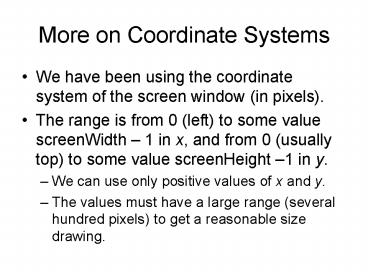More on Coordinate Systems - PowerPoint PPT Presentation
1 / 56
Title:
More on Coordinate Systems
Description:
More on Coordinate Systems We have been using the coordinate system of the screen window (in pixels). The range is from 0 (left) to some value screenWidth 1 in x ... – PowerPoint PPT presentation
Number of Views:176
Avg rating:3.0/5.0
Title: More on Coordinate Systems
1
More on Coordinate Systems
- We have been using the coordinate system of the
screen window (in pixels). - The range is from 0 (left) to some value
screenWidth 1 in x, and from 0 (usually top) to
some value screenHeight 1 in y. - We can use only positive values of x and y.
- The values must have a large range (several
hundred pixels) to get a reasonable size drawing.
2
Coordinate Systems (2)
- It may be much more natural to think in terms of
x varying from, say, -1 to 1, and y varying from
100.0 to 20.0. - We want to separate the coordinates we use in a
program to describe the geometrical object from
the coordinates we use to size and position the
pictures of the objects on the display. - Description is usually referred to as a modeling
task, and displaying pictures as a viewing task.
3
Coordinate Systems (3)
- The space in which objects are described is
called world coordinates (the numbers used for x
and y are those in the world, where the objects
are defined). - World coordinates use the Cartesian xy-coordinate
system used in mathematics, based on whatever
units are convenient.
4
Coordinate Systems (4)
- We define a rectangular world window in these
world coordinates. - The world window specifies which part of the
world should be drawn whichever part lies inside
the window should be drawn, and whichever part
lies outside should be clipped away and not
drawn. - OpenGL does the clipping automatically.
5
Coordinate Systems (5)
- In addition, we define a rectangular viewport in
the screen window on the display. - A mapping (consisting of scalings change size
and translations move object) between the world
window and the viewport is established by OpenGL.
- The objects inside the world window appear
automatically at proper sizes and locations
inside the viewport (in screen coordinates, which
are pixel coordinates on the display).
6
Coordinate Systems Example
- We want to graph
- Sinc(0) 1 by definition. Interesting parts of
the function are in -4.0 x 4.0.
7
Coordinate Systems Example (2)
- The program which graphs this function is given
in Fig. 3.3. - The function setWindow sets the world window
size - void setWindow(GLdouble left, GLdouble right,
GLdouble bottom, GLdouble top) - glMatrixMode(GL_PROJECTION)
- glLoadIdentity()
- gluOrtho2D(left, right, bottom,
top)
8
Coordinate Systems Example (3)
- The function setViewport sets the screen viewport
size - void setViewport(GLint left, GLint right, GLint
bottom, GLint top) - glViewport(left, bottom, right - left, top -
bottom) - Calls setWindow(-5.0, 5.0, -0.3, 1.0)
- setViewport(0, 640, 0, 480)
9
Windows and Viewports
- We use natural coordinates for what we are
drawing (the world window). - OpenGL converts our coordinates to screen
coordinates when we set up a screen window and a
viewport. The viewport may be smaller than the
screen window. The default viewport is the entire
screen window. - The conversion requires scaling and shifting
mapping the world window to the screen window and
the viewport.
10
Windows and Viewport
11
Mapping Windows
- Windows are described by their left, top, right,
and bottom values, w.l, w.t, w.r, w.b. - Viewports are described by the same values v.l,
v.t, v.r, v.b, but in screen window coordinates.
12
Mapping (2)
- We can map any aligned rectangle to any other
aligned rectangle. - If the aspect ratios of the 2 rectangles are not
the same, distortion will result.
13
Window-to-Viewport Mapping
- We want our mapping to be proportional for
example, if x is ¼ of the way between the left
and right world window boundaries, then the
screen x (sx) should be ¼ of the way between the
left and right viewport boundaries.
14
Window-to-Viewport Mapping (2)
- This requirement forces our mapping to be linear.
- sx Ax C, sy B y D
- We require (sx V.l)/(V.r V.l)
(x W.l)/(W.r W.l), giving - sx x(V.r-V.l)/(W.r-W.l) V.l
W.l(V.r-V.l)/(W.r-W.l), or A
(V.r-V.l)/(W.r-W.l), C V.l Aw.l
15
Window-to-Viewport Mapping (3)
- We likewise require (sy V.b)/(V.t V.b)
(y W.b)/(W.t W.b), giving - B (V.t-V.b)/(W.t-W.b), D V.b BW.b
- Summary sx A x C, sy B y D, with
16
GL Functions To Create the Map
- World window void gluOrtho2D(GLdouble left,
GLdouble right, GLdouble bottom, GLdouble top) - Viewport void glViewport(GLint x, GLint y, GLint
width, GLint height) - This sets the lower left corner of the viewport,
along with its width and height.
17
GL Functions To Create the Map (2)
- Because OpenGL uses matrices to set up all its
transformations, the call to gluOrtho2D() must be
preceded by two setup functions
glMatrixMode(GL_PROJECTION) - and glLoadIdentity()
- setWindow() and setViewport() are useful code
wrappers. - They simplify the process of creating the window
and viewport.
18
ApplicationTiling with Viewports
19
Applications (continued)
- Tiling A was set up by the following code
- setWindow(0, 640.0, 0, 440.0) // set a fixed
window - for (int i 0 i lt 5 i) // for each column
- for (int j 0 j lt 5 j) // for each row
- glViewport (i64, j44,64, 44) // set the
next viewport - drawPolylineFile("dino.dat") // draw it again
- Tiling B requires more effort you can only turn
a window upside down, not a viewport.
20
Applications (continued)
- Code for Tiling B
- for (int i 0 i lt 5 i) // for each column
- for (int j 0 j lt 5 j) // for each row
- if ((i j) 2 0)
- setWindow(0.0, 640.0, 0.0, 440.0)
- else
- setWindow(0.0, 640.0, 440.0, 0.0) //
upside-down - glViewport (i64, j44,64, 44) // no
distortion - drawPolylineFile("dino.dat")
21
Application Clip, Zoom and Pan
Clipping refers to viewing only the parts of an
image that are in the window.
22
Application (continued)
- The figure is a collection of concentric hexagons
of various sizes, each rotated slightly with
respect to the previous one. It is drawn by a
function called hexSwirl () - The figure showed 2 choices of world windows.
- We can also use world windows for zooming and
roaming (panning).
23
Zooming and Panning
- To zoom, we pick a concentric set of windows of
decreasing size and display them from outside in.
24
Zooming and Roaming (2)
- The animation of the zoom will probably not be
very smooth. We want to look at one drawing
while the next one is drawn, and then switch to
the new drawing. - We use glutInitDisplayMode (GLUT_DOUBLE
GLUT_RGB) //gives us 2 buffers, one to look at
and one to draw in - We add glutSwapBuffers() after the call to
hexSwirl () // change to the new drawing
25
Roaming (Panning)
- To roam, or pan, we move a viewport through
various portions of the world. This is easily
accomplished by translating the window to a new
position. - What sequence of windows would you want in order
to roam through the image?
26
Resizing the Screen Window
- Users are free to alter the size and aspect ratio
of the screen window. - You may want GL to handle this event so that your
drawing does not get distorted. - Register the reshape function
- glutReshapeFunc (myReshape)
- Void myReshape (GLsizei W, GLsizei H) collects
the new width and height for the window.
27
Preserving Aspect Ratio
- We want the largest viewport which preserves the
aspect ratio R of the world window. - Suppose the screen window has width W and height
H - If R gt W/H, the viewport should be width W and
height W/R - If R lt W/H, the viewport should be width HR and
height H - What happens if R W/H?
28
Automatic Aspect Ratio Preservation for Viewports
29
Clipping Lines
- We want to draw only the parts of lines that are
inside the world window. - To do this, we need to replace line portions
outside the window by lines along the window
boundaries. The process is called clipping the
lines.
30
Clipping (2)
- The method we will use is called Cohen-Sutherland
clipping. - There are 2 trivial cases a line AB totally
inside the window, which we draw all of, and a
line CD totally outside the window, which we do
not draw at all.
31
Clipping (3)
- For all lines, we give each endpoint of the line
a code specifying where it lies relative to the
window W
32
Clipping (4)
- The diagram below shows Boolean codes for the 9
possible regions the endpoint lies in (left,
above, below, right).
33
Clipping (5)
- A line consists of 2 endpoints (vertices), P1 and
P2. If we do not have a trivial case, we must
alter the vertices to the points where the line
intersects the window boundaries (replace P1 by
A).
34
Clipping (6)
- In the diagram, d/dely e/delx (similar
triangles). - Obviously, A.x W.r.
- Also, delx p1.x p2.x, dely p1.y p2.y and
e p1.x W.r. - So A.y p1.y d.
35
A Line Needing 4 Clips
- The equation of the line is y x (p1.y
p2.y)/(p1.x p2.x) p2.y mx p2.y. - The intersection B with the top window boundary
is at x where y W.t, or x (W.t p2.y)/m. - The intersection A with the right boundary is y
where x W.r, or y mW.r p2.y.
36
Clipping Pseudocode
- Complete pseudocode for the Cohen-Sutherland Line
Clipper is shown in Fig. 3.21.
37
Drawing Regular Polygons, Circles, and Arcs
- A polygon is regular if it is simple, if all its
sides have equal length, and if adjacent sides
meet at equal interior angles. - A polygon is simple if no two of its edges cross
each other. More precisely, only adjacent edges
can touch and only at their shared endpoint. - We give the name n-gon to a regular polygon
having n sides familiar examples are the 4-gon
(a square), an 8-gon (a regular octagon) and so
on.
38
Regular Polygons
39
Drawing Circles and Arcs
- Two methods
- The center is given, along with a point on the
circle. - Here drawCircle( IntPoint center, int radius) can
be used as soon as the radius is known. If c is
the center and p is the given point on the
circle, the radius is simply the distance from c
to p, found using the usual Pythagorean Theorem.
40
Drawing Circles and Arcs
- Three points are given through which the circle
must pass. - It is known that a unique circle passes through
any three points that don't lie in a straight
line. - Finding the center and radius of this circle is
discussed in Chapter 4.
41
Successive Refinement of Curves
- Very complex curves can be fashioned recursively
by repeatedly refining a simple curve. - Example the Koch curve, which produces an
infinitely long line within a region of finite
area.
42
Koch Curves
- Successive generations of the Koch curve are
denoted K0, K1, K2, - The 0-th generation shape K0 is just a horizontal
line of length 1. - The curve K1 is created by dividing the line K0
into three equal parts, and replacing the middle
section with a triangular bump having sides of
length 1/ 3. The total line length is evidently 4
/ 3.
43
Koch Curves (2)
- The second-order curve K2 is formed by building a
bump on each of the four line segments of K1.
44
Koch Snowflake (3 joined curves)
- Perimeter the i-th generation shape Si is three
times the length of a simple Koch curve, 3(4/3)i,
which grows forever as i increases. - Area inside the Koch snowflake grows quite
slowly, and in the limit, the area of S8 is only
8/5 the area of S0.
45
Fifth-generation Koch Snowflake
46
Parametric Curves
- Three forms of equation for a given curve
- Explicit e.g., y mx b
- Implicit F(x, y) 0 e.g., y mx b 0
- Parametric x x(t), y y(t), t a parameter
frequently, 0 t 1. E.g., P P1(1-t)
P2t. - P1 and P2 are 2D points with x and y values. The
parametric form is x x1(1-t) x2t and y
y1(1-t) y2t.
47
Specific Parametric Forms
- line x x1(1-t) x2t and y y1(1-t) y2t
- circle x rcos(2p t), y rsin(2p t)
- ellipse x Wrcos(2p t), y Hrsin(2p t)
- W and H are half-width and half-height.
48
Finding Implicit Form from Parametric Form
- Combine the x(t) and y(t) equations to eliminate
t. - Example ellipse x Wrcos(2p t), y
Hrsin(2p t) - X2 W2r2cos2(2p t), y2 H2r2sin2(2p t).
- Dividing by the W or H factors and adding gives
(x/W)2 (y/H)2 1, the implicit form.
49
Drawing Parametric Curves
- For a curve C with the parametric form P(t)
(x(t), y(t)) as t varies from 0 to T, we use
samples of P(t) at closely spaced instants.
50
Drawing Parametric Curves (2)
- The position Pi P(ti) (x(ti), y(ti)) is
calculated for a sequence ti of times. - The curve P(t) is approximated by the polyline
based on this sequence of points Pi.
51
Drawing Parametric Curves (3)
- Code
- // draw the curve (x(t), y(t)) using
- // the array t0,..,tn-1 of sample times
- glBegin(GL_LINES)
- for(int i 0 i lt n i)
- glVertex2f((x(ti), y(ti))
- glEnd()
52
Parametric Curves Advantages
- For drawing purposes, parametric forms circumvent
all of the difficulties of implicit and explicit
forms. - Curves can be multi-valued, and they can
self-intersect any number of times. - Verticality presents no special problem x(t)
simply becomes constant over some interval in t.
53
Polar Coordinates Parametric Form
- x f(?)cos(?), y f(?)sin?
- cardioid f(?) K(1 cos(?)), 0 ? 2p
- rose f(?) K cos(n?), 0 ? 2np, where n is
number of petals (n odd) or twice the number of
petals (n even) - spirals Archimedean, f(?) K? logarithmic,
f(?) Kea? - K is a scale factor for the curves.
54
Polar coordinates Parametric Form (2)
- conic sections (ellipse, hyperbola, circle,
parabola) f(?) (1 e cos ?)-1 - e is eccentricity
- 1 parabola
- 0 circle
- between 0 and 1, ellipse
- greater than 1, hyperbola
55
Example for Ellipse
56
Shapes
- Cardioid, 2 rose curves, Archimedean spiral