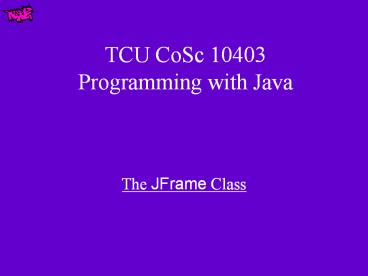TCU CoSc 10403 Programming with Java - PowerPoint PPT Presentation
Title:
TCU CoSc 10403 Programming with Java
Description:
TCU CoSc 10403 Programming with Java The JFrame Class The JFrame Class A Frame is a top-level window with a title and a border. The size of the frame includes any ... – PowerPoint PPT presentation
Number of Views:106
Avg rating:3.0/5.0
Title: TCU CoSc 10403 Programming with Java
1
TCU CoSc 10403 Programming with Java
- The JFrame Class
2
The JFrame Class
- A Frame is a top-level window with a title and a
border. The size of the frame includes any area
designated for the border. - Calling setVisible(true) makes the frame appear
onscreen. Sometimes you might see the show()
method used instead. The two usages are
equivalent. - By default, the frame window will appear in the
top left corner of the screen. Another location
can be specified using the setlocation() method
on the frame. - The default layout manager is BorderLayout.
- Five steps to get a frame to work
- Create the frame JFrame frame new
Jframe( some title ) - Set the layout frame.setLayout(new
FlowLayout()) - Instantiate the components and add them to the
frame. frame.add(button1) - Size the frame frame.setSize(200,500)
- Set the location frame.setLocation(100,200)
- Show the frame frame.setVisible(true)
3
The JFrame Class
- Two Constructors that are of interest to us
- JFrame()?Constructs a new frame that is initially
invisible. - JFrame(String title)?Creates a new, initially
invisible Frame with the specified title. - Sizing a JFrame??JFrame frame1 new
JFrame(CoSc 10403) ?. . . - frame1.setSize(100,100) //will appear in upper
left area of screen - frame1.setSize(100,100) //frame of size 100x100
pixels - frame1.setLocation(100,50) //placement 100
pixels over, 50 pixels down - frame1.setBounds(100,50,100,100) //same as
above?
4
The JFrame Class
- Useful methods that are of interest to us
- void pack()?Size the window on the basis of the
minimum size to fit all components added to the
frame (i.e., just wide enough to fit the text in
the bottom of the frame and high enough for each
component to display properly). - void setSize(int, int)?Set the total size of the
window - void setBounds(int, int, int, int)?Set the size
and position of the window. - void setLocation(int, int)?Set the location of
the upper left corner of the window - void remove(Component comp)
- Removes the specified component from this
container. - void removeAll()
- Removes all components from the JFrame.
- void setLayout(LayoutManager manager)
- Sets the layout of this component.
5
The JFrame Class
- import javax.swing.
- import java.awt.event.
- import java.awt.
- public class JFrameDemo extends JApplet
implements ActionListener - JLabel l1 new JLabel("Welcome to my JFrame")
- JButton b1 new JButton("Display Frame")
- JFrame frame
- public void init()
- setLayout(new FlowLayout())
- add(b1)
- b1.addActionListener(this)
- public void actionPerformed(ActionEvent e)
6
JFrame Details
- How do you close a JFrame?
- You can
- Get rid of the JFrame object entirely.
- Just make the JFrame invisible, but ready to be
made visible again an instant later. - Make the JFrame invisible, and put in into cold
storage, ready to be made visible again with a
little thawing. - System.exit( 0 ) the program immediately
- You can close the JFrame
- when the user clicks the closing X.
- when the user clicks a close menu item.
- programmatically when you decide to close the
JFrame. - programmatically when you decide to shut down the
entire program - When the user clicks the close X, that does not
make your JFrame object mysteriously disappear or
force it to close, or go invisible. All it does
is send your JFrame a WindowClosing event. Your
JFrame is free to ignore the event, close the
JFrame in any of the four usual ways, or do
something else entirely.The event in no way
closes your JFrame or changes its state. It is
totally up to you what happens. Receiving a
WindowClosingEvent is not an eviction notice it
is just notification the user idly clicked an X.
It does not mean the JFrame is closing or that it
has to close, just that the user would like it to.
7
JFrame Details
- Shorthand WindowClosingEvent Handlers
- There are three shortcuts to writing
WindowClosing event handlers. With these
shortcuts, you have no opportunity to add any of
your own application code. - If all you want to do is call dispose() you can
use this, instead of setting up an event handler.
- this.setDefaultCloseOperation (
JFrame.DISPOSE_ON_CLOSE ) - If all you want to do is call setVisible( false )
you can use this, instead of setting up an event
handler. - this.setDefaultCloseOperation (
JFrame.HIDE_ON_CLOSE )?Believe it or not, this
is the default. Beware! - If all you want to do is call System.exit( 0 )
you can use this, instead of setting up an event
handler. - this.setDefaultCloseOperation (
JFrame.EXIT_ON_CLOSE ) - If all you want to write your own custom event
handler, you need to use this, as well as setting
up an event handler. - this.setDefaultCloseOperation( JFrame.DO_NOTHING_O
N_CLOSE )
8
JFrame Details
- this.setDefaultCloseOperation ( JFrame.
DO_NOTHING_ON_CLOSE ) - // what happens when user closes the JFrame.
- WindowListener windowListener new
WindowAdapter() - // anonymous WindowAdapter class
- public void windowClosing ( WindowEvent w )
- // Whatever application code you want to do on
close, e.g. rememberLocation(
MyFrame.this.getX(),MyFrame.this.getY() ) - // Whatever code you want to actually close the
JFrame, e.g. MyFrame.this.setVisible(
false ) MyFrame.this.dispose() - // end windowClosing
- // end anonymous class
- this.addWindowListener( windowListener )