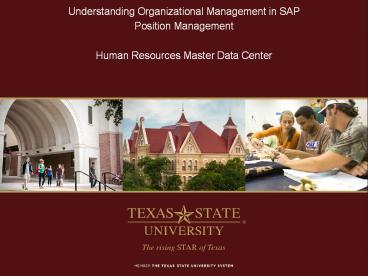Understanding Organizational Management in SAP - PowerPoint PPT Presentation
1 / 58
Title:
Understanding Organizational Management in SAP
Description:
Course Objectives. Understanding and displaying the organizational structure. Identify basic objects used in Organizational Management. To keep Human Resources ... – PowerPoint PPT presentation
Number of Views:205
Avg rating:3.0/5.0
Title: Understanding Organizational Management in SAP
1
- Understanding Organizational Management in SAP
- Position Management
- Human Resources Master Data Center
2
Course Objectives
- Understanding and displaying the organizational
structure - Identify basic objects used in Organizational
Management - To keep Human Resources informed as position data
changes - Useful transactions
- PPOSE - Display organization and Staffing PPSS
- PPSS - Display Structure
- PO13D - Display Position
- ZHRPOSRPT - Position Analysis Report
3
Organizational Management
- Provides a real-time view of the organizational
structure - Keeps history of the organizational structure as
it evolves over time - Provides ability to store the reporting structure
on a position level - Provides ability to store security on a position
level
4
Organizational Objects
- Organizational management uses basic objects to
describe the organization - Organizational units
- Jobs
- Positions
- Persons
- Cost centers (where HR and FI link together)
- By establishing relationships among these
objects, a hierarchy that matches the
organizational structure is created.
5
Organizational Unit
- An organizational unit
- Is the principal object in an organizational plan
- Equates to a current department or a major unit
within a department - An unlimited number of organizational units can
be created within an organizational plan - Relationships between organizational units are
identified to determine the hierarchy within the
organizational structure
6
Jobs
- Describe general classifications of tasks
routinely performed together - Are not occupied by persons (employees)
- Are used as the basis for creating positions
- University Pay Plan
7
Positions
- Represent individual employee assignments in an
organizational unit - Are either vacant or occupied by persons
(employees) - Have relationships to other objects
- Is supervisor of position(s) _________
- Is supervised by position _________
- Belongs to org unit _________
- Manages org unit _________
- Each faculty, staff and student employee must be
assigned to a position
8
Job versus Position
- Example of Job (University Pay Plan)
- Director
- Example of Positions
- Director of Accounting
- Director of Facilities Operations
9
Group Position Titles for Task Workers
- Staff Task Worker
- One per department
- Can have multiple
- Student Task Worker
- Created only for departments approved by HR to
use task payments for student workers (example
Advertising sales for KTSW or The University
Star) - Approved group positions will share the same job,
supervisor, and costing information.
10
Requesting New Positions
- A position must exist within SAP before any of
these actions can be initiated - New Hire
- Re-Hire
- Change in Position
- Additional Appointment
- Once the position has been added to SAP, the PCR
cannot be created until the next day.
11
Licensing and Credential Initiative
- Through this campus-wide Licensing and Credential
initiative, Texas State University has
transferred all safety training previously
administered through TRACS onto SAP. - This includes but is not limited to
- Hazardous Waste Training
- Hazard Communication Training
- Spill Prevention, Control and Countermeasure
(SPCC) Training - Illicit Discharge, Detection and Elimination
(IDDE) Training - Student Health Center Mandatory Training
- More TBD
12
Licensing and Credential Initiative
- Training will now be identified using the
position number assigned in SAP - Positions with relationships to designated
training classes will be identified when an
employee is placed into the selected position.
The employee will be notified to register for the
specified training, and will continue to receive
the notice until they complete the training.
Their supervisor will also receive reminder
emails. - When an employee separates from Tx State or
transfers between departments, the employee will
still be flagged for training if they are out of
compliance until they are removed from their
position by the losing department. - Ex If Joe Smith works in a lab and handles
hazardous waste the position he is assigned to
will be flagged as needing this training. If Joe
leaves, he will continue to be notified until his
PCR is processed. The employee who replaces him
will then be notified and required to take the
training.
13
Licensing and Credential Initiative
- Things to remember
- Before hiring an employee, check the position
number for the training indicator. Only put
employees whos job will require that training in
that position number. - If you think an employee needs to be trained, but
their position has not been flagged for that
training, contact the office of Environmental
Health, Safety Risk Management to add the
indicator to their position number. - When an employee leaves, ensure PCRs are
submitted as soon as possible to avoid notifying
employees who have left the University or
transferred departments. - Use SAP transaction PO13D to view A031 training
relationships on a single position. - Use SAP transaction ZHRPOSRPT to run a position
report on your organization. Ensure the
Qualification box is selected prior to executing
the report.
14
Licensing and Credential Initiative
- Searching in your org or single positions for
training indicators - To find positions with A031 relationships, use
the position analysis report, ZHRPOSRTP - Check the box for Qualifications near the
bottom and execute - See example on next slide
15
Position Analysis Report A031
16
Maintenance of Positions Within SAP
- Positions are entered and maintained within SAP
by - Human Resources (HR)
- All staff positions
- All student worker positions
- Graduate student positions other than those in
Academic Affairs - Faculty Records (FR)
- All faculty positions
- Graduate student positions in Academic Affairs
- Undergraduate instructional assistants
- Your responsibility is to keep HR and Faculty
Records informed as position data changes
17
(NPDF)
18
Data Maintained for Each Position
- Validity dates
- Organizational unit (i.e., department)
- Position the position reports to (i.e.,
supervisor) - Position(s) supervised (if any)
- Job
- Org unit managed (if any)
- Vacancy status
- Changes require HR or FR notification by
department
19
More Data Maintained for Each Position
- Enterprise structure
- Personnel area
- Personnel subarea
- Employee group
- Employee subgroup
- Planned compensation (vacant positions only)
- For new positions amount you expect to pay
- For previously held positions amount paid to
previous employee
20
More Data Maintained for Each Position
- Cost distribution
- Cost center
- Internal order
- WBS element
- Fund
- ID and name of holder (i.e., employee)
- Position that serves as a departments
administrative support position - Position that serves as a backup time
administrator for the organization
21
Enterprise Structure
- Each position and each employee must be assigned
one element from each of the areas/groups in the
enterprise structure - Personnel Area
- Personnel Subarea
- Employee Group
- Employee Subgroup
22
Personnel Area
SAP Description
1100 Office of President
1200 Information Technology
1300 Academic Affairs
1400 Finance/Support Services
1500 Student Affairs
1600 University Advancement
1700 Athletics
23
Personnel Subarea
SAP Personnel Subarea Description
0001 Benefits Eligible PT (20-39) Regular part time 50
0002 Benefits Eligible FT (40) Regular full time
0003 Non Benefits Eligible PT (lt 20) Non-regular less than 20 hrs/week
0004 Non Benefits Eligible PT (20-39) Non-regular between 20-39 hrs/week
0005 Non Benefits Eligible FT (40) Non-regular 40 hrs/week
0006 Student Benefits Eligible (20-40) Grad students 50 or more for full semester
24
Employee Groups
SAP Employee Group Description
A Faculty
B Staff
C Student Grads and student workers
D TRS/ORP Retired Staff TXST Staff not always retired from TXST
E TRS/ORP Retired Faculty TXST Faculty not always retired from TXST
F ERS Retired Staff TXST Staff retired from ERS (state agency)
G ERS Retired Faculty TXST Faculty retired from ERS (state agency)
H Program Faculty Not teacher of record performing other duties not related to teaching.
I TRS/ORP Retired Program Faculty TXST Program Faculty not always retired from TXST
J ERS Retired Program Faculty TXST Program Faculty retired from ERS (state agency)
25
Employee Subgroup
SAP Employee Subgroup Description
01 lt 12 month Exempt Salaried Appointed lt 12 mo, exempt from FLSA overtime
02 lt 12 month Exempt Salaried with Spread lt 12 mo, exempt from FLSA overtime, elected spread
03 lt 12 month Nonexempt Salaried lt 12 mo, eligible for FLSA overtime
04 lt 12 month Nonexempt Salaried with Spread lt 12 mo, eligible for FLSA overtime, elected spread
05 12 month Exempt Salaried Appointed 12 mo, exempt from FLSA overtime
06 12 month Nonexempt Salaried 12 mo, eligible for FLSA overtime
07 12 month Exempt Hourly Paid by the hour, exempt from FLSA overtime
08 12 month Nonexempt Hourly Paid by the hour, eligible for FLSA overtime
09 Task Worker Paid by task, not by hour or month
10 Per Course Paid a flat rate per course per semester
11 Non Pay Not receiving salary from TXST
26
Employee Subgroup Cont.
SAP Employee Subgroup Description
12 lt12 Mo NE Sal GA/DA lt 12 month Nonexempt Salaried Grad/Doc Asst
13 lt12 Mo NE Sal GA/DA Spr lt 12 month Nonexempt Salaried Grad/Doc Asst w/Spread
14 12 Mo NE Sal GA/DA 12 month Nonexempt Salaried Grad/Doc Asst
15 lt12 Mo Ex Sal GA/DA lt 12 month Exempt Salaried Grad/Doc Asst
16 lt12 Mo Ex Sal GA/DA Spr lt 12 month Exempt Salaried Grad/Doc Asst with Spread
17 12 Mo Ex Sal GA/DA 12 month Exempt Salaried Grad/Doc Asst
27
Org Management Transactions - SAP
- PPOSE - Organizational and Staffing Display
- Used to review all positions in an organization
- PPSS - Display Structure
- Used to review reporting relationships
- Can be used for entire organization or
supervisor/employee relationships. - PO13D - Display Position
- Used to review position data
- ZHRPOSRPT - Position Analysis Report
- Used to review all positions in org in report
format
28
SAP Easy Access
29
Menu Path
30
PPOSE - Display organization and Staffing
- At SAP Easy Access Menu enter transaction PPOSE
- In the Find by box, click on the triangle
by organizational unit. - Click on structure search
- This will display one or more org units in the
bottom left box on the screen (depending on which
org units you have authority to work with). - Click on the triangles to find the org unit you
desire to view - By double clicking on the selected org unit, a
list of positions assigned to the organizational
unit will be displayed on the upper right side of
the screen. - Click on the Column Configuration icon and
select additional information to be displayed for
each position or holder - Click on the triangle by any position title
to view the employee assigned to the position
31
(No Transcript)
32
The Welcome message is displayed the first time
you execute PPOSE. Thereafter, org units are
automatically displayed when you execute the
transaction.
33
Structure Search
34
Find the Organizational Unit
The Column Configuration icon is available
to display other org unit information
35
Positions Listed Under Org Unit
36
Column Configuration
37
Columns Added
38
Positions and Holders
39
SAP Easy Access
40
Menu Path
41
Transaction PPSS
- At SAP Easy Access Menu enter transaction PPSS
- Enter object type S
- Enter object ID (i.e., the 8-digit position
number) - Example 50003055
- Enter evaluation path O-S-PHIE
- The current date will be displayed in the editing
period box. Change this date only if you desire
to view past reporting relationships - Click on the green checkmark or press the
Enter key on the keyboard - Click on the symbol to expand the
information displayed - To display relationship text Click on View
click on Relationship text on - Click on symbols for supervisory positions
to display reporting relationships - Click on other symbols to display Holders
- Positions without Holders are vacant.
- S position
- P Personnel Number
- To run on entire organizational unit, use these
parameters - Object Type O
- Object ID Org
- Evaluation Path O-S-PHIE
42
PPSS - Display Structure Transaction
43
Enter Search Criteria for Department
44
Expand Organizational Structure
45
Expanded View of Organizational Structure
46
View Key and Relationship text
47
Report Example with Key and Relationship text on
48
PO13D - Display Position Transaction
- This transaction is used to look at the specific
details of one position number. - Information about the position can be found here,
such as - Position title
- Reporting relationships
- Security roles
- Org position belongs to
- Holder of position, or if vacant
- Position cost center and fund
- Planned compensation (if vacant)
- Personnel area subarea (IT1008)
- Employee group subgroup (IT1013)
- Cost Distribution
49
PO13D - Display Position Transaction
50
PO13D - Example
Be aware of date field when requesting information
51
PO13D Example Cont.
52
PO13D Common Relationship meanings
- A002 Reports to this position
- A003 Belongs to this org unit
- A008 Holder of this position
- A011 Cost Center (always tied to A003)
- A012 Manages org unit (usually belongs to chief
of org) - AZ08 Allows availability to see people in Org
from BZ08 position - BZ08 On main position to show it is tied to AZ08
- AZ09 Is backup time admin for that position
listed - BZ09 Position listed is TA backup
- B002 Supervises this position
- B007 Job
53
ZHRPOSRPT - Position Analysis Report
- Reports detailed information about the positions
in your organizational unit - Open search or by job number and many other
fields - View vacant positions and security roles on
positions in org unit
54
ZHRPOSRPT - Position Analysis Report
Execute to run report
Once executed, read the report from left to
right. Each position will have several lines of
data that can be found in PO13D.
55
Creating New Positions and other changes
- New positions are created only when funding has
been approved to add a new position to a
department and has gone through the audit process
except for hourly positions - Submit a New Position Data Form to have a new
position created - Allow a two day turn around time as there is a
program that has to run overnight - Supervisor Change Request
- Checklist for New/Reassign All or Part of an
Organization within SAP HR - The links can be found on the HR website under HR
Forms under Organizational Management Forms - http//www.hr.txstate.edu/Forms/OrganizationalMana
gement.html
56
(No Transcript)
57
We are available to help!
- Positions
- Katie Bonner, Human Resources, for staff, hourly,
student and non-academic graduate students - Elizabeth Mello or Candace Satchell, Faculty
Records, for faculty, academic graduate students
and undergraduate instructional assistants - PCRs
- Roxie Weaver, Human Resources, for staff and
non-academic graduate students - Elizabeth Mello or Candace Satchell, Faculty
Records, for faculty and academic graduate
students - Katie Bonner, Human Resources, for staff NSNR
hourly temporary employees - Lisa Gonzalez, Human Resources, for hourly
students
58
Support Offices
- Human Resources (5-2673) Katie Bonner,
KB1367_at_txstate.edu - Supervisory, costing, reorganizational changes on
positions - Creating new positions
- Staff, Non-Student Non-Regular (hourly), student
workers and non-academic Graduate Research
Assistants - Faculty Records (5-2786) Cindy Waggoner
- Faculty, academic Graduate Research Assistants
and undergraduate instructional assistants - Budget (5-2376)
- Questions regarding budget reports and related
matters - Texas State NetID
- The link can be found on the Technology Resources
website under IT Assistance Center (ITAC), Forms
(Requests) button on top of menu. - http//www.tr.txstate.edu/itac/netid.html