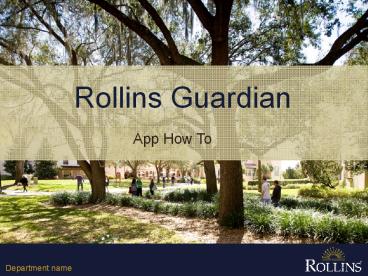Department name - PowerPoint PPT Presentation
Title:
Department name
Description:
Title: Welcome Author: Gianna Hernandez Last modified by: Gianna Hernandez Document presentation format: Custom Other titles: Gill Sans ProN W3 ... – PowerPoint PPT presentation
Number of Views:77
Avg rating:3.0/5.0
Title: Department name
1
Rollins Guardian
App How To
Department name
2
Download
- Can be found on the Apple App Store or Google
Play Store - Search for RAVE Guardian
- Download the App
3
Register
Only Email Accepted _at_rollins.edu _at_Rollins.edu
4
Confirmation
Check text messages for Confirmation Code Check
email for Confirmation Email
5
Youre Official!
Read the Walk Through Provided by the
App Confirm your email if you have not done
so The app will not be fully functional until
you confirm both the phone and email
6
Completing Your Profile
Home Page
Left Side Quick Links
Edit Emergency Info.
(2) Click Profile to Edit
(1) Swipe for Quick Links
(3) Click Profile to Edit
7
Completing Your Profile
Edit youre information by clicking the and
going down the list of details The most
important information to edit is located under
Edit Details and Medical Info This information
will be visible to the dispatch officer on duty
when a call or tip is put in to our office The
more we know, the more efficiently we can help you
8
Three Safety App Functions
- (1) Panic Button
(1) Click the Emergency Button
(2) Click the Call Button
(3) Click Yes to Call our 2999 Number
9
Three Safety App Functions
- (2) Send a Tip
(1) Click the Emergency Button
(3) Select Incident Type
(2) Click the Tip Button
10
Three Safety App Functions
- (2) Send a Tip Cont.
(4) Send a Tip
The layout is the same as a text
message Officers will respond via messaging
unless the situation requires a phone call These
tips are not anonymous and we can see a history
of past tips from the same number, although once
a case is closed by our Dispatch Officer, it
cannot be re-accessed
11
Three Safety App Functions
- (3) Set a Safety Timer
(3) Active Timer Screen
(1) Click the Panic Timer
(2.1) Set Timer Options
(2.2) Choose your Guardian
12
Three Safety App Functions
- (3) Set a Safety Timer Cont.
When the Alarm sounds off, Campus Safety
receives your profile information, GPS mapped
location of where you are, and a log of your past
Guardian history If your chosen Guardian is not
Campus Safety, they will be notified via text
that you did not turn off your time If it is a
False Alarm, call to notify Campus Safety
(5) Alarm Has Gone off for the Dispatcher
(4) First Warning
13
Guardian Function
- Adding Guardians
Guardians can be used as contacts for the Safety
Timer and is not limited to Campus Safety
(1) Click the Guardians Button
(3) Keep Track of your Guardians
(2) Follow Instructions to add Guardians
14
YOU HAVE NOW SUCESSFULLY INSTALLED
THANK YOU Provided by Campus Safety