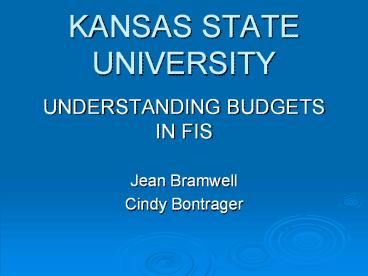KANSAS STATE UNIVERSITY - PowerPoint PPT Presentation
1 / 53
Title:
KANSAS STATE UNIVERSITY
Description:
KANSAS STATE UNIVERSITY UNDERSTANDING BUDGETS IN FIS Jean Bramwell Cindy Bontrager General Information and Definitions General Information and Definitions Training ... – PowerPoint PPT presentation
Number of Views:146
Avg rating:3.0/5.0
Title: KANSAS STATE UNIVERSITY
1
KANSAS STATE UNIVERSITY
- UNDERSTANDING BUDGETS IN FIS
- Jean Bramwell
- Cindy Bontrager
2
General Information and Definitions
3
General Information and Definitions
- Training Goals
- Understand the difference between allocated and
non-allocated funds - Discover how the annual budget interfaces into
FIS - Learn to prepare budget/fund transfers
- Review budget reports
4
General Information and Definitions
- Centrally Allocated Funds
- Budget amounts are downloaded into FIS
- Consist of all general use funds from all
sub-agencies plus SRO (2901-2170) and
Institutional Support Fee (2520-2060) - Only allocated to non-grant fund projects
5
Centrally Allocated Funds
Fund Index/Source Description Sub Agency Fund Type
1000 0003 Operating Expend - Main Campus M GU
1000 1003 Operating Expend-including Off E GU
1000 1020 Cooperative Extension Service- E GU
1000 1030 Agriculture Experiment Station E GU
1000 5003 Operating Expend - Vet Med V GU
1900 1900 EDIF - AES E GU
2062 2000 General Fees Fund M GU
2062 2001 General Fees Fund - DCE M GU
2062 2002 General Fees Fund - Salina M GU
2062 2003 General Fees Fund - Int Programs M GU
2129 5500 General Fees Fund - Vet Med V GU
3044 1300 Federal Extension Fund - ESARP E GU
3046 1321 Fesf-Hatch ESARP E GU
3046 1322 Fesf-Regional Research ESARP E GU
3046 1323 Fesf-Mcintire Stennis ESARP E GU
5160 5300 Hosp Diagnostic Lab Rev Fd - V GU
7100 7200 Interest On St Agr Univ Fd M GU
2901 2170 SRO - Central Allocation M RU
2520 2060 Rest. Fees-Alloc Inst. Support M RU
6
General Information and Definitions
- Non-allocated Funds
- Currently these budget amounts are NOT downloaded
into FIS - The balance (cash) carried forward from prior
year is not included as current year revenue (the
beginning balance is shown on the account summary
report) - Revenue generated by departments are deposited
into a project/source/organization (multi-segment
account)
7
Non-allocated Funds
Fund Index/Source Description Sub Agency Fund Type
2263 1150 Fertilizer Research Fund E RU
2364 1180 Land Use Value E RU
2472 2500 Faculty of Distinction Matching Fund M RU
2478 5220 Faculty of Distinction Matching Fund V RU
2479 1190 Faculty of Distinction Matching Fund E RU
2520 2080 Restricted Fees Fund M RU
2540 2090 Kansas Career Work Study Program Fund M RU
2590 5530 Restricted Fees Fund V RU
2697 1100 Restricted Fees Fund E RU
2901 2160 Sponsored Research Overhead Fund M RU
2921 1200 Sponsored Research Overhead Fund - ESARP E RU
3047 1330 Smith Lever E RU
3142 3145 Sponsored Project Awards M RU
3143 5140 Vet Med Federal Funds V RU
3144 1340 University Federal Fund - Ag E RU
3855 3350 Fed Awards Adv Pymt US Dept Ed Awards M RU
3872 1360 Federal Awards Advance Payment E RU
8
Non-allocated Funds
Fund Index/Source Description Sub Agency Fund Type
5104 1400 Ks Artificial Breeding Service Unit Fees Fund E RU
5109 4410 Student Health Fees Fund M RU
5114 4420 Salina Student Union Fund M RU
5117 4430 Salina Housing System Operations Fund M RU
5163 4500 Housing Systems Operations M RU
5181 4630 Parking Fees Fund M RU
5641 4740 Housing System, Repair, Equip, and Improve M RU
5643 4760 Student Rec Building Repair and Equipment Fund M RU
5673 4950 Parking System Reserve Fund M RU
6003 7000 Service Clearing Fund M RU
7521 5710 Health Profession Student Loan Fund V RU
9
General Information and Definitions
- Differences between allocated and non-allocated
funds - Allocated funds are distributed from central
administration - The budget/revenue is posted at the beginning of
the fiscal year for allocated funds
10
General Information and Definitions
- Differences between allocated and non-allocated
funds (contd.) - Non-allocated funds are revenues that are
generated by departments - Non-allocated funds available are the revenues
that have been collected to date less
expenditures plus encumbrances
11
Annual Budget Interface with FIS
12
Annual Budget Interface with FIS
- Each fiscal year, the Budget Office completes the
annual operating budget for Kansas State
University and its sub-agencies,
Research-Extension and College of Veterinary
Medicine - The Budget Office allocates funds to the campus
based on Legislative, Board of Regents and KSU
central administrative approval.
13
Annual Budget Interface with FIS
- Position Listing
- Original budget source into FIS (allocated funds
only) - Contains
- Unclassified positions
- Classified positions
- Student positions
- Other operating expenditures (OOE)
14
Position Listing
Project
Fund Source
15
Position Listing
Project
Fund Source
16
Position Listing
17
Annual Budget Interface with FIS
- Allocated Fund Download
- Funds are downloaded into FIS from the position
listing - Amounts are downloaded into FIS using
project/source/org (multi-segment account) - Program Code Activity (PCA) which defines the
service or activity (i.e. instruction) is unique
to the project
18
Annual Budget Interface with FIS
- Allocated Fund Download (contd.)
- Amounts downloaded to following budget object
codes - Revenue B0100 (revenue is deposited to each
multi-segment account equal to the budget amount
using R6641 object code) - Classified salaries and benefits B1000
- Unclassified salaries and benefits B1100
- Student salaries and benefits B1200
- OOE B2000
19
Budget/Fund Transfers
20
Transfers
- Overview of
- Allocated Budget Transfer Process
- Non Allocated Funds Transfer Process
- Forms found on the Controllers Office website -
http//www.ksu.edu/controller/eforms/
21
Transfers
- Allocated Budget Transfer Form
- Used to transfer budget for allocated funds
- Once completed and approved, the Budget Office
checks for accuracy and available balances - Directly uploaded into FIS
22
Transfers
- Non-allocated Funds Transfer Form
- Used to transfer cash for non-allocated funds
- Revenue object codes used are built into the form
(R6651 - Increase and R6652 - Decrease)
23
Transfers
- Rules for Allocated Budget Transfer and
Non-allocated Funds Transfer - Budget transfers must be made within the same
source/index - Adequate funds must be available before a
transfer can be processed
24
Transfers
- Rules for Allocated Budget Transfer and
Non-allocated Funds Transfer (contd.) - Required fields
- Project/source/org/object code (multi-segment
account) - Explanation of the transfer
- FIS short description
- Please notify the other department involved with
the transfer
25
Transfers
- Complete an Allocated Budget Transfer or
Non-allocated Funds Transfer Form - Go to the Controllers Office website
http//www.ksu.edu/controller/ - Next, click on E-forms
- Under the Savable Forms subdirectory, select the
Allocated Budget Transfer or Non-allocated Funds
Transfer
26
Transfers
27
Transfers
- Header Information
- Explanation (Required) Fill in a brief
explanation of what and why you are moving budget
with associated cash - FIS Description (Required) Fill in what you want
to see in FIS for a description of the budget
transfer. (limit of 25 characters)
28
Transfers
- Header Information
- Dean/Financial Officer (Optional) Provide the
name of the responsible Dean or Financial Officer
that own the Projects involved - Dean/Financial Officer Email (Optional) Provide
the full email address of the responsible Dean or
Financial Officer. This address will be parsed
to provide the necessary address to email final
advice to this individual - Copies to (Optional) Provide the full email
address of anyone else who you wish to receive
advice emails on this action. Currently, this
feature is not working, but will in the near
future
29
Transfers
- Click on Next button or Funding tab
- Funding Information
- The funding area is divided into two zones
Increase and Decrease. Enter the appropriate
project, source, organization, object and budget
amount and click on the Save button
30
Transfers
- Source and Object are drop-down boxes. Limited
items are available for these fields and they
must be selected from the drop-down lists - The system will verify that the project names
entered are structurally valid and will then
display the appropriate line with an Edit or
Remove button. You may either edit the funding
line or remove it
31
Transfers
- Continue with other funding lines
- Click on the Next button or on the Trustees
tab
32
Transfers
- Trustees
- If you have position trustees, they will appear
on the listing below - If no trustee is showing, select the add trustee
button - Contact Bryan Boutz in the Controllers Office
for questions regarding this process
33
Transfers
- Final Form (Document Actions)
- Select view form to view the form for a final
check and print it for your records - If we have Departmental approval authority we can
click on the Release and Approve button. This
will release the document to the Budget Office - If we do not have approval authority, we must
release the document to an Approver
34
Transfers
- An email form will be shown where you can add
other recipients and any other message you
require - The TO address comes from your Trustees and is
directed to anyone who has Approver authority
35
Transfers
- When the form is complete, a copy may be printed
for your records - Note the transfer number for reference
- Releasing and approving the form will send the
transfer to the Budget Office
36
Transfers
- If a budget transfer is submitted by a
college/department and then found later to be in
error before it is processed in FIS, it can be
rejected and sent back to the person who prepared
it for correction and re-submission
37
Transfers
- When the electronic form is received by the
Budget Office, the form will be processed within
three working days. - The electronic signature from the approving party
will be used as an official signature.
Therefore, the Budget Office will no longer
require a hard copy of the budget transfer.
However, each college or department may require a
hard copy of the budget transfer document for
internal approval procedures.
38
Transfers
- Contact other departments whose FIS projects are
involved in the budget transfer. It may be
helpful to send them the document number so they
are able to access the document - The approval process for colleges and departments
may vary based on who is selected as the
trustee to approve budget transfers. Some
colleges/departments prefer their financial
officer to approve these documents while others
have administrative officers and accountants
approve the documents - Please remember that when a budget transfer is
submitted to the Budget Office, it is considered
by the Budget Office to be approved
39
FIS Budget Reports
40
FIS Budget Reports
- Transaction Detail Report
- The transaction detail report gives a list of
every transaction during the time period selected - The original budget download transactions are
posted in July of the current fiscal year
41
FIS Budget Reports
42
FIS Budget Reports
A project can have multiple fund sources. The
Budget Office has three fund sources to one
project 0003, 2000, 2170.
43
FIS Budget Reports
B0100 Revenue budget equals total amount funded
in 0003 to org 05020 B1000 Classified budget in
0003 fund source to org 05020 B1200 Student
budget in 0003 fund source to org 05020
44
FIS Budget Reports
Classified Budget Student Budget
45
FIS Budget Reports
- Budget Report for Non-grants
- Used to determine remaining balance for budget
categories in allocated funds - Prior year carry-forward added in August
- Not appropriate report for non-allocated funds
unless budgets have been entered
46
FIS Budget Reports
47
FIS Budget Reports
Original Budget Amount downloaded from the
budget system to FIS Revised Budget Reflects
the changes that have occurred to the original
budget
48
FIS Budget Reports
Prior Periods Prior month actual
expenditures Current Period Current Month
actual expenditures YTD Actual Total of Prior
and Current Month Actuals
49
FIS Budget Reports
Encumbrances Amount of encumbrances charged to
this multi-segment account YTD Plus Encumbrances
Total of YTD actual expenditures plus
encumbrances Budget Available Revised Budget
less YTD plus encumbrances amount
50
FIS Budget Reports
Revenue Deposited to each multi-segment account
equal to budget amount (This provides cash
balance amounts in allocated funds on AcctList
reports) Budget Available should be equal to
zero. If not, please notify the Budget Office!
51
FIS Budget Reports
52
FIS Budget Reports
53
FIS Budget Reports
Any Questions?