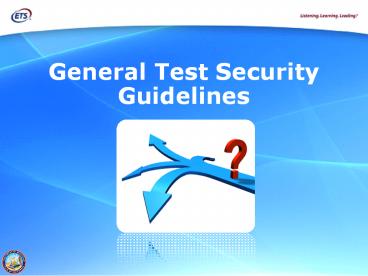General Test Security Guidelines - PowerPoint PPT Presentation
1 / 14
Title:
General Test Security Guidelines
Description:
General Test Security Guidelines All secure test materials must be handled and stored securely. For paper-pencil tests, lock in secure storage with limited access ... – PowerPoint PPT presentation
Number of Views:110
Avg rating:3.0/5.0
Title: General Test Security Guidelines
1
General Test Security Guidelines
2
General Test Security Guidelines
- All secure test materials must be handled and
stored securely. - For paper-pencil tests, lock in secure storage
with limited access count test booklets before
and after a testing session and train staff on
the procedures. - For computer-based tests lock any printed
rosters in secure storage with limited access
train staff on procedures. - The use of unauthorized electronic devices (e.g.,
cell phones) in the testing session is
prohibited. - Seat students so that they cannot easily view
each other's work.
3
General Test Security Guidelines
- Cover or remove materials on the classroom walls
that may provide information to students during
testing. - Actively monitor students during testing.
- Securely destroy secure test materials that do
not need to be returned to the Educational
Testing Service (ETS). - Report irregularities and improprieties.
- Test administrators (TAs) report to the CAASPP
Test Site Coordinator and/or to the LEA CAASPP
Coordinator.
4
General Test Security Guidelines
- What are secure test materials?
- For paper-pencil tests
- Test booklets
- Answer documents (blank with Pre-ID labels and
any with student responses recorded) - California Alternate Performance Assessment
(CAPA) Examiners Manuals - Standards-based Tests in Spanish (STS) Grade 2
Directions for Administration (DFA) - Scratch paper with students work
5
General Test Security Guidelines
- What are secure test materials? (continued)
- For computer-based tests
- Student logon information
- Administrator logon information to the Test
Delivery System - Rosters of students scheduled to take the test
- Scratch paper with students work
- The Smarter Balanced items
- Passages, items, and stimulus cards printed on
demand
6
Print-On-Demand Test Security Guidelines
- Before the TA approves the students request to
print a test item/stimulus, the TA must ensure
that the printer is on and is monitored by staff.
- Immediately after printing a print-on-demand
item/stimulus the file should be deleted from the
Test Administrators computer. It must be deleted
in such a way that the file doesnt remain in the
recycle bin to be undeleted.
7
Print-On-Demand Test Security Guidelines
- Printed materials from the print-on-demand
accommodation and scratch paper must be kept in a
securely locked room or locked cabinet that can
be opened only with a key or keycard by staff
responsible for test administration who have
signed a CAASPP Test Security Affidavit.
8
Print-On-Demand Test Security Guidelines
- Printed test items/passages, including embossed
braille printouts and scratch paper, must be
collected and inventoried at the end of each test
session and then immediately shredded according
to LEA and/or California policies or procedures.
9
Test Security Guidelines for Computer-based Tests
10
Preventing Security Violations
- LEA staff, school staff, and TAs play a critical
role in monitoring the testing session and
adhering to directions for standardized
administration. - Be familiar with test security protocols outlined
in the CAASPP Online Test Administration Manual
(TAM) - Section 3.0
- Appendix C
11
Before and During Testing
- All test items and test materials must remain
secure and must be appropriately handled. - Includes creating a secure testing environment
for what students can see, hear, or access - The TA is ultimately responsible for monitoring
and reporting test security issues. - Inappropriate Internet access
- Any other improper display, printing,
photographing, duplicating, or sharing of test
questions
12
As Testing Starts and During Testing
- Ensure that students have properly logged on and
are taking the test for which they are scheduled.
- Monitor students taking the test for any breach
of the secure browser and that it has not allowed
students to access external sites or other
resources on their testing device during the
assessment.
13
Student Login for the Computer-based Tests
- Student login information is considered secure
material, so it must be provided to, and viewable
only by, the student to whom the login
information pertains. - Student login information must be returned to the
CAASPP Test Site Coordinator, stored in a secure
location between testing sessions, and securely
destroyed immediately after testing. - (A) I will keep all assigned, generated, or
created usernames, passwords and logins secure
and not divulge pupil personal information to
anyone other than the pupil to whom the
information pertains for the purpose of logging
on to the assessment delivery system. CAASPP
TEST SECURITY AFFIDAVIT - (4) I will securely destroy all print-on-demand
papers, scratch paper, and other documents as
prescribed within the contractors(s) or
consortiums administrative manuals and
documentation. CAASPP TEST SECURITY AGREEMENT
14
Test Security Guidelines for Computer-based Tests
- Ensure there is adequate space between students
so that they cannot see each others work. - If using a computer lab, consider using temporary
dividers (e.g., folders taped to the sides of the
monitors). - Test the equipment and network to be used during
testing. - Report any workarounds to the secure browser to
the CDE and CalTAC. - Some software (e.g., teacher-monitoring software,
Apple AirPlay) may need to be disabled or
monitored locally.