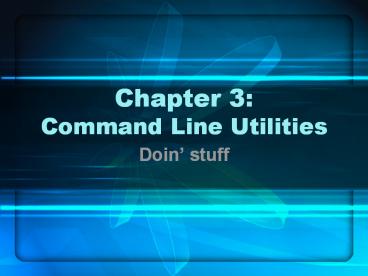Chapter 3: Command Line Utilities - PowerPoint PPT Presentation
1 / 39
Title: Chapter 3: Command Line Utilities
1
Chapter 3Command Line Utilities
- Doin stuff
2
In this chapter
- Special characters
- Redirection
- More utilities than you shake a stick at
3
Typing Commands
- Beware of special characters
- Characters that have special meaning to the shell
- Shell expands, modifies and interprets special
characters before issuing the command
4
Special Characters
- ? ( ) lt gt / \ !
- Plus whitespace (tabs, spaces, newlines)
- Do not use these in filenames unless you have to
- To use them, either put in single quotes, or
proceed with a backslash - ls filename with special chars!!
- ls \cat\
5
Special Characters cont
- All special characters have special meaning to
the shell - Well explore these in great detail in upcoming
chapters
6
Utilities
- Linux Unix come with thousands of utilities
- Some used explicitly, others implicitly
- Some text-based, some GUI, some both
7
Some tips before we start
- Tab completion
- When typing a filename or command name, you can
type the first few letters then hit TAB to
auto-complete the command - Pipe () symbol
- Used to chain commands together
- The output of one command becomes the input of
another - Well revisit this in detail later
8
ls LiSt files
- Used to list files contained in a directory
- Can narrow the search using pattern matching
- Examples
- ls ? displays all the files in the directory
- ls cats ? displays the file cats in the directory
- ls ca ? displays files starting with ca
9
cat catenate a file
- Displays the contents of one or more files
- Beware dont try with binary files
- Examples
- cat myfile ? displays contents of myfile
- cat file1 file2 ? displays contents of file1
followed by contents of file2
10
rm ReMoves a file
- Similar to del in DOS
- Use the i option to invoke interactive mode,
which prompts you if youre sure - Examples
- rm myfile ? deletes myfile
- rm i myfile ? prompts you before deleting
11
more and less pagers
- more and less are similar in that they both break
up long files into page long chunks - Press h to display possible commands
- Examples
- less myfile ? displays myfile one page at a time
12
hostname Where am I?
- hostname will display the name of the system you
are currently logged onto - Usually a fully qualified domain name (FQDN)
- Example
- hostname ? displays ares.bcs.solano.cc.ca.us
13
cp CoPies files
- Usage cp sourcefile destinationfile
- Creates a copy, leaves sourcefile intact
- If destinationfile exists, it will be overwritten
- Unless you use i option
- Example
- cp myfile myfile.backup
14
mv MoVe files / change name
- Usage mv existingfile newfile
- Just like cp, can overwrite with i option
- Renames a file, which can also move it to another
directory - Examples
- mv myfile foshizzle
- mv /dir1/myfile /dir2/myfile
15
lpr Line PRinter
- Places files into the print queue
- Usage lpr -Pprintername files
- You can check the status of queue with lpq
- You can delete a job with lprm
- Sorry, we dont have a printer
16
grep global regular expression print
- Used to search for strings in files/output
- Usage grep expression filename
- Returns lines with expression in filename
- Example
- grep automagically myfile
17
head display beginning
- Displays beginning of file
- head -X filename displays first X lines
- Check out pg 727/691 for more options
18
tail duh
- Displays the end of a file
- tail -X myfile displays the last X lines
- Check out pg 843/783 for more options
19
sort displays sorted info
- sort displays data in a sorted manner, without
altering the original file - Lots of options sort alphabetically,
numerically, with or without repeats, reverse
order, etc - Check out pg 817/762
20
uniq removes duplicates
- uniq displays data, omitting successive repeat
entries - Have to sort file first otherwise it might not
find all duplicates - Does not alter original file
21
file what kind of file is this?
- Usage file filename
- Tells you what kind of file youre working with
and what kind of data is in it - Examples include program, shell builtin, ASCII
text, compressed data, etc
22
echo display text
- Displays (echoes) text back to the terminal
screen - Can print out contents of shell variables
- Useful in shell scripts
- In other words, seems dumb now but well use it a
lot down the road
23
date displays time and date
- Command options can change formatting
- Privileged accounts can use date to change date
and time - Can be useful for scripting
24
script captures session
- Captures all input and output on the terminal and
saves to a file - A good way to document your work, or capture
errors for analysis - Type script to start capture, exit to quit
- By default stores everything in the file
typescript
25
Text Converters
- unix2dos and dos2unix
- Unix and DOS use different end of line characters
- Use these utilities when moving text files back
and forth between Windows and Linux systems - Weird script error? Try dos2unix
26
Compressing files
- bzip2 files
- gzip files
- compress files
- Each use their own algorithms and have their uses
27
Uncompressing files
- bunzip2 compressed-file
- gunzip compressed-file
- ucompress compressed-file
28
tar Tape ARchive
- Packs and unpacks files from archives
- Does not compress, only assembles
- Tons of options, allowing you to add or remove
files from archive, and also apply compression
using third party support
29
which locates utilties
- Will display the location of a utility
- which ls ? displays location of ls command
youre using - In case of there being multiple locations, which
only displays the first (i.e., the one you will
be using)
30
whereis locates utilities
- Similar to which, but displays the utilities in a
standard set of locations - The first one listed may not be the one you will
issue when you enter the command - All depends on your PATH (chapter 4)
31
Sidenote
- which and whereis do not list shell builtins
- Shell builtins are functions that are internal to
the shell itself no binary executable - To see if youre using a builtin, use type
32
apropos what do I use?
- Not sure what utility youre looking for?
- Try apropos keyword
- Displays utilities and libraries related to your
keyword - Found one, but not sure? whatis utility to show
what it does, or check man page
33
locate search for files
- System maintains a database of files
- Your system administrator should configure a job
to regularly update this database - Searches for any kind of file not just
utilities - Some systems use slocate (secure)
- Latest distros use mlocate via locate
34
who Whos online?
- Displays what users are logged on
- Also displays when they logged on, and with what
device (terminal or console, etc) - Also try who am i
35
finger reach out and touch
- finger by itself displays users logged on like
who, but also shows idle time and office location - finger username shows info about that user, like
home directory, last logon, their shell, if they
have unread mail, and .plan and .project files
36
w Whats up?
- w is similar to who by showing whos logged on
- Also shows system uptime, and memory and CPU load
averages - Good overall status of the system
37
write send a message
- write username opens up a text-based chat with
the user - Type message
- Wait for response
- CTRL-D to exit write
38
mesg Enable/disable write
- Usage mesg yn
- Turns off whether users can write you or not
- Useful if you dont want to be bugged
39
mail system mail
- Our system is a closed system
- You can send mail to other users on the system
- No public mail