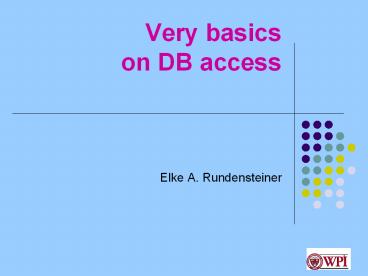Very basics on DB access - PowerPoint PPT Presentation
Title:
Very basics on DB access
Description:
Title: Data Modeling using XML Schemas Author: pcguest Last modified by: Elke Created Date: 4/4/2003 7:16:57 PM Document presentation format: On-screen Show (4:3) – PowerPoint PPT presentation
Number of Views:68
Avg rating:3.0/5.0
Title: Very basics on DB access
1
Very basics on DB access
- Elke A. Rundensteiner
2
DBMS?
- Oracle
- Accounts already created
- Documentation http//www.oracle.com
- mySQL
- To create an account, visit http//www.wpi.edu/Aca
demics/CCC - Documentation http//www.mysql.com
- Many other DBMS engines out there
3
Oracle Version at WPI
- The oracle server SID is WPI11GR2 (or, CS)
- Version 11g 11.2.0.3.0 (64 bit version)
- System name is oracle.wpi.edu
- port is 1521
- Problems user names cannot have a . in them.
4
How to set up path for Oracle
- If you use CCC linux systems, then you need to
source /usr/local/bin/csoraenv file to setup your
shell to use oracle - On CCC, if your shell is set to /bin/tcsh, then
run - source /usr/local/bin/csoraenv
- On CCC, if your shell is set to /bin/bash, then
run - source /usr/local/bin/oraenv
- To figure out what the type of shell that you
use, type echo SHELL - From your shell prompt, type
- echo PATH
5
How to set up Oracle
- Or, set environment variables by adding the
needed settings into your .cshrc file on the
ccc.wpi.edu machine (which gets sourced
automatically when you log on). - setenv ORACLE_BASE /usr/local/oracle11gr203
- setenv ORACLE_HOME /usr/local/oracle11gr203/produc
t/11.2.0/db_1 - setenv PATH PATHORACLE_HOME/bin
- setenv ORACLE_SID WPI11GR2
- setenv TWO_TASK ORACLE_SID
6
How to set up Oracle
- Or, set environment variables by adding the
needed settings into your .cshrc file on the
ccc.wpi.edu machine (which gets sourced
automatically when you log on). - setenv ORACLE_BASE /usr/local/oracle11gr203
- setenv ORACLE_HOME /usr/local/oracle11gr203/produc
t/11.2.0/db_1 - setenv PATH PATHORACLE_HOME/bin
- setenv ORACLE_SID WPI11GR2
- setenv TWO_TASK ORACLE_SID
7
How to set up Oracle
- If in tcsh or csh shell, your .cshrc file would
be - setenv ORACLE_BASE /usr/local/oracle11gr203
- setenv ORACLE_HOME
- ORACLE_BASE/product/11.2.0/db_1
- setenv PATH PATHORACLE_HOME/bin
- setenv ORACLE_SID WPI11GR2
- setenv TWO_TASK WPI11GR2
- setenv LD_LIBRARY_PATH ORACLE_HOME/lib
8
How to set up Oracle
- If in bash shell, your .cshrc file would
be - setenv ORACLE_BASE/usr/local/oracle11gr203
- setenv
- ORACLE_HOMEORACLE_BASE/product/11.2.0/db_1
- setenv PATHPATHORACLE_HOME/bin
- setenv ORACLE_SIDWPI11GR2
- setenv TWO_TASKWPI11GR2
- setenv LD_LIBRARY_PATHORACLE_HOME/lib
9
How to set up Oracle (contd)
- If your path is empty, then add one additional
line, as below, on top of your .cshrc file - setenv PATH .
- The rest is as on previous slide
10
How to set up Oracle
- After editing the file .cshrc
- Please run below or log out and back in
- source .cshrc
- Or, log out and back in.
11
Problems while setting up Oracle
- Important Set up Oracle immediately and see
that it is working - you may run into problems, typically due to
simple typos or minor setup issues - If you have identified a project partner, start
working with him/her on this to help each other - If you get really stuck, please send a message to
mywpi to show a screen-dump of what happens.
12
Oracle introduction
- Connecting
- sqlplus ltuserNamegt/ltPASSWORDgt
- Change passwd using password command
- You will end up submitting your passwd
- therefore dont use password that you use for
other purposes.
13
Oracle useful commands
- These commands can be executed from SQL shell
- SELECT FROM cat -- lists tables you have
created - SELECT table_name FROM user_tables -- as above.
- DESCRIBE lttableNamegt -- describes schema for
table with name tableName - help index -- shows list of help topics
- help start -- illustrates how to use command
start - exit -- exit from SQL shell
14
Using Oracle from Windows
- Multiple ways
- Use aquastudio software from aquafold.com.
connect to -- - server oracle.wpi.edu
- port 1521 (this is the default)
- SID WPI11GR2
- Download oracle client for windows. Connect using
sqlplus client or other tools - sqlplus rundenst/rundenst_at_//oracle.wpi.edu1521/c
s.wpi.edu
15
Working with the Data Server
16
Basic SQL Commands
- CREATE TABLE student(sNum INTEGER,sName VARCHAR
(30))
-- creates table student with two columns - INSERT INTO student VALUES (1, Joe)
-- insert one row into the student
table - SELECT FROM student
-- select all rows from student table - DELETE FROM student
-- delete all rows in the student table - DROP TABLE student
-- drop student table - Purge recyclebin
-- purge recyclebin tables that get created. - -- Only works if you are logged onto CCC1
17
Saving your Interactive Session in SQLPlus
- If you want to save your output to a file (for
homework) - spool ltfileNamegt
- ltexecuteCmds to create tables ...gt
- spool off