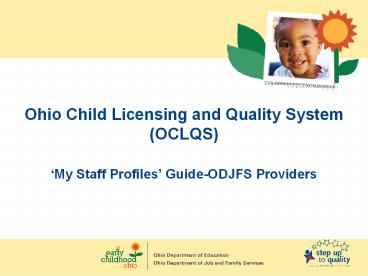Ohio Child Licensing and Quality System - PowerPoint PPT Presentation
1 / 5
Title:
Ohio Child Licensing and Quality System
Description:
Ohio Child Licensing and Quality System (OCLQS) My Staff Profiles Guide-ODJFS Providers OCLQS Web Portal My Staff Profiles My Programs Once you have ... – PowerPoint PPT presentation
Number of Views:26
Avg rating:3.0/5.0
Title: Ohio Child Licensing and Quality System
1
- Ohio Child Licensing and Quality System
- (OCLQS)
- My Staff Profiles Guide-ODJFS Providers
2
OCLQS Web Portal My Staff Profiles
- My Programs
- Once you have logged in to OCLQS, click the My
Programs tab at the top of the page. - If you are associated with multiple programs, you
will be required to select a specific program
from the list. - Click on the license number hyperlink in the
License column associated with the program that
you wish to view. - You will be directed to the Program Information
screen.
3
OCLQS Web Portal My Staff Profiles
- Program Information Screen
- This screen displays licensing information about
the program you selected on the My Programs
screen (see previous slide). - Select My Staff Profiles from the accordion
menu on the left side of the page. You will be
directed to the My Staff Profiles screen.
4
OCLQS Web Portal My Staff Profiles
- My Staff Profiles Screen (ODJFS Provider View)
- For ODJFS Providers, staff member details are
imported from OCCRRAs database. Additional
Staff Members may NOT be added by using this
method to view staff member profiles. Please
note that the Add Staff Member button is
intentionally greyed out. - You may use the filters at the top of the page to
search the Staff Profiles for your program by
Staff Member Name or Position. Click Filter to
apply the filter. Click Clear to clear the
filter. - To view details about a particular staff member,
click the Details hyperlink in the Link
column. You will be directed to the Staff
Member Detail screen. - To change staff member information, each staff
member must update their profile in the Ohio
Professional Registry.
5
OCLQS Web Portal My Staff Profiles
- Staff Member Detail
- To access this screen, click the Details
hyperlink in the Link column of the My Staff
Profiles screen. You will be directed to the
Staff Member Detail screen (see previous
slide). - From this screen, you will be able to view
details (read-only) about staff members as they
were imported from the Ohio Professional
Registry. - Note You can tell that the data is from the
Ohio Professional Registry by looking at the
Data Source field. It displays OCCRRA. - Click the Cancel button on the bottom right of
the page to close the window and return to the
My Staff Profiles screen.