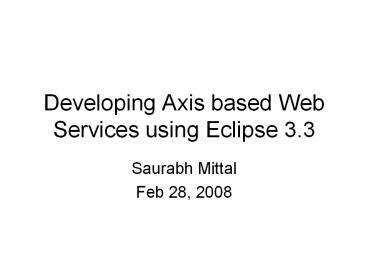Developing Axis based Web Services using Eclipse 3.3 - PowerPoint PPT Presentation
1 / 11
Title:
Developing Axis based Web Services using Eclipse 3.3
Description:
Developing CLIENT We will start with the web service definition from WSDL ... WSDL Chat Client Server-side Development Create a Dynamic Web ... Company: DUNIP ... – PowerPoint PPT presentation
Number of Views:62
Avg rating:3.0/5.0
Title: Developing Axis based Web Services using Eclipse 3.3
1
Developing Axis based Web Services using Eclipse
3.3
- Saurabh Mittal
- Feb 28, 2008
2
Preparing the platform
- Using Eclipse
- Download Java EE version from http//www.eclipse.o
rg/downloads/ - It contains WST plugin that contains Axis 1.4
platform - Install at root, e.g. C etc.
- Create workspace at c\workspace
- Using Apache Tomcat server (5.5)
- Download binary distribution (Core) at
http//tomcat.apache.org/download-60.cgi - Container to host services as .war and .ear
- Install at default directories
3
Project Development
- Client and Server are developed independently
- In fact, are used differently
- An Example like Chat Service
- We will develop
- Chat Server
- Developing/generating WSDL
- Chat Client
4
Server-side Development
- Create a Dynamic Web Project (put name
676ChatCollaboration) - Ensure you select target runtime as Apache Tomcat
5.5 - Fall through and click Finish
- Develop the software model and software engine
(recall MVC paradigm) - We are using MC here.
- Other enterprise implementation like servlets
etc. use V towards browser based functionalities
using JSP, DHTML, .cgi etc.
5
Software Model server
- Create a pacakge to hold model such as
edu.acims.models. - Create ChatPerson
- Create ChatMessage
- Create other classes
- Remember that it is an implementation of a
model. - Recall your software engineering principles.
- A UML class diagram is the closest that can be
translated to code here
6
Model Control server
- Develop the engine control to access the model
and use the model - Your engine is analogous to a UML collaboration
or a sequence diagram - Before you begin development of engine, ENSURE
that you have an INTERFACE that accesses the
Model - Helps keep the design separated from the
implementation - E.g package edu.acims.services, ChatEngine.java
7
Service Design server
- Use the engine that you developed
- use Interfaces ONLY to connect Model and engine
- Keep it clean and simple
- Use your design patterns in creating effective
interfaces that enhance model reuse - Develop a separate class that use the engine.
- It is this class that you will make public and
expose as Service - E.g. ChatService.java in edu.acims.services
8
Generating Service server
- Using the bottom-up approach
- From java code to Web service artifacts like
.wsdl - Right Click on java-class and select Create Web
Service - Move the slider to Assemble Service
- No need to generate client using wizard
- But you can exploreits a good means
- We will use it soon
- Select functions to expose as service methods
- Make sure you have empty constructors in your
Models - Select document/literal (wrapped) as default
method
9
Making it deployable server
- Ensure that the project has WebContent folder
populated with the generated wsdl - WEB-INF will contain the generated deployment
descriptor - You need to export the entire web project as .war
- Right click on project node and click Export as
.war - Save
- Put it in Tomcat/webapps directory. Stop and
Restart - Your service is deployed
10
Developing CLIENT
- We will start with the web service definition
from WSDL - Client treats web service as a black-box with
WSDL as only means to access the black box - Create an empty java project
- Create a folder and copy-paste .wsdl file from
the project you just completed
11
Generating Web service Client
- Right click on .wsdl and Click Web Services and
Generate Client - Use Assemble Client option
- Click finish
- You will see the generated code in src folder
- Our interest is in the class that ends with
Proxy.java as it provides the usable code to use
in our desired client functionality - See the implementation in GPanelChatClient.java
that use these proxy methods and render them
using GUI