Using Excel in the Library - PowerPoint PPT Presentation
1 / 27
Title:
Using Excel in the Library
Description:
Title: How to Teach the Internet: One-on-One Brief Instruction Author: Roy Tennant Last modified by: nancy nerenberg Created Date: 10/22/1997 6:29:56 PM – PowerPoint PPT presentation
Number of Views:276
Avg rating:3.0/5.0
Title: Using Excel in the Library
1
Using Excel in the Library
- Instructor
- Sandy Lamoureux
- sllamoureux_at_earthlink.net
- An Infopeople Workshop
- Fall 2004
2
This Workshop Is Brought to You By the Infopeople
Project
- Infopeople is a federally-funded grant project
supported by the California State Library. It
provides a wide variety of training to California
libraries. Infopeople workshops are offered
around the state and are open registration on a
first-come, - first-served basis.
3
Introductions
- Name
- Library
- Position at the library
- How do you want to use Excel?
4
Agenda
- Introduction to Excel
- Creating a worksheet
- Formatting a worksheet
- Working with formulas
- Managing data in a worksheet
- Creating graphs and charts
- Saving and printing a worksheet
5
What is Excel?
- An electronic spreadsheet program.
- Store, summarize, evaluate, share, and present
relevant information in an organized format.
6
Worksheets are made up of
- Rows - designated by numbers
- Columns designated by letters
- Cells
- an intersection of a row and a column
- a single addressable unit in a spreadsheet
- Worksheets - Individual spreadsheets
7
Workbook
- Workbooks are made up of one or more worksheets.
8
Moving Between Cells
- to move to the next cell to the right in
a row. - to move to the next cell down in a
column. - You may also use the arrow keys
- to move to adjacent cells.
Tab
Enter
9
Creating a Worksheet
- Plan
- What information do you want to organize?
- What problem do you want to solve?
- What would be the best way to present your
information? - Determine row and column labels
10
- Open a new worksheet
- Name and save the worksheet
- Enter column and row labels
- Enter and format data
- Change column width
- Sort information
11
In order to effect you must select.
12
Items to Format in a Worksheet
- Data
- Numbers
- Dates
- Cells
- AutoFit
- Borders and Shading
13
In order to effect you must select.
14
Working With Formulas
- A Formula in Excel, is the equation that produces
a new value from existing values. - Use formulas to calculate a value to be
displayed. - When a cell contains a formula, the formula is
displayed in the Formula Bar. - The result of the formula displays in the cell.
15
- A Formula always begins with
- A1B1C1
- Add cells A1, B1, C1
- A1 D2
- Subtract cell D2 from A1
16
Order of Calculations
- 1. All calculations inside parentheses (nesting)
are done first. - 2. Exponents ()
- 3. Multiplication () and Division (/)
- 4. Addition () and Subtraction (-)
17
- A1B1C1
- A1B1C1
- (A1B1)C1
- A1/B1C1
- A1/(B1C1)
18
Troubleshooting Formulas
- sign
- Cell references
- Relative
- Absolute -
- Order of calculation
- Parentheses
- Punctuation
- Number formatting
19
Charts and Graphs
- Definition A chart or graph is a graphical
representation of values in the worksheet.
20
Chart Wizard
- Excel offers many types of charts and graphs
- Use the Chart Wizard to create
- For greatest impact
- keep charts simple
- label them clearly
21
- Use the Chart Wizard
- Select data to include in the chart.
- Run the chart Wizard from the tool bar.
- Select the type of chart for the data.
- Label components of the chart.
- Try different chart types.
- Refine the chart after the wizard is finished.
22
Why would you use excel to organize information
in a list?
- Columns and rows
- Organizing information
- Sort and filter information
23
- Shelf reading
- Desk schedules
- Items to order
- Friends addresses and phone numbers
- Volunteer hours
24
Managing Information in a List
- Sort
- Rearrange the order of rows based on the
contents of one or more columns. - Filter
- Hide rows in a list so only rows that meet a
certain criteria are visible.
25
Make the List Readable
- Format column labels so they are easy to read
- Use cell borders
- Avoid blank columns and rows in the list
- Dont type leading or trailing spaces
26
Create Your Own Spreadsheet
- Plan
- What would be the best way to present your
information? - Organize data
- Determine row and column labels
- Enter your information into Excel
- Format worksheet
- Enter available information
- Calculations
27
Printing a Worksheet
- Use Page Setup
- Set the Print Area
- Print comments, gridlines
- Print row and column headings
- Repeat headings on each page
- Fit printed document to the page
- Use Print Preview
28
Remember ---
In order to effect you must select.

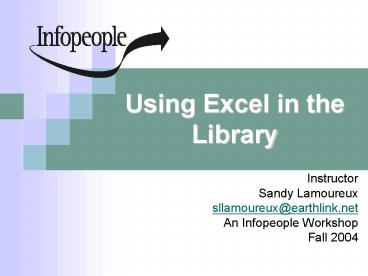





























![❤[PDF]⚡ Vocabulary Handbook (Core Literacy Library) PowerPoint PPT Presentation](https://s3.amazonaws.com/images.powershow.com/10051499.th0.jpg?_=202406101212)