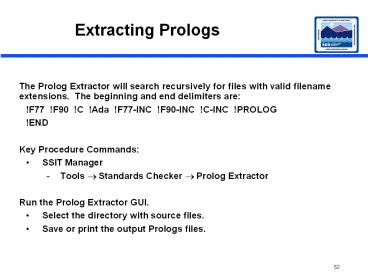Extracting Prologs - PowerPoint PPT Presentation
1 / 124
Title:
Extracting Prologs
Description:
The Prolog Extractor will search recursively for files with valid filename extensions. The beginning and end delimiters are:!F77 !F90 !C !Ada !F77-INC !F90-INC !C ... – PowerPoint PPT presentation
Number of Views:110
Avg rating:3.0/5.0
Title: Extracting Prologs
1
Extracting Prologs
- The Prolog Extractor will search recursively for
files with valid filename extensions. The
beginning and end delimiters are - !F77 !F90 !C !Ada !F77-INC !F90-INC !C-INC
!PROLOG - !END
- Key Procedure Commands
- SSIT Manager
- Tools Standards Checker Prolog Extractor
- Run the Prolog Extractor GUI.
- Select the directory with source files.
- Save or print the output Prologs files.
2
Compiling and Linking Science Software
- Science software developed at SCFs using the SDP
Toolkit provided by ECS needs to be compiled and
linked first with SCF Toolkit version to compare
results at each facility. Then the science
software needs to be compiled and linked with the
DAAC Toolkit. - Preparation for compile and link
- Source correct SDP Toolkit library version -
total of 8 versions. - Location Type SCF or DAAC
- Computer Language Type FORTRAN 77, Fortran 90,
C, Ada - Object Type 32-bit mode or 64-bit mode
- New and old 32-bit modes are distinguished by
compiler options. - Update PCF for execution of PGEs at the DAAC.
- Compile Status Message Files.
3
Updating a PCF
- PCF sections
- System Runtime Parameters
- Product Input
- Product Output
- Support Input
- Support Output
- User-defined Runtime Parameters
- Intermediate Input
- Intermediate Output
- Temporary I/O
- Update appropriate path names where necessary
- Add 10111ShmMem/runtime1
4
Updating a PCF
Checkout directory and file by typing cleartool
checkout -nc . cleartool checkout -nc PCFFileName
Enter the vi editor by typing vi PCFFileName
Edit the PCF.
After editing, re-run the PCF Checker by
selecting ToolsStandards Checker PCF Checker
and from the SSIT menu.
Checkin the directory by typing cleartool
checkin -nc .
Checkin the file by typing cleartool checkin
-nc PCFFileName
5
Compiling the SMF
- Status Message Facility (SMF) Files - Also known
as Error Status Message. - Provides
- An error and status message handling mechanism
- A method to send log files, informational
messages and output data files to DAAC personnel
or remote users. - SMF files need to be compiled with science
software into message files and include files. - These files will be used by science software
during runtime. - smfcompile -lang -f TextFile.t
- -lang is the computer language and TextFile.t is
the SMF file. - Process Steps
- Set ClearCase view (if source code is in
ClearCase). - Set up SDP Toolkit environment.
- Go to SMF directory for the PGE.
- Run the SMF compiler.
- Move created files to proper directories.
6
Compiling a PGE and Linking with SCF and DAAC SDP
Toolkits
- Compiling and Linking of Science Software will
vary according to the instructions from the
Instrument Software Development Teams. - Compiling and linking with SCF and DAAC versions
differs only in the setting of the SDP Toolkit
environment. - Process Steps
- Read all instructional information supplied with
the delivery. - Log into the SDPS SGI and set up the proper SDP
Toolkit environment. - Set the ClearCase view if software is already in
ClearCase. - Compile Status Message Facility files first.
- Examine the make or build file and alter if
necessary. - Using the make or build file, perform the build.
- If make file has been changed, check in modified
version.
7
Running a PGE in a Simulated SCF Environment
- Running a PGE at the DAAC in a simulated SCF
environment should produce identical results as
those at the SCF. - Process Steps
- For SSIT set up the SCF SDP Toolkit environment.
- For SSIT Training set up the DAAC Toolkit
environment (results will be the same). - Set the environment variable PGS_PC_INFO_FILE to
path and file name of PCF for the PGE. - If the PGE has been run before in the same
directory, remove old log files. - Run the PGE from the command line.
8
Running a PGE in a Simulated SCF Environment
(cont.)
- To capture PGE runtime statistics for the PDPS
Database, perform profiling using the DpPrRusage
Program (Rusage). - Statistics needed
- wall clock time
- user time
- system time
- amount of memory used
- number of page faults
- number of input and output blocks
- number of swaps
9
Running a PGE in a Simulated SCF Environment
(cont.)
10
Examining PGE Produced Log Files
- PGEs produce three log files during runtime
- Status Log - captures all error and status
information. - User Log - captures a subset of more
informational messages. - Report Log - captures arbitrary message strings.
- Log file messages are written by both SDP Toolkit
and science software using the Status Message
Facility (SMF). - Process Steps
- Examine PCF to get location of log files.
- With SCF version of Toolkit, location and
filenames can be set as desired. - Look for errors or warnings, anomalous messages
11
File Comparison and Data Visualization
- An important activity for SSIT is comparing the
output data products from the PGE runs to test
files delivered with the PGE. - The comparison may consist of display of metadata
in HDF files, display of differences in data
values, or display of images of the data
products. - Searches are performed for any differences beyond
specified tolerances. - Data product files can be compared by a variety
of tools accessible by the SSIT Manager GUI. - Tools Product Examination File Comparison
HDF or ASCII or Binary - Data visualization tools are accessible by the
SSIT Manager GUI. - Tools Product Examination IDL or EOSView
12
The Metadata Workflow
13
Earth Science Data Types-ESDTs
- Representation of different types of data
products from the scientists perspective. - Define to the Version 2 Data Model
- Collection level metadata attributes and values.
- Granule level metadata attributes.
- Data services appropriate to the ESDT collection
and data granules within the collection.
14
ESDT Components
- Descriptor File
- Collection level metadata attributes and values.
- Granule metadata attributes.
- Granule metadata attributes valid values.
- Services to be performed for the science data.
- The set of attributes in the granule level part
of the descriptor is the source for producing a
Metadata Configuration File (MCF). From the MCF
will be produced a .met file using the SDSRV. - DLL File
- The Dynamic Link Libraries (DLL) file is uniquely
produced for each ESDT and must be installed with
each ESDT.
15
Preparation of Earth Science Data Types (ESDTs)
- Building and installing ESDTs has been done
before ECS is applied. - ECS Requirements
- ESDTs for all data collections to be input to
PGEs or output from PGEs must be built and
registered into ECS (SDSRV) before any PGEs are
run in PDPS. - Version 2 uses ECS Assistant to install ESDTs.
- Reasons for Inclusion in SSIT
- Instrument Teams may deliver new ESDTs for new
types of input files and output products from
PGEs. - NCR process for updates/changes to ESDT
Descriptors. - Some Ancillary input ESDTs may be created by the
DAACs in the near term.
16
MCF Generation from SDSRV
- The Metadata Configuratrion File (MCF) is
produced by the following processes - The ESDTs and DLLs are installed into the
SDSRV with error checking taking place in
the descriptor before installation. - The GETMCF tool is executed to pull the MCF
from the SDSRV. The actual MCF is generated and
then copied from the Inventory and Archive
section of the Collection Descriptor.
17
Descriptor, MCF .met Files
Descriptor File
Metadata COLLECTION METADATA INVENTORY
METADATA UNPARSED METADATA Service Structur
e Event
MCF File
INVENTORY METADATA UNPARSED METADATA
.met File
SDP Toolkit Metadata Tools
INVENTORY METADATA
18
What are Valids?
- Valids are type of integrity constraint to ensure
that metadata values comply with the data model
and database schema requirements - Valids are used to ensure the data products
quality and consistency of search queries - Currently implemented for
- Data Type and Length checking e.g. STRING,
FLOAT, etc. - Match Rules e.g. DayNightFlag (Day, Night,
Both) ex DAY will not match, resulting in a
failed insert. (match rule is exacting) - Range Checking e.g.
- Longitude Minimum -180.00 to
- Longitude Maximum 180.00
- Expressions e.g. MinimumAltitude gt 0.0
19
Attribute Valid Processing
- Attribute Valids have dependency with
corresponding Descriptors, PGEs Versions must
be in-sync - Attribute Valids values may have a dependency
upon SDSRV version and potentially other
subsystems(Client Ingest for example) - Changes to Valids may impact code Versions must
be in-sync - Attribute Valids are stored within SDSRV
metadata database - Incoming metadata validation processing is
imbedded within the SDSRV software - Action on ESDT/granule with invalid metadata
depends on MANDATORY setting
20
Attribute Valid Processing (Contd)
- Currently, incoming metadata checked against one
of the 4 basic constraints checks (Match, Range,
Expression, or NONE) as specified - NONE means no value checking is performed
- Messages are logged for attributes containing
invalid data. Action on ESDT/granule with invalid
metadata depends on MANDATORY setting
21
PSA Process
- Product Specific Attributes (PSA) information is
obtained from Instrument Teams through a template
(PSA Template) that has been provided to them - Data Engineering performs analysis to verify that
the PSAs are unique and conform to the Data Model - Approved PSAs are submitted to the ECS CCB for
approval to update the PSA baseline - PSA_Registry database is updated with the new
approved PSAs - Reports are generated on a bi-weekly basis or on
as-needed-basis - PSA reports are posted on the ESDT Bulletin Board
(internal) and on the ECS Web Page - URL http//ecsinfo.hitc.com/metadata/psatables.h
tml
22
ESDT CM Process
- Stored in ClearCase
- Directory structure is established to
differentiate the different versions of ESDTs - Allows support of multiple versions of Database
valids and schema - Allows for the creation of custom ESDT changes in
order to support the evolution of code
development - Makes delivery to different sites/platforms
(mini-DAAC, VATC, GSFC, etc) easier - Changes to ESDTs are based upon input from
development, and ITs - Modified ESDTs are merged onto the baseline after
approval at the merge meetings
23
Overview ESDT Development and Installation
Process
- Complete ESDT development and installation
process involves the following steps - ESDT Generation
- ESDT Installation in the SDSRV
- Both the Descriptor and DLL are stored within the
Science Data Server - From the Science Data Server, the attribute
information contained in the ESDT Descriptor is
passed into a number of Clients as depicted on
the next slide (Adding a new ESDT)
24
Adding a new ESDT Operational Overview
Metadata Repository
DSS Admin/OPS Ensure CCB approval Collect ESDT
Descriptor ESDT DLL Update Science Data
Server Update Advertising Server Update
Subscription Server Update MSS
Advertisements
to Advertising
Science Data Server
Events
to Subscription Server
ESDT DLL
New ESDT Implementation Library (DLLs)
ESDT Developer Build ESDT Components
ESDT Descriptor Dictionary
data Service data
Event data Validation
data ESDT DLL
ESDT Descriptor
Export
DDICT
25
Required Servers
- Following servers need to be started and running
before installing ESDTs (with GDAAC machine names
as examples) - Science Data Server (SDSRV) (g0acs03)
- Storage Management Servers (STMGT) (g0icg01,
g0drg01, g0dps02) - Data Distribution Servers (DDIST)(g0dps02)
- Subscription Server (IDG) (g0ins01)
- Advertising Server (IOS) (g0ins02)
- Data Dictionary Server (IOS) (g0ins02)
- ESDTs (both components -- descriptor and
corresponding DLL files) to be installed must
exist and must have been verified for syntax,
valids, and other metadata attributes correctness
26
Data Server Subsystem Software Components
Store Directive Retrieval Request
STMGT Storage Management
Retrieval Request Allocate Request Copy Request
Metadata Query
Distribution Directive
DDSRV Document Data Server
DDIST Data Distribution
Distribution Directive
27
Metadata Flow in ECS
1. Collection Metadata Values
2. Granule Metadata Values
3. Valid/Ranges for Product Specific
Attributes
4. List of Services
1, 2, 3, 4
Interoperability Subsystem
Data Processing Subsystem
2
1, 4
Ingest Subsystem
Data Management Subsystem
2
1, 3, 4
Data Server Subsystem
28
Tools - EcCoAssist
29
Bringing Up ECS Assistant
To Bring up ECS Assitant, execute the procedure
steps that follow 1 At the UNIX Console or
Terminal type setenv DISPLAY 0.0, To verify
the setting, type echo DISPLAY, press Enter.
(type in xhost ltremote_workstation_namegt) ,
press Enter. 2 Create an xterm by typing xterm
-n hostname The hostname is the name of the
machine on which the ECS Assistant is to be
displayed, i.e., the machine that your are
using. 3 Log into one of the host machines used
for SSIT, ( Tested using telnet texas), ID
cmts1, PW ecsuer.
30
Bringing Up ECS Assistantcontinued
- 4 If necessary, at the UNIX prompt on the host
from which the ECS Assistant is to be run, type
cleartool setview ViewName, press Enter. - The ViewName is the ClearCase view to be used
while the ECS Assistant is running in this
session. For example, type cleartool jdoe, press
Enter. - A ClearCase view is required only if the ECS
Assistant needs to be able to see into a
ClearCase VOB a view is not necessary otherwise. - 5 At the UNIX prompt, type cd /tools/common/ea,
press Enter. Then type EA, press Enter. - /tools/common/ea is the path where ECS Assistant
is installed. - This will invoke the ECS Assistant GUI with three
push buttons for selecting the proper activities,
as indicated in the previous picture.
31
ESDT Manager GUI
32
Installing an ESDT/DLL using Science Data Server
Operator GUI
- Key Assumptions
- Your are logged into the SDSRV with the necessary
servers listening. - SSIT personnel have permissions and privileges
to register ESDTs. - Example telnet texas, login as opscm, pw
opsuer, setenv DISPLAY. - Then log into dce_login awhitele awhitele ,
setenv DISPLAY - cd /usr/ecs/ltmodegt/CUSTOM/utilities/EcDsSdsrvGuiSt
art ltmodegt . - The SDSRV Operator GUI should now appear.
- The ESDTs and universal DLL descriptor file are
normally installed dynamically as one when the
ESDT is registered. They also can be installed
from a specific mode or by first copying into the
selected mode those ESDT with a compatable DLL - required for a particular PGE. Example
- DLL located /home/emcleod/ESDT
- ESDT Descriptors Located
/home/emcleod/ESDT
33
Installing an ESDT/DLL using Science Data Server
Operator GUI
34
Installing an ESDT/DLL using Science Data Server
Operator GUI continued
Entering from Command Line
EcDsSdsrvGuiStart ltMODEgt. This will bring up a
GUI where you can click on ADD. Another GUI will
appear Add Data Type. Enter the
following Descriptor Filename Enter path to
where ESDT is located, including the full ESDT
descriptor. Archive ID enter DRP1_OPS click
on OK If added successfully, another GUI will
appear saying DataType Successfully
Added. Verify installation by looking at the
log path is - cd /usr/ecs/CUSTOM/logs, type in
ls -lrt, to get the latest ALOG entry. type in
more EcDsScienceDataServer.ALOG to display same.
35
Installing an ESDT/DLL using ECS Assistant GUI
- Key Assumptions
- The ECS Assistant is up with the necessary
servers listening. - SSIT personnel have permissions and privileges
to register ESDTs. - The ECS Assistant GUI is running with ESDT
Manager selected. - The ESDT and DLL descriptor files are installed
in the specific mode. - ESDT Descriptors Located
- /usr/ecs/TS1/CUSTOM/data/ESS
- DLL located /usr/ecs/TS1/CUSTOM/lib/E
SS - The ESDTs and universal DLL descriptor file are
normally installed dynamically as one when the
ESDT is registered.
36
Installing an ESDT/DLL using ECS Assistant GUI
Continued
- They also can be installed from a specific mode
or by first copying into the selected mode those
ESDTs along with a compatible DLL. - Input a ESDT path where the shared object files
are located by typing a full path name in the
ESDT Path window /usr/ecs/OPS/CUSTOM/data/ESS - Select a subdirectory for the instrument team by
clicking the corresponding abbreviation. (The
Descriptor files installed for that instrument
will be listed.) - Select descriptor files to be added to the
archive by clicking the - descriptor names in the list. ( The
selected descriptor files are
highlighted.) - Move the selected files to the Selected Files
window by clicking the gt button. - The short names for the selected descriptor files
are listed in the Selected File window. (to add
the selected file into the archive, click the ADD
button.) Do this for each ESDT, to exit, select
Exit in the File pull-down menu.
37
Validating Successful ESDT Installation
- Criteria for success
- The SDSRV will display an event ID to the fact
that MM/DD/YY HH/MM Finished adding ESDT. - The following servers will also need to have
acknowledged a successful ESDT Event ID before
additional work can be done - ADSRV, DDICT, SBSRV.
38
Production Rules SyntaxOverview
- PGE Registration
- PGE Registration ODL format
- Production Rules
- Rule Descriptions and Corresponding Syntax
- Final Notes
- Science Software and Production Request
39
PGE Registration
- PGE Registration is the step during Science
Software Integration and Test (SSIT) that defines
a PGE to PDPS. - Information about the PGE is put into ODL (see
next slide) files for ingestion into PDPS. - These files are read by SSIT software. The data
describing the PGE is stored in the PDPS
database. - When the PGE is executed in the production
environment, the information in the PDPS database
is retrieved to schedule the PGE for execution.
The information tells PDPS when the PGE should be
scheduled, what data needs to be present to run
the PGE, and what processing resources are
needed. - This will be done by the SSIT Operators at the
DAAC. The Instrument Teams may be asked to fill
out a web page that describes their PGE so that
the SSIT operators can properly create the ODL
files.
40
PGE Registration ODL format
- ODL is simply a parametervalue file format.
Each line in the file (except for comments) is of
the form parameter value - There are currently 5 types of ODL files that
need to be specified for PGE registration. - The first defines the PGE itself and is called
the PGE metadata. This contains information
about the PGE, its name, instrument, schedule
type, as well as definitions of its inputs and
outputs. - The second defines any ESDTs that the PGE uses
(as input or output) and is called the ESDT
metadata. This describes the data that a PGE
will use. Note that there will be one of these
files for every ESDT used by the PGE. - The third defines the Tile definitions. It is
only needed for those PGEs who are Tile
Scheduled. - The fourth defines the Orbit times for the
platform of the instrument for which the PGE is
run. This is only required if the PGE wants to
run on during specific orbits of the spacecraft
or process data based on those orbits. - The fifth defines the mapping of path numbers.
It is only required for PGEs that require path
numbers for runtime parameter values - or metadata queries.
41
Production Requests
42
Production Request Continued
43
Production Request Continued
44
Production Request Continued
45
Production Request Continued
46
Production Rules
- Provides a template for Instrument Teams to
describe the relationship(s) between the PGEs and
the input and output data. These specifications
cover a variety of issues such as - Basic Temporal specification
- Advanced Temporal specification
- Alternate Inputs
- Optional Inputs
- Minimum/Maximum Number of Granules
- Optional DPRs
- Intermittent Activation -Every nth DPR is
activated all others skipped - Metadata Checks-based Conditional PGE activation
- Metadata Query
- Data Day
47
Production Rules Continued
- Spatial Query
- Tiling
- Closest Granule
- Orbital Processing
- PGE Exit Conditions
48
Basic Temporal
Specify temporal range of inputs that matches
temporal range of outputs.
PGE-1
Input Dataset
Output Datasets
- Production Rule Information Needed for PGE
Registration - PGE Schedule Type is Time Scheduled
- Boundary and Period of PGE are specified.
49
Time Scheduled ODL Files and Parameters
- The following information needs to be filled out
in the PGE metadata file - Schedule_Type Time
- Processing_Boundary lttime boundary on which
PGE runsgt - Processing_Period ltinterval between PGE runsgt
- The Boundary and Period will normally match the
expected length and start time of the input data
for the PGE. For a PGE that runs on 24 hours
worth of data, the Boundary/Period would be set
to - Processing_Boundary START_OF_DAY
- Processing_Period DAYS1
50
Time Scheduled ODL Files and Parameters (CONT)
- The following information needs to be filled out
in the ESDT metadata file (for each ESDT that
comes from an external source) - Boundary lttime boundary on which data is
collectedgt - Period ltinterval of data collectiongt
- Data from an external source is periodic data
that is not produced by PGEs at the local DAAC.
For data that comes in every 2 hours (such as
EDOS data) - Processing_Boundary START_OF_DAY
- Processing_Period HOURS2
51
Advanced Temporal
- Specify temporal range of inputs with offsets
from expected temporal - range of inputs and outputs.
PGE-1
Input Dataset
Output Datasets
- Production Rule Information Needed for PGE
Registration - PGE Schedule Type is Time Scheduled
- Boundary and Period of PGE are specified as if
Basic Temporal. - Offsets are specified for data that is to be
retrieved for another time period.
52
Advanced Temporal ODL Files and Parameters
- The following information needs to be filled out
in the PGE metadata file for each input Data Type
(PCF Entry) that is to have a timeframe different
from the PGEs output - Begin_Period_Offset ltnumber of seconds to add
() or subtract (-) from the start collection
time when requesting datagt - End_Period_Offset ltnumber of seconds to add
() or subtract (-) from the end collection time
when requesting datagt - If the PGE runs every hour and desires data for
the pervious hour and the current hour (2
granules) - Begin_Period_Offset -3600
- Processing_Period 0
53
Alternate Inputs
Run PGEs with different inputs based on
availabilityor quality of various alternate
input data sets.
PGE-1
Required Dataset
Output Dataset
Primary Dataset
First Alternate
Second Alternate
- Production Rule Information Needed for PGE
Registration - Schedule Type and corresponding data.
- Alternate Input Objects for inputs that have
alternates.
54
Alternate Input ODL Files and Parameters
- The following information needs to be filled out
in the PGE metadata file for each Data Type (PCF
Entry) that is or has Alternate Inputs - Input_Type Primary
- (This is the Primary -- First Choice --
Alternate) - Input_Type Alternate
- (This is for every other Alternate)
- Object Alternate_Input
- Category ltname of list of alternates same
for every alternate in the listgt - Order ltnumber indicating which alternate
comes first, second,gt - Timer ltnumber of days/hours/seconds to
wait for alternategt - WaitFor ltshould we wait for this
alternate should be false for all but the last
alternate in the listgt - Temporal ltdoes this alternate data type
have temporal componentgt - End Object Alternate_Input
55
Optional Inputs
- Run PGE with specified inputs if available
otherwise run PGE without them.
PGE-1
Required Dataset
Output Dataset
Optional Dataset
- Production Rule Information Needed for PGE
Registration - Schedule Type and corresponding data.
- Optional Input Objects for inputs that are
optional.
56
Optional Input ODL Files and Parameters
- The following information needs to be filled out
in the PGE metadata file for each Data Type (PCF
Entry) that is an Optional Input - Input_Type Optional
- Object Optional_Input
- Category ltname of list of optionals same
for every alternate in the listgt - Order ltnumber indicating which optional
comes first, second,gt - Timer ltnumber of days/hours/seconds to
wait for optionalgt - Temporal ltdoes this optional data type
have temporal componentgt - End Object Optional_Input
57
Metadata-based PGE Activation
Use metadata of input data set to
determinewhether a given PGE is to be run.
- Production Rule Information Needed for PGE
Registration - Schedule Type and corresponding data.
- Metadata Checks Objects for inputs to be checked.
- Metadata Definition objects specifying the type
of metadata parameter.
58
Metadata Activation ODL Files and Parameters
- The following information needs to be filled out
in the PGE metadata file for each input with a
metadata check - Object Metadata_Checks
- Parm_Name ltname of metadata parameter to
checkgt - Operator ltoperator on parameter valuegt
- Value ltvalue to be checked againstgt
- Database_Query ltget value from PDPS
database valid values are NONE, ORBIT NUMBER,
PATH NUMBER, TILE ID, START DATA DAY END DATA
DAYgt - End Object Metadata_Checks
59
Metadata Activation ODL Files and Parameters
(CONT)
- The following information needs to be filled out
in the ESDT metadata file for each input with a
metadata check - Object Metadata_Definition
- Parm_Name ltname of metadata parameter to
checkgt - Container_Name ltname of container or group
that includes metadata parametergt - Type lttype of parameter (int, float,
string)gt - End Object Metadata_Definition
60
Metadata Query
- Use metadata values to further refine the list of
inputs acquired for the PGE.
PGE-1
Output Dataset
Input Dataset
- Production Rule Information Needed for PGE
Registration - Schedule Type and corresponding data.
- Metadata Query Objects for inputs to be
refined. - Metadata Definition objects specifying the type
of metadata parameter.
61
Metadata Query ODL Files and Parameters
- The following information needs to be filled out
in the PGE metadata file for each input with a
metadata query - Object Metadata_Query
- Parm_Name ltname of metadata parameter to
query againstgt - Operator ltoperator on parameter valuegt
- Value ltvalue to be queried againstgt
- Database_Query ltget value from PDPS
database valid values are NONE, ORBIT NUMBER,
PATH NUMBER, TILE ID, START DATA DAY END DATA
DAYgt - End Object Metadata_Query
62
Metadata Query ODL Files and Parameters (CONT)
- The following information needs to be filled out
in the ESDT metadata file for each input with a
metadata query - Object Metadata_Definition
- Parm_Name ltname of metadata parameter to
querygt - Container_Name ltname of container or group
that includes metadata parametergt - Type lttype of parameter (int, float,
string)gt - End Object Metadata_Definition
63
Intermittent Execution
Run a PGE every Nth time it is able to be
run. Note this is different than the case of
running a monthly average once every month
(which is covered by the basic temporal rule)
run PGE on same data
set every five days
DAY 1
QA PGE
Dataset 1
Output Dataset
- Production Rule Information Needed for PGE
Registration - None -- this is specified by choices on the
Production Request Editor.
64
Special Level 0 Processing Needs(Orbital
Processing)
Identify and stage proper input Level 0 data to
produce Instrument Team defined Level 1A
granules.
PGE-1
L1A Dataset
1 or more
Run PGE when an orbits worth of data is
available
L1A start/stop times
- Production Rule Information Needed for PGE
Registration - PGE Schedule Type is Orbit Scheduled
- Orbit Model ODL file.
- Path Model ODL file (if path mapping desired).
65
Orbit Scheduled ODL Files and Parameters
- The following information needs to be filled out
in the PGE metadata file - Schedule_Type Orbit
- Processing_Boundary Start_Of_Orbit
- Processing_Period OrbitsX ltwhere X is an
integer valuegt - The following information needs to be filled out
in the ORBIT metadata file - Platform ltplatform of spacecraftgt
- Orbit_Start ltstart time of orbitgt
- Orbit_Number ltnumber of orbitgt
- Path_Number ltnumber of path (0-233) matching
that orbitgt
66
Tiling
Identify and stage proper input data to
produce Instrument Team defined tiles.
PGE-1
Output Dataset
- Production Rule Information Needed for PGE
Registration - PGE Schedule Type is Tile Scheduled
- Tile ODL file specified.
67
Tile Scheduled ODL Files and Parameters
- The following information needs to be filled out
in the PGE metadata file - Schedule_Type Tile
- Tile_Scheme ltname of tile scheme defined in
Tile ODL filegt - The following information needs to be filled out
in the Tile metadata file - Tile_Scheme ltname of tile schemegt
- For each tile
- Object Tile
- Tile_ID ltID of tilegt
- Tile_Description ltdescription of the tilegt
- Coordinates ltthe coordinates of the four (or
more) corners of the tilegt
68
Data Day
- Acquire data for a given Data Day.
PGE-1
Output Dataset
Input Dataset
pass PGE the Start and End Data Day values
- Production Rule Information Needed for PGE
Registration - PGE Schedule Type is Time Scheduled
- Create PCF Entry for Runtime parameters desired
to have Start and End Data Day specified. - Create Metadata Query object for inputs that are
to be requested by Data Day.
69
Data Day ODL Files and Parameters
- The following information needs to be filled out
in the PGE metadata file for each input that has
to be retrieved by Data Day - Object Metadata_Query
- Parm_Name ltData Day parameter namegt
- Operator gt
- Value 0
- Database_Query START DATA DAY
- End Object Metadata_Query
- Object Metadata_Query
- Parm_Name ltData Day parameter namegt
- Operator lt
- Value 0
- Database_Query END DATA DAY
- End Object Metadata_Query
70
Data Day ODL Files and Parameters (CONT)
- The following information needs to be filled out
in the PGE metadata file. A PCF entry needs to
be created for the runtime parameters that will
specify Start and End Data Day values. The
following parameter will allow PDPS to populate
the runtime parameters with the Start and End
Data Days - Pge_Parameter_Dynamic_Value START DATA DAY
- or
- Pge_Parameter_Dynamic_Value END DATA DAY
71
Data Day ODL Files and Parameters (CONT)
- The following information needs to be filled out
in the ESDT metadata file for each input acquired
by Data Day - Object Metadata_Definition
- Parm_Name ltname of Data Day parametergt
- Container_Name AdditionalAttributes
(because Data Day is in a PSA) - Type string
- End Object Metadata_Definition
72
Final Notes
- Since the implementation of the Production Rules
threads is not yet complete, we cannot guarantee
that there will not be further refinements of the
ODL templates. - ODL templates can be found online at
- http//dmserver.gsfc.nasa.gov/ecsdev/relb/pdps/ind
ex.html - http//ecsinfo.hitc.com/iteams/iteams.html
- Detailed Production Rule Information
- Detailed Production Rule Information are covered
in depth in publication MODIS Science Data
Processing Software Version 2.0 System
Description, SDST-104, dated May 19, 1998. - Test Scenarios for selected Production Rules can
be viewed by - accessing the SCF at lt/home/dheroux/DPS/TESTBED/M
ISR/SSIT/V2/ODL/Scenariosgt
73
Science Software and Production Requests
74
Science Software and Production Requests continued
75
Science Software and Production Requests continued
76
Science Software and Production Requests continued
77
Science Software and Production Requests continued
78
Science Software and Production Requests continued
79
Science Software and Production Requests continued
80
Science Software and Production Requests continued
81
DPREP
82
DPREP Introduction continued
83
SSIT Activity for DPREP
84
SSIT Activity for DPREP Cont
85
DPREP File Processes
000000 020000
040000 060000 080000
86
DPREP Processes
87
Updating the PDPS Database and Data Server
- Integration of Science Software with ECS requires
that information about PGEs be made known to the
PDPS in its database. - PDPS needs information to plan, schedule, and run
science software. - PDPS Database and Data ServerTools are
accessible from SSIT Manager GUI. - Tools PDPS Database PCF ODL Template
- SSIT Science Metadata Update
- SSIT Opnl Metadata Update
- Tools Data Server Register
Subscription - Insert Static
- Insert Test Dynamic
- Insert EXE TAR
88
Updating the PDPS Database with ESDT Metadata
- PDPS needs basic information on every type of
file associated with PGEs. - Metadata for the PDPS Database is first prepared
in Object Definition Language (ODL), one ODL file
for each ESDT. - Determine Science Data Server ShortName for ESDT
corresponding to file. - Search ESDT directory for ESDT ODL file. If file
exists, there is no need to make another one for
this ESDT. The file naming convention is
ESDT_ShortName.odl, where ShortName is the same
name used for the Science Data Server. - If not, copy the ESDT ODL template from
configured area to user space. - Add required metadata to ODL file via text
editor. - ShortName in ODL file must match ShortName of
file itself, ShortName in ESDT descriptor, and
ShortName in PGE metadata ODL file. - Copy the ESDT ODL file to the ECS configured
area.
89
Updating the PDPS Database with PGE Metadata
- PDPS needs basic information or metadata on the
PGE. - Order for this Update PGE Metadata Activity It
is recommended that all ESDT metadata ODL files
associated with the PGE be prepared and put into
the configured area before this procedure is
executed. - Invoke PCF ODL Template Tool.
- This tool prompts the user for the following
information - Configuration file - use default ConfigFile path
and filename for DAAC - Process Control File - Path and filename of PCF,
default path is current - PGE Name - Name of PGE associated with PCF
- PGE Version - PGEversion, default needs to be
determined if not known
90
Updating the PDPS Database with PGE Metadata
(cont.)
- Many PCF ODL files can be made on same invocation
until user quits. - Program outputs a file with name
PGE_PGEnamePGEversion.tpl. - Go to full path from which SSIT Manager is run
and change this output .tpl filename extension
to .odl or copy template into file with same
name and .odl. - Edit PGE_PGEnamePGEversion.odl file to add
metadata.
91
Updating the PDPS Database with PGE Metadata
(cont.)
- Process Steps
- From SSIT Manager select Tools PDPS Database
SSIT Science Metadata Update. - The program prompts for the following
information - ConfigFile - use default for path and filename at
each DAAC. - mode - use default of ops.
- PGE name - name of PGE that will be registered
(user choice). - PGE version - PGE version to be registered.
- Quit out of program.
- For Version 2 the mode corresponds to ops or TS1
PDPS Database.
92
Updating the PDPS Database with Operational
Metadata
- Assumption
- All ESDT metadata ODL files associated with the
PGE must already be prepared and put into the
configured area and the PGE must be registered
using the Science Metadata Update Tool. - Process Steps
- Invoke the PDPS/SSIT Database Update GUI Tool.
- Select the PGE name and version.
- Select new PGE and Done. PDPS needs basic
operational metadata on the PGE to plan
resources. - Select Profile and enter values in fields under
Performance Statistics - Wall clock time CPU time
- Max memory used Block input ops
- Block output ops Swaps
- Page faults
93
Updating PDPS with Operational Metadata
- Process Steps (cont.)
- Select Resource Requirements and enter values
Max disk space used during PGE run. - Select Proc. String. Only one should be listed.
Number of Processors should be 1. - Select Apply to update the PDPS database.
- To start over, use RESET button.
- The performance statistics collected by running
the PGE under EcDpPrRusage will be used to
initialize the PDPS database so that the Planning
for DPRs can be performed. - The actual values entered can be approximate.
94
Placing Dynamic Data Granules on the Science
Data Server
- A granule of data is the smallest aggregation of
data that is individually managed and archived in
the ECS. When products are requested through
PDPS, the PGE will be run using the required
input data granules acquired from the Science
Data Server. - Dynamic test data granules are delivered with the
PGE for input at runtime. - Insert of dynamic test data is done by a Science
Data Server Program. - DAPs contain MCF templates or samples for output
products, not input. - PGEs, through the SDP Toolkit, generate target
MCFs for each data granule produced using the
source MCF ODL files delivered with the PGE. - The target MCFs produced by the PGE are used by
the Data Server to insert data products, thus
they are called database load ODL files. - SSIT will have to create target MCFs (database
load ODL files) for input test data granules
since they are not produced by a PGE.
95
Creating a Target MCF for a Dynamic Data Granule
- Assumption All ESDT metadata ODL files
associated with the PGE must already be prepared
and put into the configured area and the PGE must
be registered using the SSIT Science Metadata
Update Tool. - Process Steps to place dynamic data granules on
the Science Data Server - If a source MCF template is not available for the
dynamic data granule, then make one by editing a
template provided for SSIT. - Creating a target MCF for dynamic data granule
from the source MCF. - Go to the directory where the source MCF resides.
- Invoke SrcToTargetMCF program from command line.
- Enter source MCF filename (.mcf) and target MCF
filename (.met). - Edit TargetMCFfilename.met file.
- For all Data_LocationPGE attribute in Source
MCF, enter data values. - Date values are provided by Instrument Teams on
delivery of the DAP. - Data granule start date/time and end date/time
must be provided. - Save the file.
96
Inserting Dynamic Data Granules to the Science
Data Server
- Process Steps for inserting Dynamic Data
Granules into the Science Data Server - Go to the directory where the dynamic data
granule resides. - From the SSIT Manager GUI Tools Data Server
Insert Test Dynamic. - The Insert Test Dynamic program will be running.
- Enter the following information
- ConfigFileName - use default.
- ESDT ShortName - ESDT ShortName corresponding to
data granule. - Filename to Insert - Full path filename of data
granule to be inserted. - Associated ASCII metadata (target MCF) filename
to Insert - same as above filename but with
.met extension.
97
Placing Static Data Granules on the Science Data
Server
- Static data granules are those whose temporal
locality is static over long periods of time.
Examples are calibration files which change only
with a new version of the PGE. - Static test data granules are delivered with some
PGEs. - Source MCFs delivered with PGEs are treated as
static data granules. - Source MCFs delivered with PGEs can be used from
the command line to test a PGE, however an MCF
will have to be generated from the SDSRV for use
in full PGE integration. - Insert of static test data is done by a Data
Server Program in SSIT Manager. - DAPs contain MCF templates only for output
products, not for input files. - PGEs, through the SDP Toolkit, generate target
MCFs for each data granule produced using the
MCF files generated by the SDSRV.
98
Placing Static Data Granules on the Science Data
Server (cont.)
- Target MCFs (database load ODL files) are needed
to insert all data files, including static data
granules, to the Science Data Server. - SSIT will have to create target MCFs (database
load ODL files) for static data granules
delivered for SSIT since they are not produced
by a PGE. - A template for static Metadata ODL files is
provided for SSIT. - The static version has parameters unlike those
for dynamic data granules.
99
Creating a Metadata ODL File for a Static Data
Granule
- Assumption All ESDTs associated with the PGE,
including either a single ESDT for static type
files or an ESDT for each static file, must
already be registered. PGE must be registered
using Science Metadata Update Tool. - A template metadata ODL file which can be edited
is provided for SSIT by the instrument team. - Process Steps to place static data granules on
the Data Server - Create a metadata ODL file for a static data
granule. - Go to the directory where the metadata ODL
template resides. - Copy StaticODLmet.tpl to the user work directory
as filename.met. - Edit the filename.met and enter the following
information and save - ShortName - ESDT ShortName
- VersionID - ESDT VersionID
- ParameterName - name of static file in
- InformationContentContainer
- ParameterValue - Cn C coefficient file, M
MCF n 1,2,...
100
Inserting Static Data Granules to the Data Server
- Process Steps for inserting Static Data Granules
to the Data Server - Go to the directory where the dynamic data
granule resides. - From the SSIT Manager GUI Tools Data Server
Insert Static - The Insert Static program will be running.
- Enter the following information
- Config Filename - use default.
- Mode - use default mode ops
- ESDT ShortName - ESDT ShortName for data (bucket
ESDT). - Science Group - Cn C coefficient file, M
MCF n 1,2, - PGE Name - Name of PGE registered.
- PGEVersion - PGE version or take default of 1.
- Filename to Insert - Filename of static data
granule to be inserted. - Associated ASCII metadata (target MCF) filename
to Insert - same as the above filename but with
.met extension. - The static granule will be inserted. The program
can run again until the user quits.
101
Inserting Science Software Executable on the
Science Data Server
- All science software executables must be inserted
on the Data Server to be run by the PDPS. The
executable package is called a SSEP or EXE Tar.
The steps of this procedure involve three
activities - Assembling a Science Software Executable Package
- Make a new directory to hold the contents of the
SSEP. - Copy all files to go into the SSEP into this
directory PGE executables shell scripts, SDP
Toolkit message files. - Use UNIX tar to make the package
- Copy over the Target MCF template to
filename.met, edit and save - The PGE name is PGEEXE. Enter PGE version and
parameter values according to program prompt. - Select from the SSIT Manager GUI Tools Data
Server Insert EXE TAR. - Enter PGE Name, SSWVersion, SSEPFileName,
ExecFileName
102
PGE Planning and Processing
- After the PGE has been linked to the DAAC Version
of the SDP Toolkit, all associated ESDT and PGE
information has been entered into the PDPS
Database, all operational metadata has been
entered, and the PGE has been registered, then
the PGE is ready to be run in PDPS under AutoSys.
- The major steps in the PGE Planning and
Processing are the following - Register a subscription for test input and output
files (once per ESDT). - Using the Production Request Editor, enter
processing information and submit a Production
Request. - Using the Planning Workbench, create a new
production plan, schedule the processing,
activate the plan, and review the planning
timeline. - Monitor production under AutoSys.
- Using the QA monitor, acquire and view the test
output file from the Data Server and examine the
Production History File.
103
Registering Subscriptions for Test Input and
Output Files
- The Data Subscription Management application is
used to manage the receipt of a subscription
notification from the Data Server. - Process Steps
- Invoke the Subscription Editor from the SSIT
Manager. - From the SSIT Manager GUI
- Tools Data Server Register Subscription
- Register a subscription for each of the input
files and output product files associated with
the PGE.
104
Using the Production Request Editor
- The Production Request Editor is a GUI tool which
provides the capabilities of submitting a
Production Request (PR), looking at production
requests in the system, and viewing the Data
Production Requests (DPRs) which have been
expanded from the original PR. - It is invoked from the command line as
illustrated in two sections of the accompanying
Training Manual 625, titled Creating a New
Production Request and Using the Production
Request Editor. - Only one PR can be submitted at a time by saving
a PR file which is then known to the Planning,
Scheduling and Production System. When a PR is
submitted, the windows are re-initialized and
another PR can be submitted.
105
The Production Request Editor GUI
TAB DESCRIPTIONS Planning - Displays a list of
the four capabilities provided by PR Editor PR
Edit - Define and edit Production Requests. PR
List - Displays a list of all PRs entered into
the system. DPR View - Displays detailed
information for a selected DPR. DPR List -
Displays all DPRs associated with a selected PR.
106
Using the PR Edit GUI
- Selecting the PR Edit tab at the top of the main
Production Editor GUI. - The following information must be entered on the
PR Edit screen - PR Name - enter as New when PR is being done.
- Satellite Name - Name of spacecraft.
- Instrument Name- Name of Instrument for which
data is being processed. - PGE Name - Name of the PGE registered in the
system. - PGE Version - Version of the PGE corresponding to
PGE name. - Originator - Name on Instrument Team or data
provider. - Priority - Priority to be assigned to this
production request. - StartDate - Start date for data coverage.
- StartTime - Start time for data coverage.
- EndDate - End date for data coverage.
- EndTime - End time for data coverage.
107
PR Edit GUI
108
Using the PR Edit GUI (2)
- The PGE information is not entered directly into
the PR Edit screen. To enter the PGE
information, a pull down GUI is available by
selecting PGE. Selecting a PGE from this
GUI, enters the related information into the PR
Edit screen. - If PGE Parameters are to be examined or changed,
a pull down GUI is available by selecting PGE
Parameters. The new value may be entered in the
override box in this GUI. - Entry of a comment is optional.
- When the PR is complete, the File tab at the
top is selected and a PR filename is entered in
the Save As box.
109
PGE Selection GUI
110
PGE Parameter Mapping GUI
111
PR List GUI
112
DPR List GUI
113
DPR View GUI
114
Creating a New Production Plan
- telnet to (PDPS) odyssey or your PLN Host. Use
login ID cmts1, PW ecsuer, dce_login awhitele
awhitele, setenv DISPLAY .0.0. setenv ltmodegt,
and source EcCoEnvCsh, then follow instructions
from Training Manual, Monitoring Production in
PDPS Subsystem. - The Planning Workbench is launched to bring up
the Planning Workbench GUI. The following
information is entered - File - set to New. Plan Name - User name for
plan. - Status is CANDIDATE until plan is activated.
- Rollover Time - mm/dd/yy.
- Comment - Comments are optional.
- Production Request - Select one from the list of
all PRs in the system. - Schedule/Unscheduled - select PR and down arrow
to schedule PR from unscheduled list and vice
versa to unscheduled. - Prioritize - Set priority.
- File - use Save As, to file under user
specified PR name. - Activate - Select to activate plan and enter
date/time.