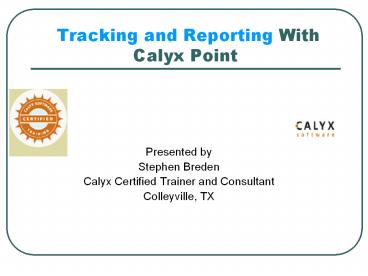Tracking%20and%20Reporting%20With%20Calyx%20Point - PowerPoint PPT Presentation
Title:
Tracking%20and%20Reporting%20With%20Calyx%20Point
Description:
Presented by Stephen Breden Calyx Certified Trainer and Consultant Colleyville, TX The presentation will start at 10:36. Who Is Stephen Breden Original Calyx Customer ... – PowerPoint PPT presentation
Number of Views:172
Avg rating:3.0/5.0
Title: Tracking%20and%20Reporting%20With%20Calyx%20Point
1
Tracking and Reporting With Calyx Point
- Presented by
- Stephen Breden
- Calyx Certified Trainer and Consultant
- Colleyville, TX
The presentation will start at 1036.
2
Who Is Stephen Breden
- Original Calyx Customer from Sacramento, CA, June
1992 - One of five Certified Calyx Trainers
- Microsoft Certified (MCSEI)
- Contributing Editor to Mortgage Originator
Magazine - Licensed Broker since 1990 in CA licensed Broker
since 2000 in TX - Member of TAMB, former member of CAMB
- E-mail steve3030_at_msn.com
3
Point Is Legendary for Ease of Use
- Most of us use it for completing a loan
application. - It has a considerable number of other
capabilities that many users do not utilize. - Later versions of Point provide some real power
and ease of use when it comes to tracking and
reporting on your pipeline. - The ability to track status from the search
screen is very helpful in following a loan from
beginning to closing. - File management and correct archiving practices
can greatly assist us with our long term
marketing efforts.
4
Tracking Our Loans as a Part of Searching for a
File
- When we open Point, we now have the ability to
search by Loan Status or Status Date. - This tool alone allows us to review files that
were recently opened or closed. - This capability also allows us to police our loan
officers and processors by ensuring that our
staff is routinely entering tracking information.
5
Searching by Loan Status
- Note the traditional search by name, loan
officer, etc. - We can also search by loan status and most recent
status date, among other variables.
6
Loan Status
Everything begins with correctly entering the
loan status by inserting the appropriate dates in
the Loan Status tracking section of General
Tracking. General Tracking is the topmost of the
tracking screens, available in both Borrower and
Prospect in Point.
7
Loan Status Defined
The date opened is entered by the program when
the file is created. Each time we go down the
column, we add the date of the current status.
Our most current status thus appears further down
the list. Our final status is Closed, which
will be the final item in the top group of
entries. (Estimated close date may also be input
here or transferred from the Good Faith
Estimate.) The second group is for loans that are
in trouble, be they Suspended, Denied, or
Cancelled. The third, lower group enables us to
add custom status fields. The most recent
status appears on the top left of the
Borrower/Prospect information screen.
8
What Constitutes an Active File
Many Point users are not using the tracking
screen. Now that we can search by Loan Status
when bringing up a file, we will be much more
inclined to use tracking. We will then avoid the
everything is an open file syndrome. We avoid
this by (as a minimum) closing the file before
we archive it. Ideally, we will enter other
status dates as well. Note that once we enter
the date under the Closed status field, this
status will now override every other status,
regardless of the date we may put in other status
fields. (For example, if you Fund a loan after
you Close a loan, the loan will still show its
most recent status as Closed.) In the Point
world, a file that is not Closed, Denied, or
Cancelled, is an Active Loan. A loan that is
Suspended is still considered an Active
loan. This distinction of Active or Not Active is
pivotal to running our first pipeline report.
9
How Do I Organize My Data Folders?
Shown is a suggested data folder structure for a
larger office. For a smaller office, you would
not have a Loans In Origination folder. When
you first install Point, you will normally see a
single Primary Data Folder. Use the Point
Administrator to develop more data folders.
10
Reporting On Your Pipeline
- Point comes with 30 canned reports.
- You can run a simple pipeline report by clicking
on the Reports tab and selecting the Pipeline or
Loan Summary Report. - Select your active data folder, select Borrower
files, and click on the box for Active files
only. Ignore the date range fields as they will
not apply if we leave the Loan Status field blank.
11
Running a Pipeline Report
Click the Reports tab. Select your active data
folder on the left. Select Borrower or Prospect
files. Click on Active Files Only. Select the
Loan Summary Report on the right hand
side. Click on the Open button on the upper
right.
12
Sorting By Loan Officer
From the Report template (after clicking Open),
you may sort your report up to three levels. At
the top level, click on the dropdown list and
select Loan Rep, and be sure to select Group
By. On the second level, select Borrower and
ascending level. On the third level, select
Filename and descending level. When done, click
Generate on the lower left of the screen.
13
Reviewing the Output Report
14
Printing or Exporting to Excel
The report may be printed from the File menu on
the report menu. You may also select Export to
Excel. This will automatically create an Excel
file for you on your desktop. If you click on
Save, it will then bring up this file for you
in Excel, ready to manipulate.
15
Archiving Files from the Status Screen
Once you have closed a loan or loans, you may
archive by selecting Loan Status Closed from
the Navigation Panel. Simply select the files you
want to archive, and move them to the appropriate
archive folder, preserving the old file name.
16
Calyx Certified Training
- Additional web-based courses
- Private on-site classes and consulting
- Public classes held in many cities throughout the
year - E-mail Karol Pierce at training_at_calyxsoftware.com
- Call Calyx Training at
- 877-836-7655 for more information