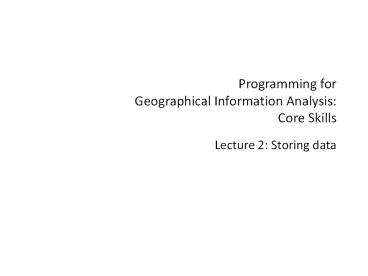Lecture 2. The core Java language - PowerPoint PPT Presentation
Title:
Lecture 2. The core Java language
Description:
Programming for Geographical Information Analysis: Core Skills Lecture 2: Storing data – PowerPoint PPT presentation
Number of Views:189
Avg rating:3.0/5.0
Title: Lecture 2. The core Java language
1
Programming for Geographical Information
AnalysisCore Skills
Lecture 2 Storing data
2
This lecture
- Variables
- Objects
- Arrays
3
Variables and statements
- The language is broadly divided into variables
and statements. - Variables are places in which you store stuff you
want to use - e.g., words, numbers, data.
- They are usually represented by names.
- Statements are what you want to do
- e.g., print a word, add two numbers.
4
Variables continued
- Lets imagine we need to use an x coordinate a
number of times in a program. - We could hardwire or hardcode values in
- System.out.println(x value is 100.0)
- Say we use this value of x a thousand times in
the program. What if we want to change the x
location? - What we need is to attach the value to a name,
and use the name instead if we want to change
the value, we just change the value the name
points at. - This is what a variable is for.
5
Variable types
- The computer usually needs to know what kind of
thing they are before they can be used, so they
can be stored efficiently. - There are several simple types (primitives),
including - int an integer between 2,000,000,000
- double a real number between 10 38
- boolean either true or false
- char a single character
6
Defining variables
- To tell the computer what type of variable you
are using you must declare it, usually before you
use it. The syntax for doing this is - type variableName
- For example
- double x
- This variable declaration tells the computer to
make a name-tag in memory in preparation for an
double and call it x. - Note that variables should start with a lowercase
letter and describe the value inside them.
7
Assigning a value to the variable
- Its then usual to assign a value to the
variable. The computer makes an double-shaped
space in memory containing the value and attaches
the name-tag to it, e.g., - x 100.0
- You can do both at once, e.g.,
- double x 100.0
8
Using variables
- You can then use the variables, e.g.,
- double nearX x 1.0
- System.out.println("x " x)
- The last prints x 100.0
Adds x and 1.0
Joins two printed things
9
Reassignment
- You could just as easily reassign x
- x 200.0
- Note that it is also common to do this
- x x 1.0
- The right side is assessed first, and the answer
(201.0) replaces what is currently in x (200.0).
10
Operators
- Operators for manipulating variables
- add
- - subtract
- multiply
- / divide
- modulus gives the remainder of a division
- 5 2 gives a value of 1
- add one to a variable
- x is the same as x x 1
11
Operator precedence
- Operators have a definite order in which things
are done. For example, - int i 6 6 / 3
- will give i as 8, not 4.
- Always best to put equations in parentheses to
make it clear what youre after. In this case, - int i (6 6) / 3
12
Casting
- Casting is the conversion of one type of variable
to another. - Casting can be done implicitly with some types
- int m 3
- double i m
- gives i as 3.0.
- Implicit casting is usually possible with
primitive types where there is no loss of
precision.
13
Explicit casting
- Where useful information might possibly be lost,
explicit casting is needed. - Syntax is
- (target type) variable
- int numberOfPokemon 150
- byte number
- number (byte)numberOfPokemon
14
Javas Assumptions
- Java assumes any number with a decimal point is a
double. If you want to make it a float, you have
to be explicit - float f (float) 2.5
- float f 2.5f
15
Javas Assumptions
- Equally it assumes numbers without decimals are
ints. - This causes problems in maths, as rounding to
ints will occur if an equation contains them - i 11 / 5 gives i 2 remainder nothing, even
if i is a double. - To stop this, always give figures with decimal
points, e.g. - double d 3.0 / 2.0
- not double d 3 / 2
16
Review
- The take home message is
- int x
- declares/creates an integer label, called x.
- x 100
- assigns it the value 100.
- You can do both at once, thus
- int x 100
- But from then on, you just use the label, thus
- x 200
17
This lecture
- Variables
- Objects
- Arrays
18
Review
Object Orientated programs can be made of several
objects which do different jobs and communicate
with each other.
- In the introduction we looked at this example of
objects and we said each object had its own file. - So how do these objects relate to what we have
talked about today?
19
Classes
- We have seen that the basic unit of code is the
class. - We have one class that sets everything running.
But how do we run the others? - The main class is unusual in running directly as
a program. - More usual to think of classes as chunks of code
that define a type. - We use them to make (instantiate) specific
objects of that type a bit like an original of
a photocopy. - These are variables that contain the class code.
- This is the real genius of Object Orientated
Programming.
20
Objects
- Because they are based on classes, objects can
contain any code classes can. - Code to do jobs.
- Code to communicate with other code.
- Code to store data which well concentrate on
today.
21
Creating Objects
- Objects are just variables with a type (class)
you can define yourself. - Lets make a class for storing a geographical
point - public class Point
- double x 100.0
- double y 200.0
- Note that theres no main block as were going to
use this class inside a main block of another
class which is in the same directory. - This class just contains some initialised
variables.
22
Creating Objects
- In the main block, you tell the computer to make
a name-tag ready for the new object, e.g., - Point home
- Then attach it to a new object of this class.
- home new Point()
- Or all in one go
- Point home new Point()
- Note, again, the capitalisation. Contrast this
with the primitive variables. - double x 100.0
23
Accessing variables in objects
- You can use the dot operator . to access things
inside the objects. - You can imagine it means look inside and get.
So, in our main class, after making the object,
we might have - double myHomeX home.x
- to get the object's x variable or
- home.x 200.0
- to set it to some value.
- Each object gets a complete copy of the class
code for itself. Change a variable in one object
and it usually just changes there, not for all
objects of the same class.
24
Finished program
- public class HomeFire
- public static void main(String args)
- Point home new Point()
- home.x 23.42
- home.y 79.79
- System.out.println("x" home.x)
- Obviously this isnt the most exciting program in
the world, but you get the idea.
25
Running our program
- We have more than one file to compile, so how do
we go about it? - We put the Point.java and HomeFire.java files in
the same directory. - We compile them using the all files wildcard
- javac .java
- 3) We then run the main file
- java HomeFire
- The compiler / JVM work out all the links for us.
26
Some objects revised
- Menu fileMenu new Menu (File)
- MenuItem saveWeb
- new MenuItem (Save as Web Page)
- fileMenu.add(saveWeb)
- MenuListener a new MenuListener(saveWeb)
27
Some objects revised
- If there is code inside the object, it can be run
the same way but well come back to that. - Weve actually seen a kind of example already
- System.out.println("Hello World")
- but this is special, because we dont need to
make the System class into an object first. Well
come back to this as well.
28
Review
- The take home message is the same as for
primitives - Point p1
- declares/creates an Point label, called p1.
- p1 new Point()
- assigns it to a new Point-type object.
- You can do both at once, thus
- Point p1 new Point()
- But from then on, you just use the label, thus
- p1.x 200.0
29
Assignment to variables
- The major difference between objects and
primitives is what happens when two labels are
set to each other - double a 10.0
- double b a
- With primitives, the value of the primitive is
copied. So, - a 20.0
- Will change a, but not b.
30
Assignment to variables
- Whereas with objects, the two labels are stuck to
the same object and - Point p1 new Point()
- Point p2 p1
- p2.x 20.0
- will change both p2.x and p1.x to 20.0, because
they are labels for the same object. - Confusing the two results in tricky to find
issues. - To copy an object you need to copy all its
primitive contents separately. - There are techniques for helping with this
(search for cloning and java), but they are
tricky to implement well, so we wont cover them
in this basic course.
31
Null
- Unassigned primitives are sometimes set as zero,
but usually the compiler will protest at them.
Get used to initialising variables with a value
so you know for certain what they are. - int a // Avoid this.
- int a 0
- int a 42
- The equivalent for object labels is null. Again,
get used to using this - ClassName a // Avoid this.
- ClassName a null
- ClassName a new ClassName()
32
Scope
- Variables labels usually only work in their own
- blocks and any blocks nested within their blocks.
- Labels are destroyed and rebuilt each time a
scope is left and re-entered. Note that once a
object has no label, its useless. - This wouldnt work
- Point a new Point()
- System.out.println(a.x)
- Whereas this would, and isnt unusual
- Point a null
- a new Point()
- System.out.println(a.x)
33
Strings
- We saw earlier that the primitive for storing
text characters is char. - However, there is a special class called String
that can store more than one character. They are
created for you, without having to use new. - String hw "Hello World"
- System.out.println(hw)
- If you do this, you cant (unlike the rest of
Java, break in the middle of the line) - String hw Hello instead String hw
Hello - World World
34
This lecture
- Variables
- Objects
- Arrays
35
Variables
- Remember that we make a variable, thus
- double a 10.0
- Or,
- Point p1 new Point()
- But what if we want to read in a big datafile?
36
Arrays
- Do we need a new name for each data point?
- Ideally wed just have a list or table of data,
and get at the data with the list/table name and
the location within it. - This structure is called an array.
- Arrays are variables with multiple examples of
the same kind of object in them. - E.g. a xCoord array variable containing 10
different x values.
37
Naming
- As for all variables, we first make a label. The
syntax is - type arrayName or
- type arrayName
- For example
- double xCoords
- double xCoords
- Point pathway
38
Assigning
- Then we attach it to a suitable set of spaces in
memory. - arrayName new typesize
- e.g. xCoords new double10
- pathway new Point10
- This has now made 10 spaces in our arrays,
numbered 0 to 9. - Arrays can be declared and assigned at the same
time - double xCoords new double 10
39
Using
- We fill them by using the name and index
location - xCoords0 100.0
- pathway9 somePoint
- And likewise to get out the value
- myX xCoords0
- Gives myX as 100.0.
- You use them with objects like any normal name
- myX pathway9.x
- If you try to use a space that doesnt exist,
youll break the program.
40
Primitive arrays
- Arrays are just label collections.
- Java fills primitive arrays with default values
- int 0
- double 0.0
- char spaces
- boolean false
- But you should do this anyhow, so you are sure
what is in there.
41
Object arrays
- For objects, the unassigned labels just point at
null. - So, the first thing you need to do is attach each
label to an object - Point pathway new Point10
- pathway0 new Point()
- System.out.println(pathway0.x)
- System.out.println(pathway1.x)
- The second println would break the program,
because it is trying to read x out of null the
second Point object hasnt been created.
42
Hardwiring
- We can actually fill them with existing data at
declaration - double xCoords
- 100.0,0.0,1.0,1.0,2.0,3.0,5.0,8.0,13.0,200.0
- Point pathway p1, new Point(), p2
- If you are going to do this, the declaration and
data filling has to be part of the same command.
43
Size
- The size of an array is fixed once made, and can
be found using the syntax - name.length
- e.g.
- System.out.println(xCoords.length)
44
Objects revised
- Note also that arrays are a special kind of
object, as you can see by the way we make them - int xCoords new int10
- And the fact that they have special variables set
up inside them - xCoords.length
45
Multi-dimensional arrays
- You dont just have to have one dimensional
arrays, you can have as many dimensions as you
like. - A map of population density for example may be a
2D array - int popMap new int100100
- You can think of the array as a table, with the
first size as the row numbers and the second as
the columns. - You refer to the position as, for example,
- arrayName101
- (value at the 11th row, 2nd column)
46
Multi-dimensional arrays
- Alternatively you can think of them as arrays of
arrays, and there is nothing to stop you setting
them up like this - int array2D new int 4
- array2D0 new int3
- array2D1 new int3
- array2D2 new int3
- array2D3 new int3
- Each position in the first dimension being filled
with a new array. - Note that you must always give the size of the
first dimension.
47
Irregular arrays
- Infact, the dimensions dont have to be regular
- int array2Dirreg new int 4
- array2Dirreg0 new int1
- array2Dirreg1 new int3
- array2Dirreg2 new int2
- array2Dirreg3 new int3
- We can have as many dimensions as we like.
- int array4D new int100
48
Hardwiring
- We can still fill them with existing objects
instead of defining them empty - double array2D
- 100.0,0.0,1.0,1.0,2.0,3.0,5.0,8.0,13.0,2
00.0 - double array2Dirreg
- 100.0,1.0,1.0,1.2,2.0,3.0,5.0,8.0,13.0
- If it helps, you can break this onto several
lines before the semicolon.
49
Size
- To find the length in the first dimension, we
use - name.length
- To find the length in the second dimension, we
use - namepositionInFirstDimension.length
- So, for the array on the previous slide
- array2Dirreg.length is 4
- array2Dirreg0.length is 1
- array2Dirreg4.length is 3
50
Review
- Remember that we make a variable, thus
- double a 10.0
- Point p1 new Point()
- We can change the value
- a 20.0
- a a 10.0
- p1.x 10.0
- We can then use them, thus
- System.out.println(a)
- System.out.println(p1.x)
51
Review
- Making a variable is a two-stage process.
- Make the name
- double myValue
- Assign it to a value
- myValue 23.42
- Or all in one go
- double myValue 23.42
- Making an array is a three-stage process.
- Make the name
- double myValues
- Assign it to spaces
- myValues new double5
- Or all in one go
- double myValues
- new double5
- Then assign values
- myValues0 23.42