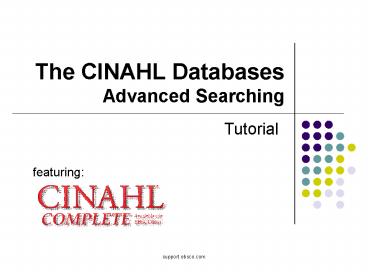The CINAHL Databases Advanced Searching - PowerPoint PPT Presentation
1 / 17
Title:
The CINAHL Databases Advanced Searching
Description:
The CINAHL Databases Advanced Searching Tutorial featuring: support.ebsco.com Welcome to EBSCO s advanced searching on the CINAHL databases tutorial, featuring ... – PowerPoint PPT presentation
Number of Views:57
Avg rating:3.0/5.0
Title: The CINAHL Databases Advanced Searching
1
The CINAHL DatabasesAdvanced Searching
- Tutorial
featuring
2
Welcome to EBSCOs advanced searching on the
CINAHL databases tutorial, featuring CINAHL
Complete, the most comprehensive resource for
nursing and allied health literature. In this
tutorial, you will learn how to perform an
Advanced search, as well as how to combine
multiple searches using the Search History
feature.
3
Well begin by searching for catheters, selecting
the Full Text limiter. Enter the term in the Find
field, select your limiters, and click Search.
4
A result list is displayed. This search can be
further modified by using the Limiters available
in the left column under Limit To. Click the
Search History link to view the search in the
Search History/Alerts window. In this search, we
want to restrict our results to catheter
infections in the urinary tract.
5
We click on New Search to clear our Search screen
as well as any limiters we may have selected, so
we can create a new search on hemodialysis. After
completing the search on hemodialysis, we will
combine it, using our Search History, with our
search of Catheters. Enter hemodialysis in the
Find field, check the Full Text limiter, and
click Search.
6
The search is added to the Search History. The
next step is to combine this search statement
with search statement S1, which is the full text
search on Catheters. To combine the searches,
check the box to the left of each search and
select a button to combine the searches. Well
click Search with AND for results which contain
both search terms. Note, if your Find field has
not been cleared automatically, remove your
previous search terms prior to clicking Search
with AND.
7
The result list is refreshed to reflect the
combined search. The new search is also added to
your Search History.
8
This search can be further refined by selecting
limiters from the Limit To section on the left.
The Show More link provides additional limiters
which can further refine your search.
9
Limiters may include Research Article,
Evidence-Based Practice, and Age Groups. After
selecting any desired limiters, click Search.
10
The result list is displayed. Note the Options
set indicator, which reflects that limiters have
been selected.
11
The Search History reflects all of our search
statements and each search statement provides the
terms and limiters applied, as well as the number
of results retrieved. Click the Edit link on any
line of your search history to modify the search
terms, limiters, and expanders. This is useful
when further modification of the search statement
is needed.
12
Searching for subject terms can also be useful.
The CINAHL Editorial staff has assigned subject
terms based on article content, allowing you to
create a targeted search. When you click the
Suggest Subject Terms box above the Find field
prior to conducting a search, your terms are
searched against the CINAHL Headings authority.
From there, you can select headings and
subheadings to refine your search.
13
You can also click on the CINAHL Headings link
along the top toolbar to browse for appropriate
subject terms. For more information on searching
using subject headings, see the Using
CINAHL/MeSH Headings tutorial on the EBSCO
Support Site. The ability to search CINAHL
Headings is available in all of the CINAHL
databases.
14
When you are searching CINAHL Plus, CINAHL Plus
with Full Text, or CINAHL Complete, you can click
on the Evidence-Based Care Sheets link in the top
toolbar or Quick Lessons under the More link to
view a list of all available topics. Simply check
the box in front of any item on the list and
click on the Search button.
15
The document is displayed in the result list.
Click the PDF Full Text link to view the Quick
Lesson or Evidence-Based Care Sheet. To access
the CINAHL Continuing Education Unit Modules,
click the CE Module link and follow the
directions to enroll with CINAHL.
16
At any time, click on the Help link to view the
complete online help system.
17
(No Transcript)