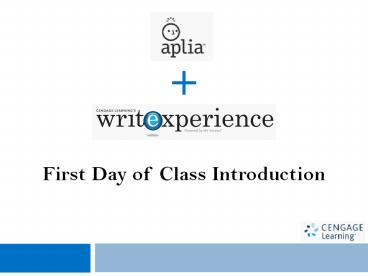Chapter 6 Writing Process Phase 3: Revise, Proofread, Evaluate - PowerPoint PPT Presentation
1 / 27
Title:
Chapter 6 Writing Process Phase 3: Revise, Proofread, Evaluate
Description:
First Day of Class Introduction Mary Ellen Guffey, Business Communication: Process and Product, 6e Mary Ellen Guffey, Business Communication: Process and Product, 6e ... – PowerPoint PPT presentation
Number of Views:188
Avg rating:3.0/5.0
Title: Chapter 6 Writing Process Phase 3: Revise, Proofread, Evaluate
1
First Day of Class Introduction
2
- Required for this course
- Aplia An online interactive learning solution
that helps you improve comprehensionand your
grade! - Write Experience Technology that utilizes
artificial intelligence to score writing
instantly and accurately! - The same artificial intelligence used to score
the Graduate Management Admissions Test (GMAT
) analytical writing assessment
3
- Aplia provides you
- Automatically graded assignments specific to your
textbook - Detailed, immediate explanations on every
question - Grammar/Mechanics Tutorial
- Full eBook
- Write Experience provides you
- A set of course specific writing assignments
- Guidance while youre writingits like having a
tutor with you all the time! - Instant feedback Revision Plans
4
- 1. Go to www.cengagebrain.com. Bookmark this
site as youll come here each time to log in!
5
- 2. Register using the ACCESS CODE from your card.
This card is bundled with your textbook.
If you do not have an Access Code, you may
purchase instant access at www.cengaegbrain.com.
6
- 3. Create a new account.If you already have a
CengageBrain account, you can skip this step and
the next 3 steps by logging in.
7
- 4. Create your account and agree to the license
agreement. Be sure to record your email address
and password as you will need it to log in each
time.
8
- 5. Search for your institution. It is easiest to
search by zip code.
9
- 6. Select your institution then click Continue.
10
- 7. You are now set up with your CengageBrain home
page. You can access Aplia and Write Experience
from this page by clicking on OPEN. Your eBook
can be accessed within Aplia.
11
- The first time you access both Aplia and Write
Experience you will be required to enter a course
key. You will obtain 2 course keys from your
instructor - one course key for Aplia
- one course key for Write Experience
Note, the COURSE KEYS are different from the
ACCESS CODE you just used to register on
CengageBrain.
12
- 8. Click on Open to launch Aplia. Ensure you
enable pop-ups as Aplia will open in a new
window.
13
- 9. Enter your Aplia course key and then click
Submit.
Congratulations! Youre now ready to use Aplia!
14
- 10. Now, go back to your CengageBrain homepage
and click on Open to launch Write Experience.
Ensure you enable pop-ups as Write Experience
will open in a new window.
15
- 11. You will immediately be prompted to enter
your Write Experience COURSE KEY.
16
- Congratulations! Youre now ready to use Write
Experience!
17
- Getting Started
- Your writing assignments can be found under the
Assignments tab. - Click on Start to begin an assignment.
18
- The assignment instructions will appear in a new
window. When you are ready to begin, click
Start Your Assignment.
19
- What you will find in Write Experiencekey
features to help you improve your writing and
succeed! - MYTutor
- MYEditor
- Writers Toolbox
- Performance Report
- Revision Goals
20
- Compose your assignment in My Writing Space
21
- MYTutor provides real-time guidance as you write.
This feedback is updated as you edit your
writingits like having a writing tutor with you
all the time!
22
- MYEditor provides the opportunity to evaluate the
mechanics of your writing in your native language!
23
- Writers Toolbox provides you access to the
Rubric, Writers Models More!
24
- After submitting your assignment, youll get your
Performance Report Revision Goals. - The Performance Report provides you with a
holistic score for your writing as well as a
graphical representation of your score by rubric
domain.
25
- The Revision Goals provide you with guidelines
for improving your writing based on your current
score it also provides model documents to
compare your work and help you improve!
26
- Technical Support is available online or by
phone when you need it! - Online http//academic.cengage.com/support/
- Phone 1-800-354-9706
27
- Thank you for your attention!
- Good luck!