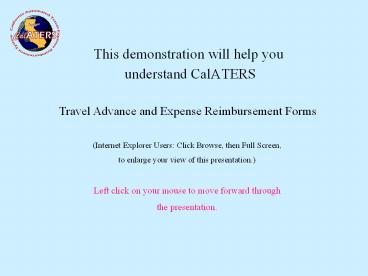This demonstration will help you - PowerPoint PPT Presentation
Title:
This demonstration will help you
Description:
understand CalATERS Travel Advance and Expense Reimbursement Forms (Internet Explorer Users: Click Browse, then Full Screen, to enlarge your view of this presentation.) – PowerPoint PPT presentation
Number of Views:34
Avg rating:3.0/5.0
Title: This demonstration will help you
1
- This demonstration will help you
- understand CalATERS
Travel Advance and Expense Reimbursement Forms
(Internet Explorer Users Click Browse, then Full
Screen, to enlarge your view of this
presentation.) Left click on your mouse to move
forward through the presentation.
2
What is CalATERS?
The California Automated Travel Expense
Reimbursement System (CalATERS) provides a
comprehensive Internet based solution for
California State departments to process their
Travel Advance and Expense Reimbursement forms.
- On-line entry of Travel Advance or Expense
Reimbursement forms - Automated application of the States travel
rules and department policies - Electronic routing of claims to Approvers and
Accounting - Travel Advances automatically calculated and
scheduled for recovery - Expenses Reimbursed through direct deposit or
mailed directly to employee - Electronic signatures
- Automatic calculations
- 24/7 system access.
3
CalATERS Work Flow (left click on Mouse)
Employee Completes Expense Reimbursement or
Travel Advance form and submits to Approver
Employees access the CalATERS Application
and complete the Travel Advance or Expense
Reimbursement form. Employee then submits the
form.
Approvers can return form to employee for
correction.
When the form is submitted an email note is sent
to the employees Approver.
Expenses requiring receipts are sent to Approver
for review.
Approved forms are automatically sent
to Accounting for review.
Accounting can also return forms to either the
employee or approver.
Expense Reimbursements are issued from the State
Controllers Fiscal System and either mailed
or Direct Deposit.
Travel Advances are paid from the
departments Office Revolving Fund and distributed
to the employee.
Forms approved by accounting are ready for
payment.
4
Access the CalATERS application through the
CalATERS Website at
www.calaters.ca.gov
5
CalATERS Website
6
CalATERS Sign-in Screen
The employees User ID and Password will be
assigned after they complete the New User
Registration process.
7
CalATERS Work Queue
After signing in to CalATERS, the employees
individual Work Queue screen will display. This
screen is used to create new forms. It also
contains a history of previous forms submitted
that can be viewed and researched.
When New is clicked the pop-up box above will
display to allow users to select creation of
either a Travel Advance or Expense Reimbursement.
8
Completing A Travel Advance Form
Request travel dollars on-line...
9
Create Travel Advance
Pop-up box to choose type of form
10
Create Travel Advance (continued)
Enter Travel Advance name, method of delivery
and date needed by information
11
Create Travel Advance (continued)
12
Create Travel Advance (continued)
Enter information about the trip and the dollar
amount needed
13
Create Travel Advance (continued)
Displays Amount Requested and Delivery Option. No
update necessary.
14
Create Travel Advance (continued)
Paper copy can be printed but is not necessary.
15
Create Travel Advance (continued)
When the Travel Advance is submitted the system
returns the employee to their Work Queue screen
and an e-mail note is automatically sent to the
Approver.
16
The Employee Work Queue
From the Work Queue historical forms can be
reviewed and a new form can be created in
addition to other activities.
17
Completing an Expense Reimbursement Form
- Expense Reimbursement is now on-line!
- CalATERS can be used instead of the states
Standard 262 Travel Expense Paper Claim.
18
Create Expense Reimbursement
Pop-up box to choose type of form
19
Create Expense Reimbursement (continued)
20
Create Expense Reimbursement (continued)
Screen is used to enter trip type(s) and
information about the trip (dates, times,
etc.).
Up to four trips per claim can be added.
Travel fields display based on trip type.
21
Create Expense Reimbursement (continued)
This screen is used to enter expenses for each
trip on the claim. Dates, amounts, and other
various information may be required based on the
type of expense.
Breakfast is added
View of completed expense grid for LA trip
after all expenses have been added.
22
Create Expense Reimbursement (continued)
Receipted expenses are displayed.
Information only, no updates required.
23
Create Expense Reimbursement (continued)
Expenses with exceptions to rules and review
items display.
24
Create Expense Reimbursement (continued)
25
Create Expense Reimbursement (continued)
26
Create Expense Reimbursement (continued)
27
Expense Reimbursement Transmittal
28
Expense ReimbursementApprover Notification
After the employee prints the transmittal form
the Work Queue reappears.
This e-mail note is automatically sent to the
approver.
29
From the Employees Work Queue
The Status icon will display the progress on
the form selected from the employees Work Queue.
Employees can track the progress of any form.
30
Youre now ready to create Travel Advance and
Expense Reimbursement Forms! Refer to Get
Started for information on completing New User
Registration.
On the CalATERS web site you will find additional
instructions for Creating Travel Advance and
Expense Reimbursements Approving Travel Advance
and Expense Reimbursements Changing
Passwords Assigning Submitters and
Preparers, and more...
To exit this demonstration Please click on File
and Close to return to the CalATERS website or
right click on the mouse and select End Show.