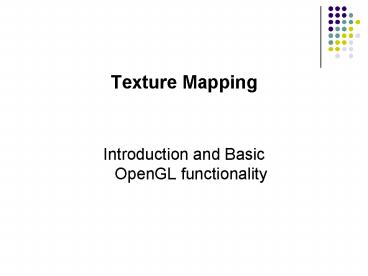Texture Mapping - PowerPoint PPT Presentation
1 / 78
Title:
Texture Mapping
Description:
Title: Composing 2D Affine Transformations Author: Naeem Shareef Last modified by: Roger Crawfis Created Date: 10/1/2001 9:01:13 PM Document presentation format – PowerPoint PPT presentation
Number of Views:69
Avg rating:3.0/5.0
Title: Texture Mapping
1
- Texture Mapping
- Introduction and BasicOpenGL functionality
2
Why Texture Map?
- How can we model this scene with polygons?
- Lots of detail means lots of polygons to render
- 100s, 1000s, Millions of polygons!
- Can be difficult to model fine features
3
Review Why Texture Map? (2)
- What if we render just one polygon with a picture
of a brick wall mapped to it? - The graphics hardware is faster at texture
mapping than processing many polygons
4
Textures Provide Realism
- Spatially-varying modification of surface
appearance at the pixel level - Characteristics
- Color
- Shininess
- Transparency
- Bumpiness
- Etc.
5
Our Goal
6
Texture Mapping Overview
Model Transform
Projection/ Clipping
Viewport Transform
Rasterization
7
Texture mapping Steps
- Creation Where does the texture image come from,
i.e. sources? - Parameterization Mapping from 3-D shape
locations (x, y, z) to 2-D texture image
coordinates (s, t) - Rasterization (Sampling and Interpolation) What
do we draw at each pixel?
8
Texturing Creation
- Reproductions
- Photographs
- Handpainted
- Download from the web
- Directly-computed functions
- e.g., lightmaps
- Procedurally-built
- Synthesize with randomness, pattern-generating
rules, etc. - Remember our checkerboard procedure?
9
Enable (Disable) Textures
- Enable texture glEnable(GL_TEXTURE_2D)
- Disable texture glDisable(GL_TEXTURE_2D)
- Remember to disable texture mapping when you draw
non-textured polygons
10
Texturing Parameterization (Simple)
- Assign texture coordinates to the polygon
vertices (in object space) - We did this in Lab1.
- Simple Case
- Apply a 2D texture onto a quadrilateral
11
Texturing Parameterization (Object Mesh)
- How do we assign texture coordinates to objects?
- Problem Map from 3D to 2D
- Idea Map (x, y, z) to an intermediate space (u,
v) - Projector function to obtain
- object surface coordinates (u, v)
- Corresponder function to find
- texel coordinates (s, t)
- Filter texel at (s, t)
- Modify pixel (i, j)
courtesy of R. Wolfe
list adapted from Akenine-Moller Haines
12
Projector Functions
- How do we map the texture onto a arbitrary
(complex) object? - Construct a mapping between the 3-D point to an
intermediate surface - Why?
- The intermediate surface is simple ? we know its
characteristics - Still a 3D surface, but easier to map to texture
space (2D) - Easy to parameterize the intermediate surface in
2D, i.e. (u, v) space - Idea Project each object point to the
intermediate surface with a parallel or
perspective projection - The focal point is usually placed inside the
object - Plane
- Cylinder
- Sphere
- Cube
- Mesh piece-wise planar
courtesy of R. Wolfe
Planar projector
13
Planar Projector
Orthographic projection onto XY plane u x, v
y
courtesy of R. Wolfe
...onto YZ plane
...onto XZ plane
14
Cylindrical Projector
- Convert rectangular coordinates (x, y, z) to
cylindrical (r, µ, h), use only (h, µ) to index
texture image
courtesy of R. Wolfe
15
Spherical Projector
- Convert rectangular coordinates (x, y, z) to
spherical (?, f)
courtesy of R. Wolfe
16
Surface Patches
- A polygon or mesh of polygons defining a surface
- Map four corners of a quad to (u, v) values
courtesy of R. Wolfe
17
Parametric Surfaces
- A parameterized surface patch
- x f(u, v), y g(u, v), z h(u, v)
- You will get to these kinds of surfaces in CSE
784.
courtesy of R. Wolfe
18
Examples Courtesy of Jason Bryan
planar
spherical
cylindrical
surface patch
19
Notice Distortions Due To Object Shape
Watt
cylindrical
planar
spherical
20
Specify texture coordinates
- Give texture coordinates before defining each
vertex - glBegin(GL_QUADS)
- glTexCoord2D(0,0)
- glVertex3f(-0.5, 0, 0.5)
- glEnd()
21
Transform texture coordinates
- All the texture coordinates are multiplied by
Gl_TEXTURE matrix before in use - To transform texture coordinates, you do
- glMatrixMode(Gl_TEXTURE)
- Apply regular transformation functions
- Then you can draw the textured objects
22
Texture Representation
- Bitmap (pixel map) textures (supported by OpenGL)
- Procedural textures (used in advanced rendering
programs)
- Bitmap texture
- A 2D image - represented by 2D array
- textureheightwidth
- Each pixel (or called texel ) by a unique
- pair texture coordinate (s, t)
- The s and t are usually normalized to
- a 0,1 range
- For any given (s,t) in the normalized range,
- there is a unique image value (i.e.,
- a unique red, green, blue set )
23
Map textures to surfaces
- Establish mapping from texture to surfaces
(polygons) - - Application program needs to specify texture
coordinates for each corner of the polygon
The polygon can be in an arbitrary size
24
Map textures to surfaces
- Texture mapping is performed in rasterization
(backward mapping)
(1,1)
(0,1)
- For each pixel that is to be painted, its
texture coordinates (s, t) are determined
(interpolated) based on the corners texture
coordinates (why not just interpolate the color?)
- The interpolated texture coordinates are then
used to perform texture lookup
(1,0)
(0,0)
25
Texture Mapping
1. projection
3. patch texel
3D geometry
2. texture lookup
2D projection of 3D geometry
2D image
26
Inverse Mapping
- Screen space ? ? object space ? texture space
27
Texture Value Lookup
- For the given texture coordinates (s,t), we can
find a unique image value from the texture map
(1,1)
How about coordinates that are not exactly at
the intersection (pixel) positions?
- Nearest neighbor
- Linear Interpolation
- Other filters
(0.25,0)
(0.5,0)
(0.75,0)
(0,0)
(1,0)
28
OpenGL texture mapping
- Steps in your program
- 1) Specify texture
- read or generate image
- Assign to texture
- 2) Specify texture mapping parameters
- Wrapping, filtering, etc.
- 3) Enable GL texture mapping (GL_TEXTURE_2D)
- 4) Assign texture coordinates to vertices
- 5) Draw your objects
- 6) Disable GL texture mapping (if you dont need
to perform texture mapping any more)
29
Specify textures
- Load the texture map from main memory to texture
memory - glTexImage2D(Glenum target, Glint level, Glint
- iformat, int width, int height, int
border, Glenum format, - Glenum type, Glvoid img)
- Example
- glTeximage2D(GL_TEXTURE_2D, 0, GL_RGB, 64, 64, 0,
GL_RGB, GL_UNSIGNED_BYTE, myImage) - (myImage is a 2D array GLuByte
myImage64643 ) - The dimensions of texture images must be powers
of 2
30
Fix texture size
- If the dimensions of the texture map are not
power of 2, you can - Pad zeros 2) use gluScaleImage()
60
Ask OpenGL to filter the data for you to the
right size you can specify the output
resolution that you want
100
128
Remember to adjust the texture coordinates for
your polygon corners you dont want to Include
black texels in your final picture
64
31
Texture Objects
- Like display lists for texture images
- one image per texture object
- may be shared by several graphics contexts
- Generate texture names
- glGenTextures( n, texIds )
32
Texture Objects (cont.)
- Create texture objects with texture data and
state - glBindTexture( target, id )
- Bind textures before using
- glBindTexture( target, id )
33
Specify TextureImage
- Define a texture image from an array of
texels in CPU memory - glTexImage2D( target, level, components, w, h,
border, format, type, texels ) - dimensions of image must be powers of 2
- Texel colors are processed by pixel pipeline
- pixel scales, biases and lookups can bedone
34
Converting A Texture Image
- If dimensions of image are not power of 2
- gluScaleImage( format, w_in, h_in, type_in,
data_in, w_out, h_out, type_out, data_out ) - _in is for source image
- _out is for destination image
- Image interpolated and filtered during scaling
35
Wrapping Modes
- repeat Start entire texture over
- mirror Flip copy of texture in each direction
- Get continuity of pattern
- Rather new OpenGL feature.
- clamp to edge Extend texture edge pixels
- clamp to border Surround with border color
courtesy of Microsoft
36
Texture mapping parameters
- Example glTexParameteri(GL_TEXTAURE_2D,
GL_TEXTURE_WRAP_S, GL_CLAMP)
37
Texture mapping parameters(2)
- Since a polygon can get transformed to arbitrary
screen size, texels in the texture map can get
magnified or minified. - Filtering interpolate a texel value from its
neighbors or combine multiple texel values into a
single one
texture
texture
polygon projection
polygon projection
Minification
Magnification
38
Texture mapping parameters(3)
- OpenGL texture filtering
2) Linear interpolate the neighbors (better
quality, slower) glTexParameteri(GL_TEXTUR
E_2D, GL_TEXTURE_MIN_FILTER, GL_LINEAR)
- Nearest Neighbor (lower
- image quality)
- glTexParameteri(GL_TEXTURE_2D,
- GL_TEXTURE_MIN_FILTER, GL_NEAREST)
Or GL_TEXTURE_MAX_FILTER
39
Texture color blending
- Determine how to combine the texel color and the
object color - GL_MODULATE multiply texture and object color
- GL_BLEND linear combination of texture and
object color - GL_REPLACE use texture color to replace object
color - Example glTexEnvf(GL_TEXTURE_ENV,
GL_TEXTURE_ENV_MODE, GL_REPLACE)
40
Texture Application Modes
- decal Overwrite objects color or material with
texel - modulate Combine object pixel with texel via
multiplication
courtesy of Microsoft
41
Put it all together
- glTexParameteri(GL_TEXTURE_2D, GL_TEXTURE_WRAP_S,
GL_REPEAT) - glTexParameteri(GL_TEXTURE_2D, GL_TEXTURE_WRAP_T,
GL_REPEAT) - glTexParameteri(GL_TEXTURE_2D, GL_TEXTURE_MAG_FILT
ER, GL_NEAREST) - glTexParameteri(GL_TEXTURE_2D, GL_TEXTURE_MIN_FILT
ER, GL_NEAREST) - glTexEnvf(GL_TEXTURE_ENV, GL_TEXTURE_ENV_MODE,
GL_REPLACE) - glEnable(GL_TEXTURE_2D)
- glTexImage2D(GL_TEXTURE_2D, 0, GL_RGB, 64, 64, 0,
GL_RGB, GL_UNSIGNED_BYTE, mytexture) - Draw_picture1() // define texture coordinates
and vertices in the function - .
42
Advanced Multitexture Modulation
- New cards can modulate multiple textures
- CSE 781 will examine many uses of texture mapping.
43
Multi-texturing Multiplication
44
Multi-texturing Addition
45
Light maps
- Also can avoid the expensive lighting
calculations.
Right Light Map applied
Left No Light Map applied
Images courtesy of www.gamasutra.com
46
Light Maps Quake
47
Simple Applications Billboards
from Akenine-Moller Haines
48
Texture Rasterization
- Texture coordinates are interpolated from polygon
vertices just like remember - Color Gouraud shading
- Depth Z-buffer
- First along polygon edges between vertices
- Then along scanlines between left and right sides
from Hill
49
Linear Texture Coordinate Interpolation
- This doesnt work in perspective projection!
- The textures look warped along the diagonal
- Noticeable during an animation
50
Why?
- Equal spacing in screen (pixel) space is not the
same as in texture space in perspective
projection - Perspective foreshortening
from Hill
courtesy of H. Pfister
51
Perspective-Correct Texture Coordinate
Interpolation
- Interpolate (tex_coord/w) over the polygon, then
do perspective divide after interpolation - Compute at each vertex after perspective
transformation - Numerators s/w, t/w
- Denominator 1/w
- Linearly interpolate 1/w, s/w, and t/w across the
polygon - At each pixel
- Perform perspective division of interpolated
texture coordinates (s/w, t/w) by interpolated
1/w (i.e., numerator over denominator) to get (s,
t)
52
Perspective-Correct Interpolation
- That fixed it!
53
Perspective-Correct Interpolation Notes
- But we didnt do this for Gouraud shading
- Actually, we should have, but the error is not as
obvious - Alternative Use regular linear interpolation
with small enough polygons that effect is not
noticeable - Linear interpolation for Z-buffering is correct
54
Perspective Correction Hint
- Texture coordinate and color interpolation
- Linearly in screen space (wrong) OR
- Persective correct interpolation (slower)
- glHint (GL_PERSPECTIVE_CORRECTION_HINT, hint),
where hint is one of - GL_NICEST Perspective
- GL_FASTEST Linear
- GL_DONT_CARE Linear
55
Texture Objects
- Like display lists for texture images
- one image per texture object
- may be shared by several graphics contexts
- Generate texture names
- glGenTextures( n, texIds )
56
Texture Objects (cont.)
- Create texture objects with texture data and
state - glBindTexture( target, id )
- Bind textures before using
- glBindTexture( target, id )
57
Texture Animation
- Just change the texture coordinates
58
Texture Animation
- Sprite Animations
59
Sprites and Billboards
- Sprites usually refer to 2D animated characters
that move across the screen. - Like Pacman
- Three types (or styles) of billboards
- Screen-aligned (parallel to top of screen)
- World aligned (allows for head-tilt)
- Axial-aligned (not parallel to the screen)
60
Creating Billboards in OpenGL
- Annotated polygons do not exist with OpenGL 1.3
directly. - If you specify the billboards for one viewing
direction, they will not work when rotated.
61
Example
62
Example 2
- The alpha test is required to remove the
background. - More on this example when we look at depth
textures.
63
Re-orienting
- Billboards need to be re-oriented as the camera
moves. - This requires immediate mode (or a vertex shader
program). - Can either
- Recalculate all of the geometry.
- Change the transformation matrices.
64
Re-calculating the Geometry
- Need a projected point (say the lower-left), the
projected up-direction, and the projected scale
of the billboard. - Difficulties arise if weare looking directlyat
the ground plane.
65
Undo the Camera Rotations
- Extract the projection and model view matrices.
- Determine the pure rotation component of the
combined matrix. - Take the inverse.
- Multiply it by the current model-view matrix to
undo the rotations.
66
Screen-aligned Billboards
- Alternatively, we can think of this as two
rotations. - First rotate around the up-vector to get the
normal of the billboard to point towards the eye. - Then rotate about a vector perpendicular to the
new normal orientation and the new up-vector to
align the top of the sprite with the edge of the
screen. - This gives a more spherical orientation.
- Useful for placing text on the screen.
67
World Aligned Billboards
- Allow for a final rotation about the eye-space
z-axis to orient the billboard towards some world
direction. - Allows for a head tilt.
68
Example
69
Example
70
Axial-Aligned Billboards
- The up-vector is constrained in world-space.
- Rotation about the up vector to point normal
towards the eye as much as possible. - Assuming a ground plane, and always
perpendicular to that. - Typically used for trees.
71
Fin Billboard
- Use two polygons at right angles.
- Typically right angles.
72
OpenGL Architecture
73
Per-Fragment Operations
Per Vertex Operations Primitive Assembly
Polynomial Evaluator
DisplayList
Per Fragment Operations
Frame Buffer
Rasterization
CPU
Texture Memory
Pixel Operations
74
Getting to the Framebuffer
75
Alpha Test
- Reject pixels based on their alpha value
- glAlphaFunc( func, value )
- glEnable( GL_ALPHA_TEST )
- Use alpha as a mask in textures
76
Billboard Clouds
- Add several planes for different parts of the
model (images from Univ. of Utah).
77
Demo - SpeedTree
78
Shaders allow better animation
- Teaser for CSE 781
- Pretty water
- http//www.cogfilms.com/index-2006.html