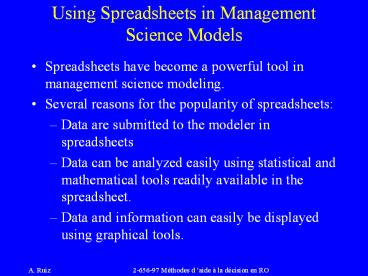Using Spreadsheets in Management Science Models - PowerPoint PPT Presentation
1 / 12
Title:
Using Spreadsheets in Management Science Models
Description:
Using Spreadsheets in Management Science Models Spreadsheets have become a powerful tool in management science modeling. Several reasons for the popularity of ... – PowerPoint PPT presentation
Number of Views:94
Avg rating:3.0/5.0
Title: Using Spreadsheets in Management Science Models
1
Using Spreadsheets in Management Science Models
- Spreadsheets have become a powerful tool in
management science modeling. - Several reasons for the popularity of
spreadsheets - Data are submitted to the modeler in spreadsheets
- Data can be analyzed easily using statistical and
mathematical tools readily available in the
spreadsheet. - Data and information can easily be displayed
using graphical tools.
2
Basic Excel functions and operators
- Arithmetic Operations
- Addition of cells A1and B1
- Subtracting cell B1 from A1
- Multiplication of cell A1 by B1
- Division of cell A1 by B1
- Cell A1 raised to the power in cell B1
A1 B1
A1 - B1
A1 B1
A1 / B1
A1 B1
3
Basic Excel functions and operators
- Relative and absolute addresses
- All row and column references are considered
relative unless preceded by a sign - When copied, relative addresses change relative
to the original cell position.Example
Cell E5
A1B3C4D6
Cell G9
C5D3C8D6
4
Basic Excel functions and operators
- The F4 key
- Pressing F4 will automatically put a sign in
highlighted portions of formulas. - Press the F4 key once The sign appears in
front of all rows and columns of the highlighted
area of the formula. - Press the F4 key twice The sign appears in
front of only the row references of the
highlighted area of the formula. - Press the F4 key third time The sign
appears in front of only the column references of
the highlighted area of the formula. - Press the F4 key forth time All the signs
are eliminated.
5
Basic Excel functions and operators
- Arithmetic functions
- Sum SUM(A1A3)
- Returns the sum A1A2A3
- Average Average(A1A3)
- Returns the arithmetic average of cells A1, A2,
A3 - SUMPRODUCT SUMPRODUCT(A1A3,B1B3)
- Returns the sum of products A1B1A2B2A3B3
- ABS ABS(A3)
- Returns the absolute value of the entry in cell
A3.
6
Basic Excel functions and operators
- Arithmetic functions continued
- SQRT SQRT(A3)
- Returns ÖA3
- MAX MAX(A1A9)
- Returns the Maximum of the entries in cells A1
through A9. - MIN MIN(A1A9)
- Returns the Minimum of the entries in cells A1
through A9.
7
Basic Excel functions and operators
- Statistical functions
- RAND() RAND()
- Generate a random number between 0 and 1 from a
uniform distribution. - Probabilities and variable values under the
normal distribution - NORMDIST NORMINV NORMDIST(25,20,3,TRUE) NORMI
NV(.55,20,3) Returns P(Xlt25) when m 20 Returns
x0,, such that P(Xltx0).55 and s 3 when m
20 and s 3 - NORMSDIST NORMSMINV NORMSDIST(1.78) NORMSINV
(.55)Returns P(Zlt1.78) Returns z0, such that
P(Zltz0).55
8
Basic Excel functions and operators
- Statistical functions
- Probabilities and variable values under the t-
distribution - TDIST TINV TDIST(1.5,12,1) TINV(.05,15) Ret
urns P(tgt1.5) Returns t0,, such that when
n12 P(tlt-t0).025 and P(tgtt0).025
when n15.Note TDIST(1.5,12,2) returns
P(tlt-1.5) P(tgt1.5) when n12.
9
Basic Excel functions and operators
- Statistical functions Other probability
distributions - Poisson POISSON(7,5,TRUE)
- Returns P(Xlt7) for Poisson with l 5.Note
false returns the probability density P(X 7) - EXPONDIST EXPONDIST(40,1/20,TRUE)
- Returns P(Xlt40) for the exponential distribution
with 1/m20Note false returns the probability
density f(40)20exp(-20(40))
10
Basic Excel functions and operators
- Conditional functions
- IF IF(A4gt4,B1B2, B1 B2)
- Returns B1B2 if A4gt4, and B1 B2 if A44.
- SUMIF SUMIF(F1F12,gt60,G1G12)
- Returns G1G2G12 only if F1F2F12gt60
11
Basic Excel functions and operators
- VLOOKUP VLOOKUP(6.6,A1E6,4)
- If the values in column A of a given table
A1E6 are sorted (in an ascending order),
VLOOKUP finds the largest value in column A that
is less than or equal to 6.6, identifies the row
it belongs to, and returns the value in the
fourth column that correspond to this row.Note
If the values in column A are not sorted,
VLOOKUP(6.6,A1E6,4,FALSE) finds the value 6.6
in column A, identifies the row it belongs to,
and returns the value in the fourth column that
corresponds to this row.
12
Basic Excel functions and operators
- Statistical/Optimization
- Data Analysis Selected from the Tools menu.
Useful entries - Descriptive Statistics
- Regression
- Exponential Smoothing
- Anova